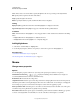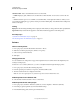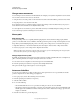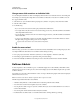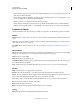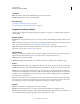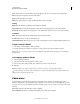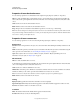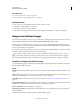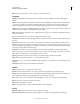Specifications
85
USING CAPTIVATE
Noninteractive Objects and Media
Last updated 9/28/2011
Color click to select a color for the shadow. Specify the alpha for the color, in percentage, in the adjacent field.
Blur Specify a value, in pixels, for the blur of the shadow.
Angle Specify the angle for the shadow.
Distance specify the distance, in pixels, at which the shadow must be displayed.
Timing
Display For [Time] Specifies the duration for which the highlight box is displayed on the slide.
Appear After [#] Seconds The highlight box appears on the slide after the specified duration.
Transition
Effect Transition effect for the highlight box. You can apply a fade in or fade out effect and set the time for the fading
effects.
• In [#] Seconds Time for the highlight box to fully fade into view.
• Out [#] Seconds Time for the highlight box to completely disappear.
Add highlight boxes
1 Select Insert > Standard Objects > Highlight Box.
2 Use the Property Inspector (Window > Properties) to set the various options for the highlight box.
More Help topics
“Set audio for noninteractive objects” on page 113
“Fix size and position of noninteractive objects” on page 113
Mouse
Change mouse properties
Options
You can change the properties of the mouse object using its Property Inspector (Window > Properties).
Available Mouse Pointers List Displays the available pointers. Click Browse to navigate to a
custom file (CUR file format for Windows and PICT for Mac).
Double Mouse Size Doubles the size of the pointer.
Straight Pointer Path Select this option to have the pointer follow a straight path between its start and end points. By
default, the pointer follows a curved path that gives the motion a more realistic look. You can change to a straight path
if, for example, your project is a demonstration showing how to draw a line in a graphics program.
Reduce Speed Before Click Select this option to slow the mouse movement down before the click occurs. This option
is useful for a long mouse path that moves quickly and stops suddenly.
Mouse Click Sound Select this option to play a sound when the pointer reaches its destination. Click the pop-up menu
to select a sound (Single Click or Double Click). You can also select Browse and navigate to a sound file.