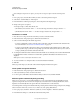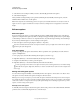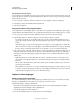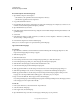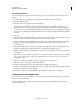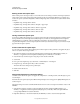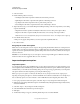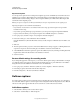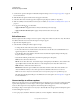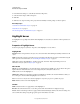Specifications
82
USING CAPTIVATE
Noninteractive Objects and Media
Last updated 9/28/2011
Export text captions
You can export text captions from an existing Adobe Captivate project into a DOC file if you have Microsoft Word
installed on your computer. All formatting done in Adobe Captivate is preserved when the text captions open as a
DOC file. Make text and formatting changes to the text captions while they are in DOC format. Then import them
back into the Adobe Captivate project.
Note: If you export text captions to a DOC file, that DOC file can only be imported back into the original project.
Exporting text captions can be useful in several situations:
• If you intend to record and voice-over narration and create a script, exported text captions can provide the
foundation for the script.
• If you want to provide printed step-by-step instructions, you can export text captions and print the DOC file.
• If a project must be localized, you can export text captions into a DOC file and give it to a translator.
1 In an open project, select File > Export > Project Captions And Closed Captions.
2 In the Save As dialog box, enter a filename for the new DOC file.
Note the default directory where the file will be saved. If you want, navigate to a different location in which to save
the file.
3 Click Save.
4 The text captions from the project are converted into DOC format. A dialog box appears, confirming that the text
captions were exported to Word and asking if you would like to view the document. Click Yes.
5 A new DOC file that contains the caption text opens in Word. Make any necessary text changes in the Updated Text
Caption Data column. The slide number is also included as a reference.
6 Save the document.
Restore default settings for recording modes
If you changed the appearance of text captions, you can restore all text caption settings to their defaults. For example,
you change the font for text captions to Times New Roman and the font color to green. Click Restore To Default to
change the font back to the default font Arial and the color to the default blue.
1 In an open project, select Edit > Preferences (Windows) or Adobe Captivate > Preferences (Mac OS).
2 In the Category panel, select Modes under the Recording menu.
3 In the Recording menu, > Modes area, click Restore Defaults.
Rollover captions
Use rollover captions when you want to display the caption only when the user moves the mouse over a designated
area on the slide. Rollover captions consist of a caption and a rectangle that marks the designated area, also called the
rollover area. The caption appears when the user moves the mouse over the rollover area at run time.
Add rollover captions
1 Select the slide to which you want to add a rollover caption.
2 Select Insert > Standard Objects > Rollover Caption.