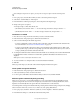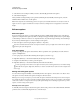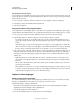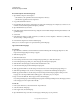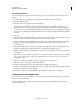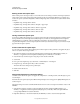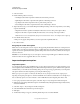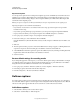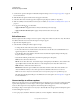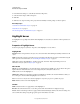Specifications
78
USING CAPTIVATE
Noninteractive Objects and Media
Last updated 9/28/2011
Record text captions in another language
1 Open Windows Explorer, and navigate to
• (On Windows) \\Program Files\Adobe\Adobe Captivate 5 directory
• (On Mac OS) /Applications/Adobe Captivate 5
2 Copy a file with an RDL extension.
3 Paste the file in the same location, and rename it according to the new language. For example, if you want to record
in Polish, rename the file CaptureTextTemplates_Polish.rdl.
4 Open the RDL file in any text editor.
5 In the Object Name and the Event Name tags, change the text for Default Template And Template Attributes to the
specified language.
6 Save the file.
7 In the Preferences dialog box (Edit > Preferences (on Windows) or Adobe Captivate > Preferences (on Mac OS)),
select Recording > Settings in Category.
8 In the Generate Captions In, select the added language.
When you record, the text captions are generated in the specified language.
Type text in another language
For Windows
1 Open the Microsoft Windows Control Panel and double-click the Regional And Language Options icon. The
Regional And Language Options dialog box appears.
2 Click the Languages tab.
3 Click the Details button.
4 In the Settings tab of the Text Services And Input Languages dialog box, click the Add button.
5 In the Add Input Language dialog box, select a language from the Input Language list.
6 Click OK. The selected language is included in the Installed Services list.
7 Select the desired language in the Default Input Language list.
8 Click Apply and click OK to save the settings and close the Text Services And Input Languages dialog box.
9 Click the Regional Options tab, and choose the language you selected in the Default Input Language list.
10 Click Apply and click OK to save the settings and close the Regional And Language Options dialog box. The
Language bar or the Input Method Editor (IME) appears on the desktop of your computer.
11 Type content in the RDL file. The text appears in the selected language.
If you change the language in the Default Input Language list and the Regional Options tab, the language selected
in the Language bar is also updated automatically.
For Mac OS
1 In the System Preferences, select International > Input Menu tab.
2 Select from the list of languages.
3 In the Apple menu, select the language.
4 Open the RDL file using a text editor and start typing in the language of your preference.