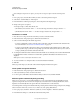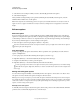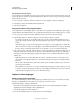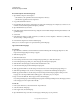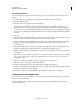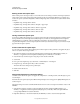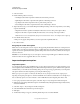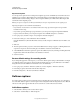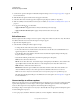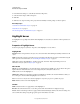Specifications
76
USING CAPTIVATE
Noninteractive Objects and Media
Last updated 9/28/2011
3 Select the mode of recording for which you want to automatically generate the text captions.
4 Select Add Text Captions.
After you finish recording and the project is generated (including the automatically created captions), view the
individual slides in Edit mode to see the captions.
Note: Adobe Captivate can automatically generate text captions for all standard Windows user interface elements. It
might not, however, support nonstandard user interface elements, including menu text in applications created with
Delphi®.
Edit text captions
Edit a text caption
If you are resizing a text caption, you cannot make the text caption smaller than the bitmap used to create the text
caption. For example, the text caption style “Pill” uses bitmaps sized approximately 18 pixels (wide) x 16 pixels (high),
so these bitmaps could not be resized to 15 x 12 pixels. However, any of the text caption bitmaps can be made larger.
If you need very small text captions, consider creating custom captions.
To edit a text caption, use the Property Inspector (Window > Properties).
If you have a detailed slide that contains text captions and other objects, you might want to make the text caption a
permanent part of the background.
Copy text captions
You can copy and paste text captions between slides. This is a great time-saver, especially if you use the same text
caption on multiple slides.
1 In an open project, select the slide containing the text caption you want to copy.
2 Right-click (Windows) or Control-click (Mac OS) the text caption and select Copy.
3 Navigate to the slide where you want to paste the caption.
4 Right-click (Windows) or Control-click (Mac OS) in the slide and select Paste.
You can copy and paste more than one text caption at a time by Control-clicking (Windows) or Command-clicking
(Mac OS) the text captions. Right-click (Windows) or Control-click (Mac OS) one of the selected text captions and
choose Copy.
Moving and resizing text captions
You can resize text captions manually or automatically and move text captions to new locations on a slide. To move
text captions on a slide, select the text caption, and drag it to the new location.
Note: If you are resizing a text caption, you cannot make the caption smaller than the bitmap used to create the caption.
For example, the caption style “Pill” uses bitmaps sized approximately 18 pixels (wide) x 16 pixels (high), so these bitmaps
could not be resized to 15 x 12 pixels. However, any of the caption bitmaps can be made larger. If you need very small
captions, consider creating custom captions.
Manually resize a text caption
To manually resize a text caption, select the text caption, and move the pointer over the selection handles. When the
pointer becomes a resize handle, drag the mouse to resize the object.