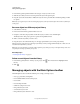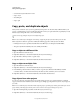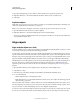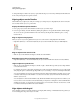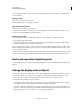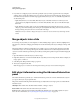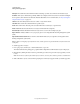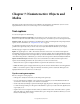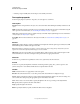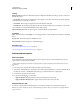Specifications
74
USING CAPTIVATE
Noninteractive Objects and Media
Last updated 9/28/2011
Timing
Display For [Time] Duration for which the text caption is displayed in the slide. From the pop-up menu, select one of
the following options:
• Specific Time The duration for which the text caption appears on the slide. Set the time in seconds by typing the
value in the field, or by using the scroll arrows.
• Rest Of Slide The text caption is displayed for the entire duration of the slide.
• Rest Of Project The text caption is displayed for the entire duration of the project. For example, you can use this
option to display a text caption that displays the name of the company.
Appear After [#] Seconds The text caption appears on the slide after the specified duration.
Transition
Effect Transition effect for the highlight box. You can apply a fade in or fade out effect and set the time for the fading
effects.
In [#] Seconds Time for the caption to fully fade into view.
Out [#] Seconds Time for the caption to completely disappear.
More Help topics
“Set audio for noninteractive objects” on page 113
“Fix size and position of noninteractive objects” on page 113
Add text and text captions
Add a text caption
If you change the settings in the Property Inspector for text captions, they become the default settings. Any text
captions that you create use the new settings.
If you add a transparent text caption, avoid using bold text; regular text appears clearer than bold text on most
monitors.
1 In an open project, select the slide to which you want to add a text caption.
2 Select Insert > Standard Objects > Text Caption. You can also right-click (Windows) or Control-click (Mac OS) in
the slide, choose Insert > Standard Objects from the pop-up menu, and then choose Text Caption.
3 Set the various options for the text caption.
4 For properties with the icon, select either
• Apply To All Items To apply the effect to all objects that belong to the object type.
• Apply To All Items Of Same Style To apply to all objects that use the same object style.
Add plain text to a slide
To add text to the slide without making it appear as a text caption, add the text as a transparent text caption.
Note: If you create a transparent caption, avoid underlining text because doing so can decrease text quality when the
project is viewed.