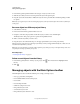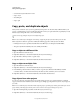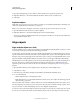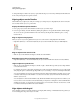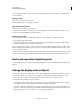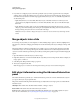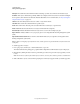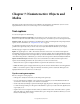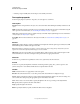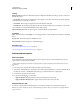Specifications
73
USING CAPTIVATE
Noninteractive Objects and Media
Last updated 9/28/2011
• Narrating a caption actually adds an extra degree of accessibility to the demo.
Text caption properties
Use the Property Inspector (Window > Properties) of a text caption to customize it.
Text Caption
Item Name Enter a unique name for the object. You can use this name when defining the visibility conditions for the
object.
Visible Deselect this option if you want the object to be invisible on the slide. The object can be made visible using the
Show option. For more information, see
“Controlling the visibility of objects” on page 55.
Style Select a style for the text caption. To define a new style, select Edit > Object Style Manager. For more information
on object styles, see
“Object style” on page 56
Accessibility Click to add accessible text to the object. For details, see “Customize accessibility text for objects” on
page 211
General
Caption Type Displays the types of captions available in Adobe Captivate. Each text caption type is named, and a small
thumbnail image shows what the text caption looks like.
Note: When adding or modifying a text caption, select the caption type before setting the style and format of text in a
caption. This ensures that style and format changes to text are retained.
Callout Type Five text caption callout types are available. Many of the text caption styles contain text captions with
directional callouts. You can select a text caption that points in the most appropriate direction.
Character
Use this area to provide the font specifications such as color, style, format, and size for the text.
Format
Use this area to specify text alignment, indentation, numbering, and line spacing. Also, you have options to add
symbols and system or user-defined variable that acts as a placeholder for the text.
Shadow
Enable Select the check box to apply shadow to the text caption.
Direction Select the direction: inner or outer. The preview of the selected direction is displayed on stage.
Presets click one of the images in Presets to apply a shadow with standard angle, distance, blur, and color settings. You
can customize these settings using the appropriate options in the Shadow accordion.
Color click to select a color for the shadow. Specify the alpha for the color, in percentage, in the adjacent field.
Blur Specify a value, in pixels, for the blur of the shadow.
Angle Specify the angle for the shadow.
Distance specify the distance, in pixels, at which the shadow must be displayed.