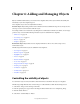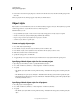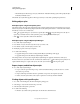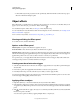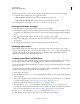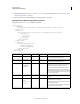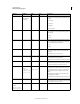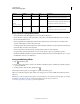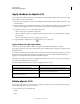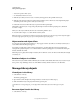Specifications
63
USING CAPTIVATE
Adding and Managing Objects
Last updated 9/28/2011
Apply shadows to objects (5.5)
You can apply shadow effects to all objects in Adobe Captivate, including the placeholder objects. You can also apply
shadow effects to objects on Master Slides.
1 Select the object on the slide. You can also select multiple objects by holding down the Shift key (Windows) or the
Control key (Mac).
2 In the Property Inspector, click Enable in the Shadow accordion. The shadow is applied to the object with default
settings. If you have applied a shadow to any object before, those shadow settings are applied by default.
3 To modify the shadow, do one or both of the following actions:
• Click one of the options in the Direction check list.
• Click one of the preset options, or specify the required properties, such as, color (with transparency), distance,
blur, and angle.
Note: You can modify these properties even after selecting a preset.
4 To apply the effect to multiple objects, click and choose one of the options.
Apply shadows through object effects
Select the object and click Add Effect > Filters > DropShadow in the Effects panel (Windows > Effects).
If you apply a shadow to an object using both Property Inspector and Effects panel, both settings are applied based on
the effect's timeline.
For example, consider that you have applied a gray color shadow to a rectangle using the Property Inspector. You then
apply the shadow object effect to the rectangle, and specify the color as green. You time the effect such that it gets
triggered 2 seconds after the slide begins and lasts until the end of slide.
When the project is played, the gray shadow is displayed for the first 2 seconds. After 2 seconds, both gray and green
color shadows are displayed for the rest of the slide.
Here are the differences between the two methods of applying shadows to objects:
Rotate objects (5.5)
You can apply a 2D rotation to objects on a slide. 2-D rotation is turning of an object by an angle about a fixed point,
which in Adobe Captivate is the center of the object.
You can rotate all objects except the following:
• Slidelet
• Mouse
Through Property Inspector Through Effects panel
The shadow is applied to the object instantly. The shadow is applied based on the timeline of the shadow effect.
The shadow is visible to you at edit time, on stage. The shadow is not visible during edit time. You can see the effect applied
during the preview or in the published output.
The shadow can be merged with the slide background by
clicking ‘Merge with Background’.
The shadow cannot be merged with the slide background.