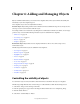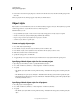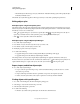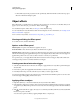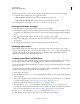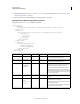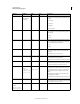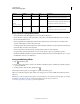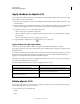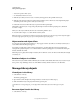Specifications
59
USING CAPTIVATE
Adding and Managing Objects
Last updated 9/28/2011
4 Click Live Preview Mode to preview the effect on the object. Click Edit Mode to return to the editing mode.
5 To apply the effect to multiple objects, click and select either
• Apply To All Items To apply the effect to all objects that belong to the object type.
• Apply To All Items Of Same Style To apply to all objects that use the same object style.
For more information on object effects, see www.adobe.com/go/learn_introtoeffects_en.
Defining motion paths for objects
1 Right-click (Windows) or Control-click (Mac OS) the object and select Effects.
2 In the Animation Trigger drop-down list, select a trigger for the effect. By default, the time-based trigger is selected.
To apply the object effect when a specific event occurs, create an event-based trigger, and then select it in the Effects
panel.
3 Click , select Motion Path, and then select the type of motion path you want to apply.
4 Click the symbol that appears at the right corner of the object. The direction of the motion path indicated by an
arrow appears.
5 To change the direction of motion, click the arrowhead and drag it in the new direction.
Modifying object effects
Use the Effect Properties panel in the Effects panel to modify the properties of an object effect. To show or hide
properties, change the default values, or the range of values, edit the
<effect_config> section in the XML file of the
object effect. The XML files for the default object effects are at <Installation folder>/Gallery/Effects (Windows)
\Applications\ Adobe Captivate 5\Gallery\Effects (Mac OS).
Creating custom effects in Adobe Flash
You can save the classic tweens as XML files in Flash and then use the effects in Adobe Captivate. To select and apply
an effect created in Flash, select the object, click
in Window > Effects panel, and then click Browse.
You can create the effects with any default duration you want. For a 30 fps project, an effect with 60 frames has a default
duration of 2 seconds.
To make the parameters of the effect available on the user interface for editing, edit the XML file to specify the required
parameters. These parameters appear on the left side of the Effects panel.
To enable editing of parameters:
1 Open the XML file and in the Keyframes element, identify the property that you want to make available for editing
on the user interface.
This property typically has a numerical value assigned to it. For the list of properties that the Keyframes element
can contain and their description, see
www.adobe.com/go/learn_cp_flashactionscript_en.
2 Change the numerical value of the property in the Keyframes element to a string.
3 Add a new element, effect_config to the XML file. In this element, add a config_item element for every
property that you want to make available for editing on the user interface. For details on the elements and attributes
that you can add in this element, see
“XML elements for effects configuration parameters” on page 60.
4 In the config_item element (child of effect_config), add the attribute property_value.
5 Specify the string that you assigned to the property in step 2 as the value for this attribute.