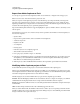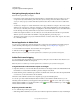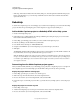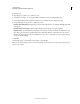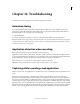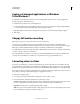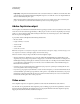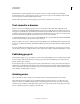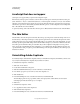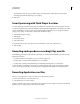Specifications
258
USING CAPTIVATE
Troubleshooting
Last updated 9/28/2011
The uninstall program removes program files, folders, and registry entries. When the files are removed, the
uninstall program indicates that the process is complete.
4 Click Done.
Security warning with Flash Player 9 or later
A security warning appears when you launch an external file from a SWF file created in Adobe Captivate. The same
security warning appears when you launch Flash Help created in either RoboHelp HTML or RoboHelp for Word. This
is because Flash Player 9 (or later) includes the new Settings Manager, which allows you to manage global privacy
settings, storage settings, security settings, and automatic notification settings.
To permanently change the settings:
1 Click Settings.
2 Select Edit Locations.
3 Select Add Location.
4 Under Trust This Location, enter the location of the folder that contains your published project.
5 Click Confirm.
Recording audio produces recording(Clip).wav file
The CLIP file appears when a single audio file is distributed over several slides.The CLIP file is generated under the
following circumstances
• Recording narration for several slides / projects in continuous play mode
• Inserting audio on a slide and then distributing it over several slides.
• Inserting audio, retaining current slide timing, and distributing remaining audio over several slides.
To identify, which recording(Clip).wav is being used on which particular slide, use the Audio Management dialog
(Audio > Audio management). The column “Display name” displays the audio file linked to the particular slide.
Recording Applications on Mac
Before you record applications on Mac, ensure that you set the following preference:
1 In the System Preferences, select Universal Access.
2 Select Enable Access for Assistive devices.
When you select File > Record new project and then select Application in Adobe Captivate on Mac, the menu lists the
applications (for recording) only if you have this option selected.