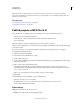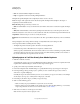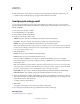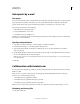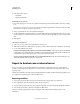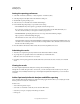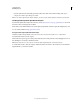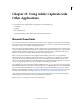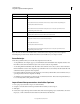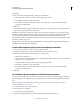Specifications
228
USING CAPTIVATE
Publishing Projects
Last updated 9/28/2011
Get reports by e-mail
Get reports
You can receive the results of the assessment taken by the user through e-mail. The result is sent as a comma-separated
value (CSV) file to the specified e-mail address. You can open the CSV file in Microsoft Excel to view the report.
Specify e-mail as the reporting option in the Preferences dialog box to enable reports to be sent by e-mail.
After setting your preferences, do the following:
• Publish the project using the SWF option.
• Post the published files to a web server.
• Send the URL to the users taking the test.
After the users complete the test, they must click the Send E-mail button. Adobe Captivate creates an e-mail message
and sends it to your e-mail address.
Specify e-mail preferences
1 Select Edit > Preferences (Windows) or Adobe Captivate > Preferences (Mac OS).
2 In the Preferences dialog box, select Reporting from the Quiz menu.
3 Select E-mail, and specify the e-mail address to which the reports are sent. The e-mail address is usually not
disclosed to the user.
4 Specify whether the CSV content must be sent in the body of the e-mail, or as an attachment. The CSV content can
be sent as an attachment only over Internet Explorer.
Note: The CSV content is sent as an attachment with the .att extension. Rename the file to a .csv extension and open
it in Microsoft Excel.
5 Click OK.
Collaboration with Acrobat.com
You can upload Adobe Captivate project files to Acrobat.com and share with users and reviewers instead of sending
the files by e-mail.
When you choose to upload or share a project, Adobe Captivate automatically publishes the file to a temporary
location in one or all of the following formats:
• Adobe Captivate project published as SWF file
• Adobe Captivate project published with output option ZIP
• Adobe Captivate project published with output option PDF
Note: If you choose only CPTX for upload/share, only that file is uploaded and automatic publishing does not occur.
Uploading and sharing files
1 Select File > Collaborate.