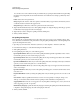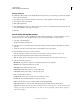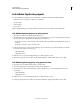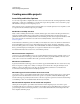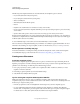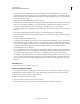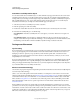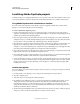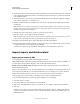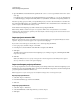Specifications
213
USING CAPTIVATE
Advanced Editing and Project Reviews
Last updated 9/28/2011
6 The Word document contains the slide ID, item ID, original caption text, and slide number. There is also a column
named “Updated Text Caption Data” where you can change the caption text. Provide a copy of the Word document
to the localizer/translator.
7 The localizer/translator opens the Word document and edits the caption text directly in the “Updated Text Caption
Data” column, replacing the source language text.
8 While the localizer/translator is translating the text, make a copy of the original Adobe Captivate project for the
new language.
Note: When you create a copy of the original project, keep the original text captions and closed captions (in the source
language) in the new project. The original captions act as placeholders and are overwritten when you import the new
(localized) text captions and closed captions.
9 When the text captions are localized, open the copy of the project you created.
10 Select File > Import > Project Captions And Closed Captions.
Note: The Import Project Captions And Closed Captions option is enabled only after you export the captions. You can
import only those edited caption files that you originally exported from the same project.
11 Navigate to the localized text captions Word (DOC) file, select the file, and click Open.
12 The localized text captions and closed captions are imported into the project and all formatting is retained. A dialog
box appears showing a successful import message. Click OK.
Test the new text captions by opening different slides in Edit view and reading the new caption text.
Import, export, and delete content
Export project content to XML
An Adobe Captivate project file can have the following types of content:
Static content Examples include images (bitmaps, buttons, backgrounds), audio, FLV files, and videos (SWF files). To
customize static content for different languages, create new files with translated content.
Dynamic content or localizable content Examples include text captions, button text, and slide notes, which can be
localized in different languages.
When you export the dynamic content of an Adobe Captivate project to an XML file, you can edit and translate content
in the objects using the XML file. You can edit and translate many objects, including project properties, the Menu
Manager slides and slide information, and so on. You can export audio items only for closed captions.
After exporting project content to XML, you can import it into any other Adobe Captivate project.
1 Open an Adobe Captivate project and save it with a new filename for a new language.
2 Select File > Export > To XML.
3 In the Save As dialog box, enter a filename for the new XML file.
4 Make a note of the default directory where you save the file. You can navigate to a different location if desired.
5 Click Save.
Relevant objects in the project are converted into XML format. A dialog box appears, confirming that the XML
export was successful. Choose whether you want to view the XML file. If you click Yes, the XML file opens in your
default XML viewer.