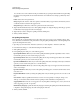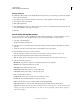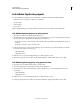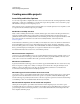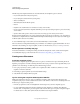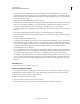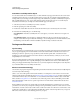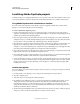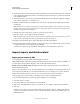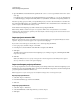Specifications
211
USING CAPTIVATE
Advanced Editing and Project Reviews
Last updated 9/28/2011
Customize accessibility text for objects
You can add accessible text to individual objects on a slide. When the object appears in the movie, the screen reader
reads that text aloud. If you do not specify accessible text for an object, the screen reader reads the default text. For
example, if the object is an image, it reads Graphics Image. This default text is generally not sufficiently descriptive to
help a visually impaired user. Also, objects other than text captions and text entry boxes do not contain any text.
Accessible text for such objects can help users understand their purpose in the movie.
1 Select the object whose accessibility text you want to customize.
2 In the Property Inspector, click Accessibility.
3 Deselect Auto Label. When Auto Label is selected, the text in the object is read aloud by the screen reader.
4 In the Item Accessibility dialog box, do the following:
Accessibility Name Enter the accessibility name. For a text caption, you can enter “This text is in a caption,” for
example.
Accessibility Description Add a description to clarify information for the person using the screen reader. For
example, consider the text caption “Select File > Edit Image.” You can change the text to “From the File menu, select
the Edit Image command. This command is available only when an image is selected on the slide.”
Testing accessible content
Tips for testing
If you are designing your Adobe Captivate project to work with screen readers, download several screen readers. Then
test your project by playing it in a browser with the screen reader enabled. Make sure that the screen reader is not
attempting to “talk over” places in your project where you have inserted separate audio. Several screen reader
applications provide a demonstration version of the software as a free download. Try as many as you can to ensure
compatibility across screen readers.
If you are creating interactive content, test it and verify that users can navigate your content effectively using only the
keyboard. This requirement can be especially challenging, because different screen readers work in different ways
when processing input from the keyboard. For this reason, your Adobe Captivate content might not receive keystrokes
as you intended. Make sure to test all keyboard shortcuts.
About screen reader technology
Screen readers are programs designed to navigate through a website and read the web content aloud. Visually impaired
users often rely on this technology.
JAWS®, or Job Access with Speech, from Freedom Scientific, is one example of a screen reader. You can access the
JAWS page of the Freedom Scientific website at
www.hj.com/fs_products/software_jaws.asp. Another commonly used
screen reader is Window-Eyes®, from GW Micro®. To access the latest information on Window-Eyes, visit the GW
Micro website at
www.gwmicro.com. For Windows users, Microsoft provides a free, downloadable product called
Microsoft Reader that contains a text-to-speech component. For more information, visit the Microsoft website at
www.microsoft.com.
Because different screen readers use varying methods to translate information into speech, the way your content is
presented to users can vary. As you design accessible projects, keep in mind that you have no control over how a screen
reader behaves. You have control only over the content, not the screen readers. You cannot force screen readers to read
specific text at specific times or control the manner in which that content is read. It is important to test your projects
with various screen readers to ensure that they perform as you expect.