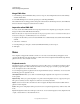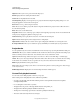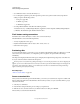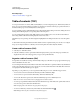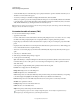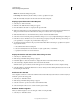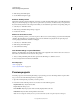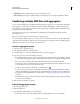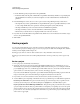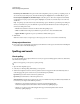Specifications
198
USING CAPTIVATE
Advanced Editing and Project Reviews
Last updated 9/28/2011
More Help topics
“Table of contents (TOC)” on page 198
Table of contents (TOC)
You can generate a table of contents (TOC) automatically for your Adobe Captivate project. The hierarchy of slides in
the project is preserved in the TOC. Grouped slides are displayed as subentries under the group name. The name of
the slides and the group are automatically added as in the project.
You can specify the position of the TOC with respect to the main slide during editing. At run time, clicking the various
headings in the TOC displays the corresponding slides in the main panel.
You can configure the appearance of the TOC using the various available options. You can then save the TOC as a
theme along with the other skin items like playback controls and borders.
The TOC entry corresponding to the slide displayed is highlighted in the TOC panel as the movie runs through the
slides.
A check mark in the Status panel indicates the slides that the user has completed viewing. You can choose to configure
the project for self-paced learners so that they can start viewing slides from where they left off earlier.
Create a table of contents (TOC)
1 Select Project > Table Of Contents.
2 Select Show TOC if you want to generate the TOC and display it in the project. The slide groups and slides are
displayed in the same order as they appear in your project, along with their titles.
Organize a table of contents (TOC)
Grouped slides are classified according to their hierarchy in the project. The slides of a group appear under the group
name in the TOC in the same order.
You can change the hierarchy and classification of the slides in the TOC. The reorganization affects only the TOC and
not the order of the slides in the project. You can also choose to hide certain slide entries in the TOC. These entries are
not displayed in the TOC when the project is played.
Depending on your preferences, you can reorganize the TOC using one or more of the following procedures:
• To move a slide to the next sublevel in the hierarchy, click Move TOC Entry Right.
• To move a slide to a previous level in the hierarchy, click Move TOC Entry Left.
• To move the slide entries up and down, click Move TOC Entry Up or Move TOC Entry Down.
Note: You can also move the TOC entries by dragging them to another location.
• To create a group within the TOC, click Create Folder Rename the topic in the TOC, and organize slides under it.
You can create up to five sublevels in the TOC menu.
Note: Grouping slides in the TOC does not group them in the project.
• To remove a TOC entry, select the entry in the TOC, and click Delete TOC Entry .
Note: Hiding a TOC entry does not delete the slide from the project.