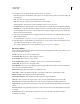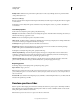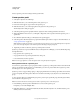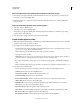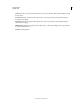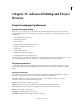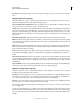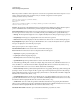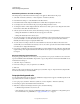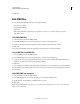Specifications
188
USING CAPTIVATE
Creating a Quiz
Last updated 9/28/2011
Move a question from one question pool to another or to the main project
1 In the Question Pool panel, select the question slide that has to be moved to the question pool or main project.
If required, you can select multiple slides.
2 Right-click (Windows) or Control-click (Mac OS) the slide, select Move Question To, and select either Main
Project or Pool #.
Import questions from question pools in other projects
1 Select File > Import > Question Pools.
2 Select the project to import, and click Open.
The question pools appear in the left panel of the Import Question Pools dialog box, and their corresponding
questions appear in the right panel.
3 Select the questions to import into the current project, and click OK.
Create random question slides
1 Click Quiz > Random Question Slide. A new slide appears in the Filmstrip that will be replaced at run-time with a
question from the question pool that you select.
2 In the Quiz panel, do the following in the General area:
• From the Question Pool menu, select the pool from which the questions are to be randomly selected. See “Create
question pools” on page 187 for detailed information.
• Click Add Questions to add additional questions to the pool that you selected.
• Select type as Survey or Graded.
Important: If you select Survey, only survey questions from the question pool are randomly picked. Similarly, if
you select Graded, only graded questions from the question pool are randomly picked.
If you select Survey and the question pool does not contain any survey questions, a blank slide is displayed to
users.
• (If type is Graded) In the Points box, type a number or use the arrows to assign a point value. The range is 0 - 100.
3 In the Action area, do the following:
• For the options On Success and Last Attempt, use the menu to select one of the following actions:
Continue The movie moves to the next defined action.
Go to the previous slide The previous slide is displayed to the user.
Go to the next slide The movie moves to the next slide.
Go to the slide last visited Similar to a back button. The movie moves to the previously viewed slide.
Jump to slide The movie moves to the specified slide.
Open URL Or file A web browser opens with the specified web page if the user has internet connectivity.
Alternatively, you could open a specified file for the user.
Open another project Opens the specified Adobe Captivate project.
Send e-mail to A draft of the default e-mail editor opens with the e-mail address specified in the To field.
Execute JavaScript Adobe Captivate runs the specified JavaScript.
Execute Advanced Actions Adobe Captivate runs the script written using the application.