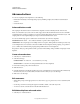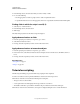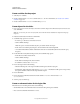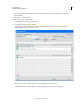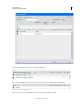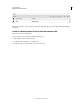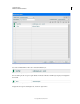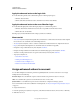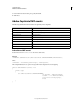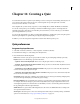Specifications
174
Last updated 9/28/2011
Chapter 12: Creating a Quiz
You can include assessments or quizzes in your elearning course for assessing users’ understanding of the subject. Your
users can answer the quizzes in their web browsers. Adobe Captivate can report the quiz results to an LMS,
Acrobat.com, Adobe Connect, or over email.
Adobe Captivate lets you add a variety of questions, such as, Multiple Choice, Fill-In-The-Blank, and True/False.
You can also create question pools containing a combination of different types questions. Adobe Captivate can
randomly pick questions from these pools and build a quiz at run-time for your users. This way, you can make the
questions unpredictable for your users.
You can use the quiz templates (5.5) (Quiz > Download Quiz Templates) to quickly create quizzes using the question
slides. The quiz templates are .cptx files with preconfigured background and graphics.
In addition, you can also add question widget slides created in Adobe Flash to question pools.
Quiz preferences
Set general quiz preferences
1 Select Edit > Preferences (Windows) or Adobe Captivate > Preferences (Mac OS).
2 In the Preferences dialog box, select Settings from the Quiz menu.
3 Enter information in the following fields:
Name Enter a name for your quiz. In a project with more than one quiz, naming helps identify a quiz easily.
Required Select one of the following options from the menu:
• Optional – The User Can Skip This Quiz Allows users to skip the quiz and move on with the project.
• Required – The User Must Take The Quiz To Continue The project moves to the next slide only after the user has
moved through all the question slides.
• Pass Required – The User Must Pass This Quiz To Continue The project moves to the next slide only after the
user has scored the required points in the quiz.
• Answer All – The User Must Answer Every Question To Continue The project moves to the next slide only after
the user has answered all the question slides.
Objective ID The ID of the quiz to which the question slide belongs. In a master quiz containing multiple quizzes,
an objective ID helps identify the quiz to which the question belongs.
Interaction ID Prefix Every action that the user performs on a question slide is assigned a unique interaction ID.
For example, when the user attempts a question incorrectly the first time, and gets it right the next time round,
Adobe Captivate generates two interaction IDs. Use this field if you want to customize the generated interaction
IDs by prefixing them with the assigned characters.
Shuffle Answers For question slides with multiple answers, the answers are shuffled when the user attempts the
same question slide the next time.
Show Progress Select this option to show users which question number they are currently working on within the
quiz. For more information, see
“Set progress indicator preferences” on page 177.