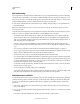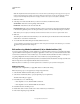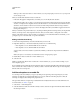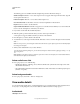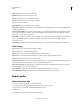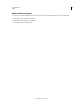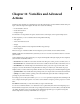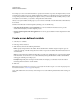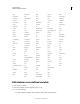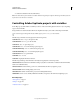Specifications
159
USING CAPTIVATE
Audio
Last updated 9/28/2011
Sound The presence (Yes or No) of a sound file.
Duration The length of the sound file, in seconds.
Fade In The presence (Yes or No) of a fade-in effect.
Fade Out The presence (Yes or No) of a fade-out effect.
Size The size of the sound file.
Original Filename The original name of the sound file.
Display Name The name of the file after you have renamed it in Adobe Captivate. If you have not renamed the file, the
original name is displayed.
Audio Sample Rate (kHz) This rate is the number of times per second the original waveform is translated into digital
form. A higher sample rate results in a more accurate digital representation of the sound. The sample rate for CD-
quality audio is 44,100 samples per second.
Bitrate (Kbps) This rate is the number of bits a digital file uses in a specific time period, usually expressed as kilobits
per second. The higher the bit rate at which an audio file is encoded, the higher the sound quality; 128 Kbps is a
commonly used rate.
Closed Caption Indicates whether a transcript of the dialogue or sound effects has been included in the audio file.
Slide settings
Play click this icon to plays the audio for the selected slide.
Stop click this icon to stop the audio from playing.
Remove Click this icon to remove or delete the audio for the selected slide.
Export Click to opens a Browse For Folder dialog box and export the selected audio file to a folder.
Update Click to pull an updated version of the audio file.
Closed Caption Click this icon to enter a transcript of the dialogue or sound effects included in the audio file. Closed
captioning improves the accessibility of your project for hearing-impaired users.
Show object level audio Select this check box to display any audio files associated with objects (click boxes, captions,
buttons, highlight boxes, and so on) in the project.
Include MP3 files in export Select this check box to include mp3 files when you export audio.
Include WAVE files in export Select this check box to include WAV files when you export audio.
Export audio
Export audio from slide
1 In an open project, select Audio > Audio Management.
2 Scroll down and click the slide that contains the audio file you want to export.
3 If you want to export mp3 files, select Include MP3 files in export.
4 Click Export.
5 Navigate to the destination folder you want and click OK.