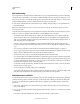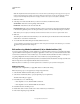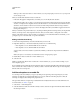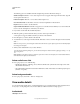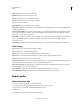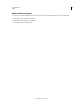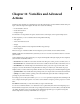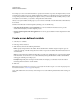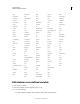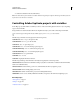Specifications
158
USING CAPTIVATE
Audio
Last updated 9/28/2011
The following options are available in the Closed Captioning tab of the Slide Audio dialog box:
Add Closed Caption Click the ‘+’ icon to add a caption. A new row appears in the caption window below. Type the
closed caption text in the row.
Delete Close Caption Click the ‘-’ icon to delete a selected caption row.
Zoom In and Zoom Out Use the slider to increase or decrease magnification of the waveform.
Playbar Use these controls to test the audio file.
Caption & Slide Notes Window Each slide note appears as a row in this window. Click any row to edit or delete the
text. You can also add Captions to include for your reference.
3 If you want to test the audio file, click the Play button.
4 Click the specific spot in the waveform where you want to add a caption and click ‘+’.
A new caption row appears with the start time you selected on the waveform.
5 Enter the caption you want to attach to the audio file.
6 To add another row to the caption for the audio file, click add. To remove a row from the caption for the audio file,
click “-.”
Note: For more precision, you can drag the end and start time markers of your caption if you want to manually adjust
the timing of each caption.
7 When you have added all the rows you want, click Save.
In the Closed Captioning dialog box, you can add closed captions while the audio is playing by clicking “+’”or by
pressing Alt+A.
Note: Multiple closed captions must be contiguous. If you do not want a closed caption for an intermediate duration,
add a blank closed caption for that duration.
Delete audio from a slide
❖ In an open project, do one of the following.
• On Filmstrip (Window > Filmstrip), select a slide and click the audio symbol in the lower-right corner of the
slide and then select Remove.
• Select the slide that contains the audio and then click Remove Audio in the Audio area of the Property Inspector
(Window > Properties).
Delete background audio
❖ In an open project, select Audio > Remove > Background.
View audio details
You can view all audio details (Audio > Audio Management) in one convenient location in Adobe Captivate. This is
an easy way to see the playing time, size, and other attributes of all the audio files in a single project.
Audio details
Slide/Object The slide name.