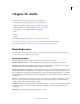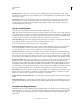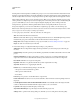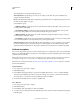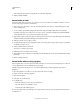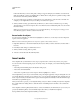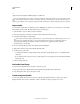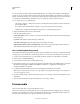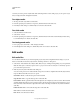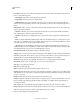Specifications
148
USING CAPTIVATE
Audio
Last updated 9/28/2011
The Settings dialog box contains the following options:
Audio Input Devices Specifies the type of device you are using to create audio. The options available in your
computer are listed in the menu.
Bitrate Select the bitrate at which audio encoding must be performed. Select one of the following options based on
the audio encoding quality you require:
Constant Bitrate options:
• CD Bitrate (128 Kbps) Specifies the amount of audio information (in Kbps) that will be stored per second of a
recording, which is of CD quality.
• Near CD Bitrate (96 Kbps) Specifies the amount of audio information (in Kbps) that will be stored per unit
second of a recording, which is of a near-CD quality. By default, this option is selected.
• FM Bitrate (64 Kbps) Specifies the amount of audio information (in Kbps) that will be stored per second of a
recording, which is of FM radio quality.
• Custom Bitrate Specifies the amount of audio information that will be stored per second of a recording, which
is of a user-defined quality. You can drag the slider bar to set the required bitrate.
Calibrate Audio Input Click to display the Calibrate Audio Input dialog box. You are prompted to read a sentence
into the recording device if you are using a microphone. Adobe Captivate uses the sample recording to detect
optimal recording sensitivity levels. It is important to calibrate your recording device for optimal sound quality.
Calibrate microphone
If you are recording audio for a project, you must set the microphone or recording device to the correct recording level.
This process is called calibrating the recording device. Adobe Captivate can detect optimal microphone and recording
sensitivity levels automatically.
Note: Adobe Captivate must be able to detect a recording device before trying to calibrate. Check that a microphone or
recording device using “line in” is connected to your computer properly and is turned on before calibrating.
Calibration can be manual or automatic. See www.adobe.com/go/learn_calibration_en for a comparison of manual
and automatic calibration.
Manual calibration
1 In an open project, select Audio > Settings.
2 Click Calibrate Input.
3 In the Calibrate Audio Input dialog box, specify a Pre-amplifier value between .1 and 100 and then click OK.
The volume gets multiplied by the value you specify. For example, if you specify 5, volume increases five times
whereas the value
.5 decreases the volume by half.Increase/reduce in multiples.
4 Use the Record and Play buttons to test the pre-amplifier value.
Auto-calibration
1 In an open project, select Audio > Settings.
2 Click Calibrate Input.
3 In the Calibrate audio input dialog box, click Auto Calibrate.
4 To set the correct recording device level, read the following sentence into the microphone until the message Input
level OK appears: