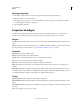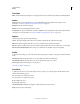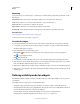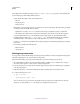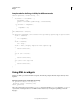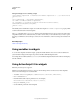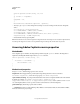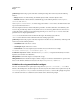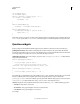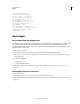Specifications
136
USING CAPTIVATE
Widgets
Last updated 9/28/2011
Transition
Effect Transition effect for the widget. You can apply a fade in or fade out effect, and set the time for the fading effects.
Action
On Success The options available if the user successfully fulfills the criteria specified in the widget. For more
information, see
“Project navigation using interactive objects” on page 126.
Attempts Define the number of attempts.
Infinite The user can attempt infinite number of times.
Last Attempt The options available if the user fails to fulfill the criteria specified in the widget in the defined number
of attempts. For more information, see
“Project navigation using interactive objects” on page 126.
Options
Select the appropriate options from the following:
Success The caption displayed when the user successfully completes the task assigned by the widget.
Failure The caption displayed when the user does not provide the input required by the widget.
Hint The caption providing a hint to the user. The hint is displayed when the user moves the pointer over the widget.
Pause For Success/Failure Captions Pauses the project until all success and failure captions are displayed.
Audio
To add audio to the widget, go to the Audio area in the Property Inspector (Window > Properties) and then click Add
Audio.
Fade In [#] Seconds Specifies the number of seconds until the audio fades in to full volume.
Fade Out [#] Seconds Specifies the number of seconds until the audio fades out to silence.
Audio Displays Object Audio dialog box. For details, see
“Set audio for widgets” on page 137.
Transform
To define the exact size or location of the widget in terms of pixels, or to rotate the widget, click the Transform tab.
Select from the following options:
X Position of the X coordinate of the object.
Y Position of the Y coordinate of the object.
W The width of the object.
H The height of the object.
Constrain Proportions Maintains the height-to-width ratio when the object is resized.
Angle Angle of rotation of the widget.