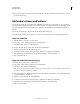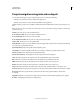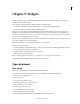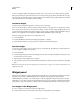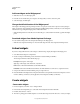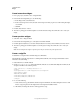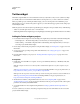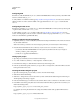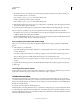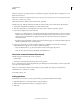Specifications
133
USING CAPTIVATE
Widgets
Last updated 9/28/2011
On Windows, if you are accessing the web server home page using the port number 8080, then specify the port
number for PHP location too. For example,
http://<ipaddress_of_the_web_server>:8080/Twitter/twitteroauth
On Mac, specify the port number 8888. For example,
http://<ipaddress_of_the_web_server>:8888/Twitter/twitteroauth
6 Click OK. The Twitter widget now appears on your slide. When you publish the output, the widget appears at the
same position where it appears on the slide.
7 In the Timing panel of the widget's Property Inspector, click Rest Of Project in the Display For drop-down list.
Before you preview or publish your project, ensure that the status of the WAMP or MAMP server is 'Online'.
• On Windows, move your mouse on the WAMP server icon in the system tray. If the status indicates that the server
is 'Offline', click the icon and then click Put Online.
• On Mac, launch MAMP. In the welcome screen, if you see a red button against Apache and PHP, click the adjacent
buttons to put them online. The color of the buttons turn green.
Accessing the project outputs with Twitter widget
When you or your users try to access the project published with the Twitter widget, a prompt for the OAuth PIN
appears.
1 Click Generate to generate the PIN.
If you have already logged into Twitter, click Allow to continue with the same account. To log in with a different
account, click Sign-in.
If you have not logged into Twitter yet, you will be prompted to provide your Twitter username and password.
After you have logged in successfully, the PIN number appears in your default web browser.
Note: If the PIN number does not appear in the browser window, allow the pop-ups in the browser, and try refreshing
the page.
2 Copy the PIN number and paste it into the OAuth PIN number field in the prompt that appeared in the project.
3 Click Login.
Searching for the project in Twitter
Use the name of the project to search for it in Twitter, TweetDeck, or search.twitter.com. All the tweets (questions and
replies) that occurred in the project are listed. You can then tweet a reply or a question.
Collaboration workflow
The questions and replies that were tweeted before you or an elearner started viewing the project are grouped into
conversation threads. You (the author) get to see all the conversation threads on the current slide, irrespective of which
frame you are viewing. However, other elearners can view only those conversations that have occurred until the frame
that they are currently viewing.
To view the conversation threads, click the Twitter icon.
All the tweets that occur during the time when you or an elearner is viewing the project output are indicated instantly.
You (the author) are notified about the tweets that occur on any slide in the project, irrespective of whether or not you
have viewed that slide yet. However, for other elearners, the tweets are listed in the conversation list that they can view
when they reach that slide (and frame).