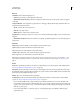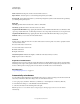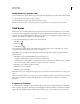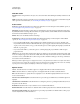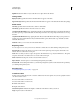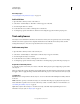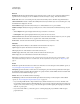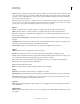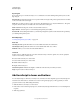Specifications
121
USING CAPTIVATE
Interactive Objects
Last updated 9/28/2011
More Help topics
“Project navigation using interactive objects” on page 126
Add a click box
1 Open the slide to which you want to add a click box.
2 Select Insert > Standard Objects > Click Box. A click box appears on the slide.
3 Size and drag the click box as desired.
4 Double-click the Success, Failure, or Hint captions to edit the text.
5 To change the properties of the click box, click the box and change the properties in the Property inspector.
Text entry boxes
Text entry boxes are text fields into which users can enter text. Text entry boxes are a great way to test users’ knowledge.
After the user answers a question, Adobe Captivate matches the answer with the answers that you have set when
creating the text entry box. You can even provide a hint to the user if you want to.
Add a text entry box
1 Open the slide to which you want to add a text entry box.
2 Select Insert > Standard Objects > Text Entry Box. The text entry box appears on the slide.
3 Size and drag the text entry box as desired.
4 Double-click the Success, Failure, or Hint captions to edit the text.
5 To change the properties of the text entry box, click the box and change the properties in the Property inspector.
Properties of text entry boxes
To view the properties of a text entry box, select it on the slide. The Property inspector displays the properties of the
text entry box.
When you change the properties, the changes are instantly applied to the selected instance of the text entry box. Click
the Apply to all icon to apply the changes to all the click boxes in the project or to those that use the same object style.
Text Entry Box
Item Name Enter a unique name for the text entry box. You can use this name when defining the visibility conditions
for the box.
Visible Clear this option if you want the text entry box to be invisible when the project is played. The object can be
made visible when a specific event occurs such as the entry to a slide or exit from a slide. For more information, see
“Controlling the visibility of objects” on page 55.
Style Select a style for the text entry box. To define a new style, select Edit > Object Style Manager. For more
information on object styles, see
“Object style” on page 56