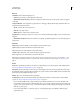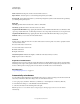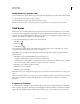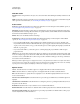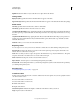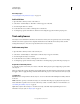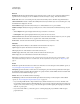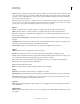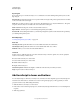Specifications
115
USING CAPTIVATE
Interactive Objects
Last updated 9/28/2011
General
Text Button Button with text displayed on it.
• Caption Type text that you want displayed on the button.
• Make Button Transparent Makes the button transparent. When a text button is transparent, only its text appears
on the slide.
Transparent Button Adobe Captivate recognizes the color of the upper-left pixel in the image and makes that color
transparent throughout the button.
• Stroke Color for the border of the button.
• Fill Color Color of the button.
• Width Thickness of the border around the button.
Image Button Use an image as a button. You can browse to an image available in the gallery or choose from the menu
displayed.
• Make Button Transparent Creates a button that is completely or partially transparent. You can select the degree of
transparency.
Character
Family Displays the font family associated with the text entered in the button.
Style Displays the style for the characters entered in the button.
Size Displays the size of the characters entered in the button.
Format Displays the format (bold or italic) for the text entered in the button.
Color Displays the color of the characters entered in the button.
Note: When you change the properties in this section, the object style in the General section is prefixed with a ‘+’ sign.
This indicates that the style is now in a overridden state. For more information on object styles, see
“Object style” on
page 56
Action
On Success Specifies the event that occurs when a user clicks the button. For the description of the available options,
see
“Project navigation using interactive objects” on page 126.
Attempts [#] Specifies the number of times the user can attempt the question before the specified action takes place.
By default, the number of attempts allowed is infinite. To specify a number, clear the Infinite check box and then click
the numeral associated with the Attempts option.
Infinite Allows users an unlimited number of attempts.
Last Attempt Specifies the event that should take place after the last attempt. For the description of the available
options, see
“Project navigation using interactive objects” on page 126.
• If you select Open URL Or File or Open Another Project, click the inverted arrow icon next to the URL or the
Project field to select the window in which the URL, file, or project appears. Select from Current, New, Parent, and
Top. If you choose New, Parent, or Top, you also have the option to continue playing the original project when the
URL, file, or project opens.
• If you select Send E-mail To, you have the option to continue playing the project while the e-mail message is
prepared and sent.