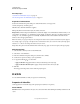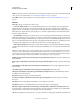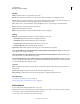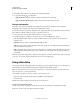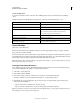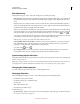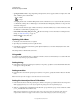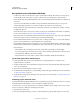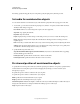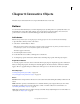Specifications
113
USING CAPTIVATE
Noninteractive Objects and Media
Last updated 9/28/2011
If streaming, specify the rtmp path. If you are using FVSS, specify the path given by the FVSS provider.
Set audio for noninteractive objects
You can add an audio file to noninteractive objects. The audio file is played when the object appears on the slide.
1 To add audio, go to the Audio area in the Property Inspector (Window > Properties) and then click Add Audio.
The Object Audio dialog box appears.
Record Audio Click to record. Recording audio requires some basic equipment.
Stop Audio Stops playing the audio file.
Play Audio Plays the audio file.
Import Displays the Import Audio dialog box. This dialog box lets you browse to an audio file and import it.
Library Opens the Library. The Library lists all audio files that are already part of the currently open Adobe
Captivate project.
Edit This tab lets you edit the audio file in various ways, such as inserting silent periods and adjusting the volume.
Settings Opens the Audio Settings dialog box. You can change audio settings such as input source, quality level,
and calibration. Click the Settings button to make your selections.
2 Specify the following in the Audio area:
Stop Slide Audio When Slidelet Appears (for Rollover Slidelet) Any audio associated with the slide stops playing
when the slidelet appears in the movie.
Fade In [#] Seconds Specifies the time for the audio to fade in to full volume.
Fade Out [#] Seconds Specifies the time for the audio to fade out to silence.
Fix size and position of noninteractive objects
To specify the exact size and position of the object, in the Property Inspector (Window > Properties), specify the values
in the Transform area. Using these options instead of dragging the object helps you create consistent objects
throughout your project.
X Specifies the position of the X coordinate of the object, in pixels.
Y Specifies the position of the Y coordinate of the object, in pixels.
Width Specifies the horizontal width of the object, in pixels.
Height Specifies the vertical height of the object, in pixels.
Constrain Proportions Maintains the height-to-width ratio of the object. If either the height or width of the object is
changed, the other dimension is changed to maintain the relative proportion of the object.
Angle Angle of rotation of the objects.