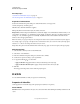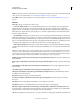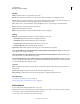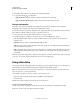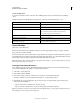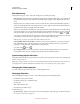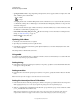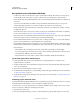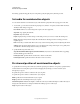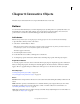Specifications
105
USING CAPTIVATE
Noninteractive Objects and Media
Last updated 9/28/2011
More Help topics
“Set audio for noninteractive objects” on page 113
“Fix size and position of noninteractive objects” on page 113
Properties of animated text
Use the Text Animation Properties dialog box of the animated text to set its properties.
Set font, transparency, and delay options:
Text The text to which the animation is applied.
Font Specify the font name and then style, size, effects, and colors.
Delay (Frames) The time elapsed, in Flash frames, between the display of one animated letter and the next. If you set
a low number (for example, 0 or 1), all the letters appear quickly, one after the other. If you set a higher number (for
example, 30 or 40), each letter appears more distinctly. Try different numbers and watch the text in the Preview
window to select an appropriate number.
Note: The number you specify in Delay does not change the absolute amount of time the animated text feature appears.
For example, suppose you specify, in the Options tab) a total animation time of 8 seconds. The value of the Delay option,
whether it is 1 or 30, does not change the absolute time of 8 seconds.
Loop Select this option to have the animation file continuously loop (play over and over again) as the project plays.
Add animated text
1 Select the slide to which you want to add animated text.
2 Select Insert > Text Animation.
3 In the Text Animation Properties dialog box, enter the text to animate.
4 Set the various options according to your requirements.
5 For properties with the icon, select either
• Apply To All Items To apply the effect to all objects that belong to the object type.
• Apply To All Items Of Same Style To apply to all objects that use the same object style.
6 Click OK.
The text appears in the preview section of the Property Inspector.
FLV/F4V
You can add FLV/F4V files to make your projects more interesting.
Properties of video files
Set the properties for a video file using its Property Inspector (Window > Properties).
FLV or F4V File
Item Name Enter a unique name for the object. You can use this name when defining the visibility conditions for the
object.