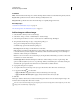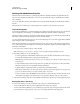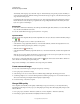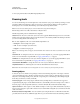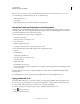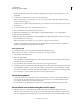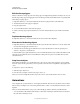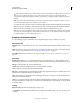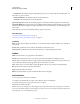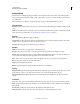Specifications
102
USING CAPTIVATE
Noninteractive Objects and Media
Last updated 9/28/2011
Adobe Captivate contains a gallery that has buttons, sounds, and animations (in SWF format) for you to use in
your projects. By default, the gallery is stored in the following location when you install Adobe Captivate:
C:\Program Files\Adobe\Adobe Captivate 5\Gallery (on Windows) or /Applications/Adobe Captivate 5/Gallery (on
Mac OS).
Note: If you want to add a Flash animation file (FLA), you must first convert it to a SWF file. To do this conversion,
you must have the latest Flash version installed on your computer.
• To add animated text, select from a number of interesting effects included with Adobe Captivate. Experiment with
different fonts, colors, and effects to achieve the right look. Slides containing animated text, with their combination
of text, movement, and sound (if you choose to add audio) make great opening slides for projects.
Note: Device fonts are not displayed in Adobe Captivate. If you import an animation file containing text created with
device fonts, the animation appears in Adobe Captivate, but the text does not. For animations that will be imported
into Adobe Captivate, try to use embedded fonts for text.
Properties of animation objects
You can change the properties of animation objects using their Property Inspector (Window > Properties).
Animation name
Item Name Enter a unique name for the object. You can use this name when defining the visibility conditions for the
object.
Visible Deselect this option if you want the object to be invisible on the slide. The object can be made visible using the
Show option. For more information, see
“Controlling the visibility of objects” on page 55.
Accessibility Click to add accessible text to the object. For details, see “Customize accessibility text for objects” on
page 211
Animation
Amimation Info Click the icon to see the key information about the animation file you selected including version,
width, height, and the number of frames that compose the file. The total duration of the animation file is also shown.
Linkage Provides the link to the associated animation file.
Update Click to reflect the modifications to the source file (if edited externally).
Source Link to the source FLA file of the animation SWF file.
Edit Click to edit the FLA file using Adobe Flash from within Adobe Captivate. This option is available only in Adobe
Captivate that is installed with the Adobe eLearning Suite.
Alpha The transparency of the animation file. A high Alpha value results in a bright version of the animation file and
a lower value in a dimmer animation.
Swap lets you replace the animation file with another from the Media folder in the library using the Slect Animation
from the Library dialog box. If library does not have the required file, click Import in the dialog box to import the file
to the Media folder.
Timing
Display For [Time] The time the animation plays in the project.
• Rest Of Slide The animation plays until the slide stops playing. The animation plays once, unless the Loop option
is selected.