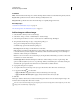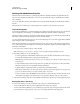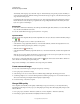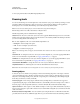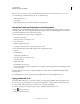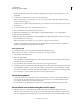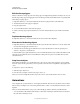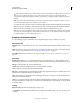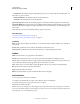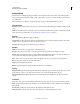Specifications
98
USING CAPTIVATE
Noninteractive Objects and Media
Last updated 9/28/2011
3 Enter your preferred value in the JPEG Image Quality text box.
Drawing tools
You can use the drawing tools in Adobe Captivate to create artwork for your projects. Drawing tools help you create
basic shapes within Adobe Captivate so that you don’t have to create and import them from other applications.
Drawing objects are converted to Flash drawing objects when they are imported into Flash.
Note: You can search for drawing objects, and text within them, using the Find dialog box.
If the drawing toolbar is not visible, select Window > Object Toolbar.
The following drawing tools are available in Adobe Captivate:
Selection Tool To select, move, and resize objects. It is used to toggle the different drawing modes. You can exit the
drawing mode at any time using the selection tool. The selection tool is enabled by default in the drawing mode when
you are not working with the other drawing tools.
Line To draw straight lines. This tool contains the following hidden tools:
• Rectangle To draw rectangles and squares.
• Oval To draw oval shaped objects and circles.
• Polygon To create free-form polygons.
Note: To select Rectangle, Oval, or Polygon, click and hold the mouse button on the Line tool, and then select one of the
options.
Set Stroke Color To change the stroke color of an object. In Adobe Captivate 5.5, you can also apply gradient fills for
strokes. For more information on gradient fills, see
“Apply gradient fills (5.5)” on page 99.
Set Fill Color To change the fill color of an object. In Adobe Captivate 5.5, you can also apply gradient fills for objects.
For more information on gradient fills, see
“Apply gradient fills (5.5)” on page 99.
Set Stroke/Fill To Black/White To change the stroke color of an object to black and its fill color to white.
Swap Fill/Stroke Colors To interchange the color of the stroke and fill for the selected object.
Note: When the stroke and fill colors are changed, the new color is used for any new object that you draw.
Drawing objects
To draw an object once, click the corresponding icon in the toolbar and drag the pointer on the Stage to create the
object. Adobe Captivate resets to the Select tool after an object is created on Stage. To draw the same type of object
many times over (multiple drawing mode), click the corresponding icon on the drawing toolbar while pressing the
Control key (on Windows) or Cmd (on Mac OS).
Free-form polygons For free-form polygons, define the sides by clicking where you want the node to appear. To
complete drawing the polygon, double-click the final node to automatically join it to the starting node. To redraw a
free-form polygon, select it, right-click (Windows) or Control-click (Mac OS) and then select Redraw Shape.
Squares and circles To draw a square or circle, click the rectangle or oval icon, press Shift, and draw the object. If you
want to create a rectangle or square with rounded corners, double-click the rectangular object, and increase the value
of the corner radius.
Horizontal, vertical, and diagonal lines You can rotate lines by 45 using the selection tool. Hold the end of the line,
press Shift, and move the mouse at different angles. This way, you can draw horizontal, vertical, and diagonal lines.