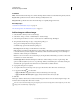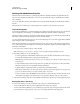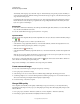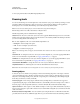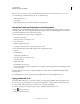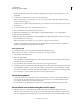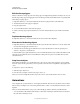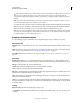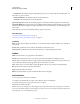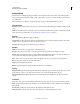Specifications
95
USING CAPTIVATE
Noninteractive Objects and Media
Last updated 9/28/2011
Transition
Effect Transition effect for the image. You can have the image fade in and fade out of the slide during its entry and exit.
In [#] Seconds Specifies the amount of time for the image to fully fade into view.
Out [#] Seconds Specifies the amount of time for the image to completely disappear from view.
More Help topics
“Set audio for noninteractive objects” on page 113
“Fix size and position of noninteractive objects” on page 113
Add an image or rollover image
1 Select the slide to which you want to add an image.
2 Select Insert > Image, or Insert > Standard Objects > Rollover Image.
3 Select an image from the list or browse to a new location for a different image. Click Open.
4 (If required) Resize the image on stage or using the Crop dialog box
(Crop option in Image Edit area of Property Inspector).
Set the following options in the Resize/Crop dialog box.
Fit To Stage Resizes the image to fit the dimensions of the slide.
Crop Displays a bounding box with dimensions corresponding to that of the project. Resize the handles of the box
to select the area that you want displayed on the slide. If you have selected Constrain Proportions, the height- to-
width ratio of the bounding box is maintained.
Zoom You can zoom in and zoom out of the image by moving the slider. Alternatively, you can choose from a list
of standard zoom sizes from the menu.
Constrain proportions Maintains the height-to-width ratio of the bounding box used to crop the image. This
option is enabled only when you choose to crop the image. When you disable this option, resize the bounding box,
and enable the option again; the new dimensions are used thereafter to calculate the ratio.
5 Set properties and options as required.
6 To snap the rollover area to the edges of an object, press Alt and move the rollover area over that object.
7 For properties with the icon, select either
• Apply To All Items To apply the effect to all objects that belong to the object type.
• Apply To All Items Of Same Style To apply to all objects that use the same object style.
8 Click OK.
The image is added to the slide. If you added a rollover image, the rollover area is also added. Drag the image to the
desired location and adjust the rollover area as needed.
You can create a watermark image using a transparency trick. Insert an image and set the transparency to 50%. This
setting works well with many company logos.