Operation Manual
Table Of Contents
- Contents
- Chapter 1: What’s new
- Chapter 2: Workspace
- Workspace basics
- Opening and viewing PDFs
- Navigating PDF pages
- Adjusting PDF views
- Adjust page magnification
- Resize a page to fit the window
- Show a page at actual size
- Change the magnification with zoom tools
- Change the magnification with the Pan & Zoom Window tool
- Change the magnification with the Loupe tool
- Change the magnification by using a page thumbnail
- Change the default magnification
- Display off-screen areas of a magnified page
- Set the page layout and orientation
- Use split-window view
- View a document in multiple windows
- Adjust page magnification
- Grids, guides, and measurements
- Maintaining the software
- Activation and registration
- Adobe Product Improvement Program
- Services and downloads
- Non-English languages
- Chapter 3: Creating PDFs
- Overview of creating PDFs
- Creating simple PDFs with Acrobat
- Scan documents to PDF
- Using the Adobe PDF printer
- Creating PDFs with PDFMaker (Windows)
- Converting web pages to PDF
- Creating PDFs with Acrobat Distiller
- Adobe PDF conversion settings
- Fonts
- Chapter 4: PDF Portfolios and combined PDFs
- PDF Portfolios
- Other options for combining files
- Adding unifying page elements
- Add and edit headers and footers
- Add and edit backgrounds
- Add, replace, or edit a background, with an open document
- Add, replace, or edit a background, with no document open (Windows only)
- Add, replace, or edit a background for component PDFs in a PDF Portfolio
- Update a recently edited background image
- Remove a background from selected pages
- Remove a background from all pages
- Add and edit watermarks
- Crop pages
- Rearranging pages in a PDF
- Chapter 5: Saving and exporting PDFs
- Chapter 6: Collaboration
- File sharing and real-time collaboration
- Preparing for a PDF review
- Starting a review
- Participating in a PDF review
- Tracking and managing PDF reviews
- Commenting
- Annotations and drawing markup tools overview
- Commenting preferences
- Change the look of your comments
- Add a sticky note
- Mark up text with edits
- Stamp a document
- Create a custom stamp
- Add a line, arrow, or shape
- Group and ungroup markups
- Add comments in a text box or callout
- Add an audio comment
- Add comments in a file attachment
- Paste images as comments
- Managing comments
- Importing and exporting comments
- Approval workflows
- Chapter 7: Forms
- Forms basics
- Creating and distributing forms
- About form elements
- Create forms using Acrobat
- Create online forms using FormsCentral
- Enable Reader users to save form data
- Adding JavaScript to forms
- Create form fields
- Lay out form fields on a grid
- Copy a form field
- Select multiple form fields
- Resize and arrange form fields
- About barcodes
- Create, test, and edit barcode fields
- Set form field navigation
- Distribute (send) forms to recipients
- Form fields behavior
- About form field properties
- Modify form field properties
- General tab for form field properties
- Appearance tab for form field properties
- Options tab for form field properties
- Actions tab for form field properties
- Calculate tab for form field properties
- Set the calculation order of form fields
- Signed tab for form field properties
- Format tab for form field properties
- Validation tab for form field properties
- Value tab for form field properties
- Manage custom barcode settings
- Redefine form field property defaults
- Setting action buttons
- Publishing interactive web forms
- Collecting and managing form data
- Filling in forms
- Chapter 8: Security
- Application security
- Content security
- Opening secured documents
- Choosing a security method
- Securing documents with passwords
- Securing documents with certificates
- Certificate security
- Encrypt a PDF or PDF Portfolio with a certificate
- Change encryption settings
- Remove encryption settings
- Sharing certificates with others
- Get certificates from other users
- Associate a certificate with a contact
- Verify information on a certificate
- Delete a certificate from trusted identities
- Securing documents with Adobe LiveCycle Rights Management ES
- Setting up security policies
- Digital IDs
- Removing sensitive content
- Chapter 9: Digital signatures
- About digital signatures
- Comparing ink signatures with digital signatures
- Setting up signing
- Setting up signature validation
- Signing PDFs
- Validating signatures
- Signatures panel overview
- Validate a signature manually
- Validate a timestamp certificate
- View previous versions of a signed document
- Compare versions of a signed document
- Trust a signer’s certificate
- PDF Portfolios and digital signatures
- XML data signatures
- Checking the validity of a signature
- Establish long-term signature validation
- Manage trusted identities
- Chapter 10: Accessibility, tags, and reflow
- Accessibility features
- Checking the accessibility of PDFs
- Reading PDFs with reflow and accessibility features
- Creating accessible PDFs
- Making existing PDFs accessible
- Chapter 11: Editing PDFs
- Page thumbnails and bookmarks
- Links and attachments
- Converted web pages
- Articles
- Text and objects
- Setting up a presentation
- Document properties and metadata
- Layers
- Actions and scripting
- Using Geospatial PDFs
- Chapter 12: Searching and indexing
- Chapter 13: Multimedia and 3D models
- Multimedia in PDFs
- Interacting with 3D models
- Displaying 3D models
- 3D toolbar overview
- Examples of model rendering modes
- Change rendering mode, lighting, projection, and background
- Model Tree overview
- Hide, isolate, and change the appearance of parts
- Create cross sections
- Measure 3D objects
- Measuring preferences
- Change camera properties
- Set 3D views
- 3D preferences
- Comment on 3D designs
- Run a JavaScript
- Chapter 14: Color management
- Chapter 15: Printing
- Chapter 16: Keyboard shortcuts
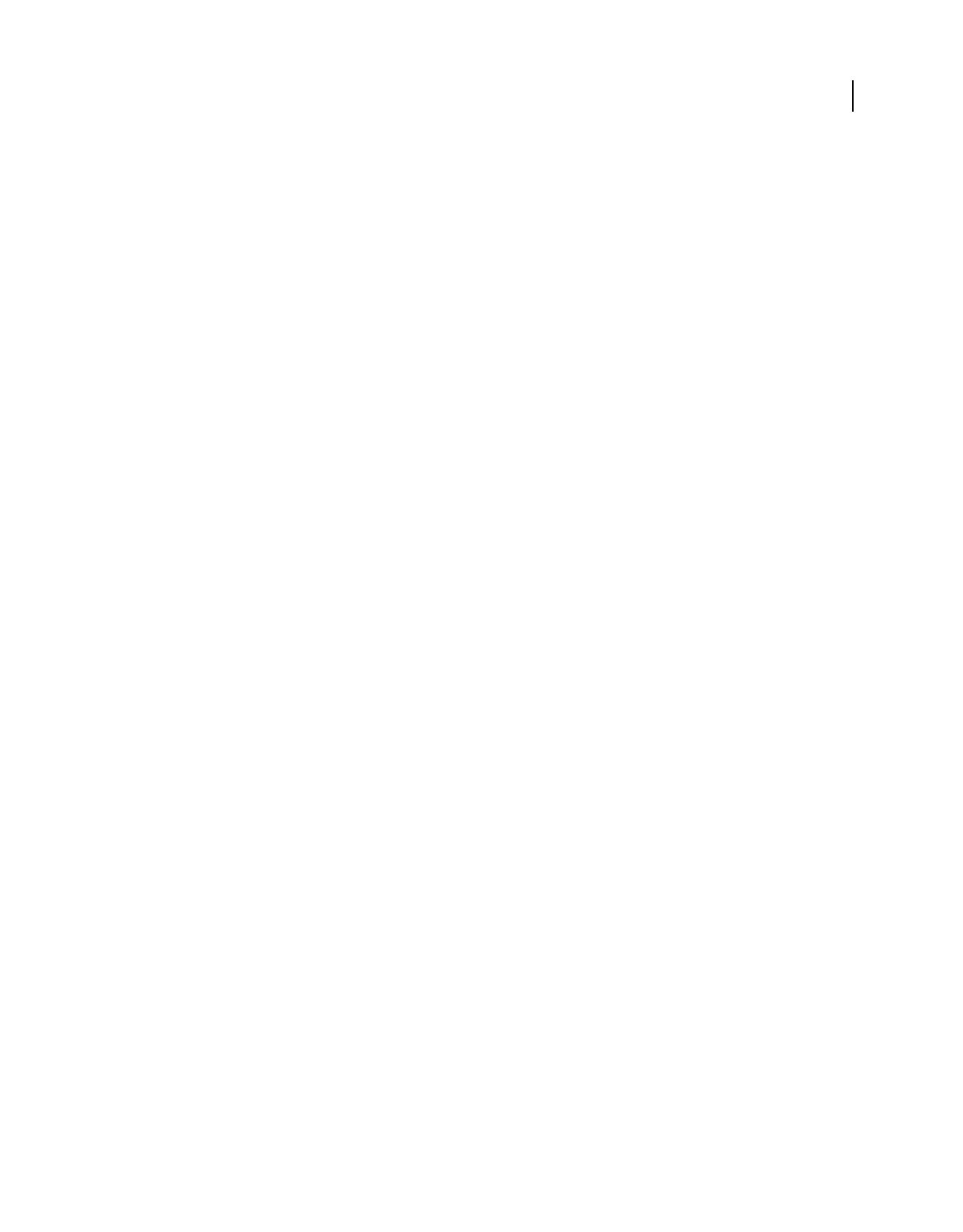
246
USING ACROBAT X STANDARD
Accessibility, tags, and reflow
Last updated 10/11/2011
“This document is not structured, so the reading order may not be correct. Try different reading orders using the
Reading Preferences panel.”
Quick Check has found no underlying document structure that Acrobat can use for
reading order. Acrobat will analyze the reading order of the document using the current analysis method set in the
Reading Order preference, but this PDF might not be read correctly by screen readers. If the reading order seems
wrong, select a different option for Reading Order in the Reading panel of the Preferences dialog box.
“No accessibility problems were detected in this quick check. Choose the Full Check command to check more
thoroughly.”
Quick Check has found that the PDF contains searchable text, is tagged, has an underlying document
structure, and has no security settings that prohibit access for screen readers. To check for other types of accessibility
problems that may be present in the PDF, use Full Check.
“This document’s security settings prevent access by screen readers.” Quick Check has found that the PDF has
security settings that interfere with screen readers’ ability to extract text for conversion to speech. You may be able to
use a screen reader with this document if your assistive technology product is registered with Adobe as a Trusted
Agent. Contact your assistive technology product vendor.
“This document appears to contain no text. It may be a scanned image.” Quick Check has found that the PDF
contains no searchable text, probably because the document consists entirely of one or more scanned images. This
means that screen readers, Read Out Loud, Reflow view, and most other accessibility features, which rely on text as
input, will not work with this document.
Reading PDFs with reflow and accessibility features
Setting accessibility preferences
Acrobat provides several preferences that help make the reading of PDFs more accessible for visually impaired and
motion-impaired users. These preferences control how PDFs appear on the screen and how they are read by a screen
reader.
Most preferences related to accessibility are available through the Accessibility Setup Assistant, which provides on-
screen instructions for setting these preferences. Some preferences that affect accessibility aren’t available through the
Accessibility Setup Assistant including preferences in the Reading, Forms, and Multimedia categories. You can set all
preferences in the Preferences dialog box.
The names shown for some preferences in the Accessibility Setup Assistant are different from the names for the same
preferences shown in the Preferences dialog box. Acrobat Help uses the names shown in the Preferences dialog box.
For more information about accessibility features, see www.adobe.com/accessibility.
Set accessibility preferences with the Accessibility Setup Assistant
1 Start the Accessibility Setup Assistant by doing one of the following:
• Choose Tools > Accessibility > Setup Assistant.
• (Windows only) Start Acrobat for the first time while a screen reader or screen magnifier is running.
2 Choose the option that is appropriate for your assistive software and devices.
The assistant presents only preferences that are appropriate for your assistive software and devices, according to the
option that you choose.
3 Follow the on-screen instructions. If you click Cancel at any point, Acrobat uses default settings for the preferences
set by the assistant (not recommended).










