Operation Manual
Table Of Contents
- Contents
- Chapter 1: What’s new
- Chapter 2: Workspace
- Workspace basics
- Opening and viewing PDFs
- Navigating PDF pages
- Adjusting PDF views
- Adjust page magnification
- Resize a page to fit the window
- Show a page at actual size
- Change the magnification with zoom tools
- Change the magnification with the Pan & Zoom Window tool
- Change the magnification with the Loupe tool
- Change the magnification by using a page thumbnail
- Change the default magnification
- Display off-screen areas of a magnified page
- Set the page layout and orientation
- Use split-window view
- View a document in multiple windows
- Adjust page magnification
- Grids, guides, and measurements
- Maintaining the software
- Activation and registration
- Adobe Product Improvement Program
- Services and downloads
- Non-English languages
- Chapter 3: Creating PDFs
- Overview of creating PDFs
- Creating simple PDFs with Acrobat
- Scan documents to PDF
- Using the Adobe PDF printer
- Creating PDFs with PDFMaker (Windows)
- Converting web pages to PDF
- Creating PDFs with Acrobat Distiller
- Adobe PDF conversion settings
- Fonts
- Chapter 4: PDF Portfolios and combined PDFs
- PDF Portfolios
- Other options for combining files
- Adding unifying page elements
- Add and edit headers and footers
- Add and edit backgrounds
- Add, replace, or edit a background, with an open document
- Add, replace, or edit a background, with no document open (Windows only)
- Add, replace, or edit a background for component PDFs in a PDF Portfolio
- Update a recently edited background image
- Remove a background from selected pages
- Remove a background from all pages
- Add and edit watermarks
- Crop pages
- Rearranging pages in a PDF
- Chapter 5: Saving and exporting PDFs
- Chapter 6: Collaboration
- File sharing and real-time collaboration
- Preparing for a PDF review
- Starting a review
- Participating in a PDF review
- Tracking and managing PDF reviews
- Commenting
- Annotations and drawing markup tools overview
- Commenting preferences
- Change the look of your comments
- Add a sticky note
- Mark up text with edits
- Stamp a document
- Create a custom stamp
- Add a line, arrow, or shape
- Group and ungroup markups
- Add comments in a text box or callout
- Add an audio comment
- Add comments in a file attachment
- Paste images as comments
- Managing comments
- Importing and exporting comments
- Approval workflows
- Chapter 7: Forms
- Forms basics
- Creating and distributing forms
- About form elements
- Create forms using Acrobat
- Create online forms using FormsCentral
- Enable Reader users to save form data
- Adding JavaScript to forms
- Create form fields
- Lay out form fields on a grid
- Copy a form field
- Select multiple form fields
- Resize and arrange form fields
- About barcodes
- Create, test, and edit barcode fields
- Set form field navigation
- Distribute (send) forms to recipients
- Form fields behavior
- About form field properties
- Modify form field properties
- General tab for form field properties
- Appearance tab for form field properties
- Options tab for form field properties
- Actions tab for form field properties
- Calculate tab for form field properties
- Set the calculation order of form fields
- Signed tab for form field properties
- Format tab for form field properties
- Validation tab for form field properties
- Value tab for form field properties
- Manage custom barcode settings
- Redefine form field property defaults
- Setting action buttons
- Publishing interactive web forms
- Collecting and managing form data
- Filling in forms
- Chapter 8: Security
- Application security
- Content security
- Opening secured documents
- Choosing a security method
- Securing documents with passwords
- Securing documents with certificates
- Certificate security
- Encrypt a PDF or PDF Portfolio with a certificate
- Change encryption settings
- Remove encryption settings
- Sharing certificates with others
- Get certificates from other users
- Associate a certificate with a contact
- Verify information on a certificate
- Delete a certificate from trusted identities
- Securing documents with Adobe LiveCycle Rights Management ES
- Setting up security policies
- Digital IDs
- Removing sensitive content
- Chapter 9: Digital signatures
- About digital signatures
- Comparing ink signatures with digital signatures
- Setting up signing
- Setting up signature validation
- Signing PDFs
- Validating signatures
- Signatures panel overview
- Validate a signature manually
- Validate a timestamp certificate
- View previous versions of a signed document
- Compare versions of a signed document
- Trust a signer’s certificate
- PDF Portfolios and digital signatures
- XML data signatures
- Checking the validity of a signature
- Establish long-term signature validation
- Manage trusted identities
- Chapter 10: Accessibility, tags, and reflow
- Accessibility features
- Checking the accessibility of PDFs
- Reading PDFs with reflow and accessibility features
- Creating accessible PDFs
- Making existing PDFs accessible
- Chapter 11: Editing PDFs
- Page thumbnails and bookmarks
- Links and attachments
- Converted web pages
- Articles
- Text and objects
- Setting up a presentation
- Document properties and metadata
- Layers
- Actions and scripting
- Using Geospatial PDFs
- Chapter 12: Searching and indexing
- Chapter 13: Multimedia and 3D models
- Multimedia in PDFs
- Interacting with 3D models
- Displaying 3D models
- 3D toolbar overview
- Examples of model rendering modes
- Change rendering mode, lighting, projection, and background
- Model Tree overview
- Hide, isolate, and change the appearance of parts
- Create cross sections
- Measure 3D objects
- Measuring preferences
- Change camera properties
- Set 3D views
- 3D preferences
- Comment on 3D designs
- Run a JavaScript
- Chapter 14: Color management
- Chapter 15: Printing
- Chapter 16: Keyboard shortcuts
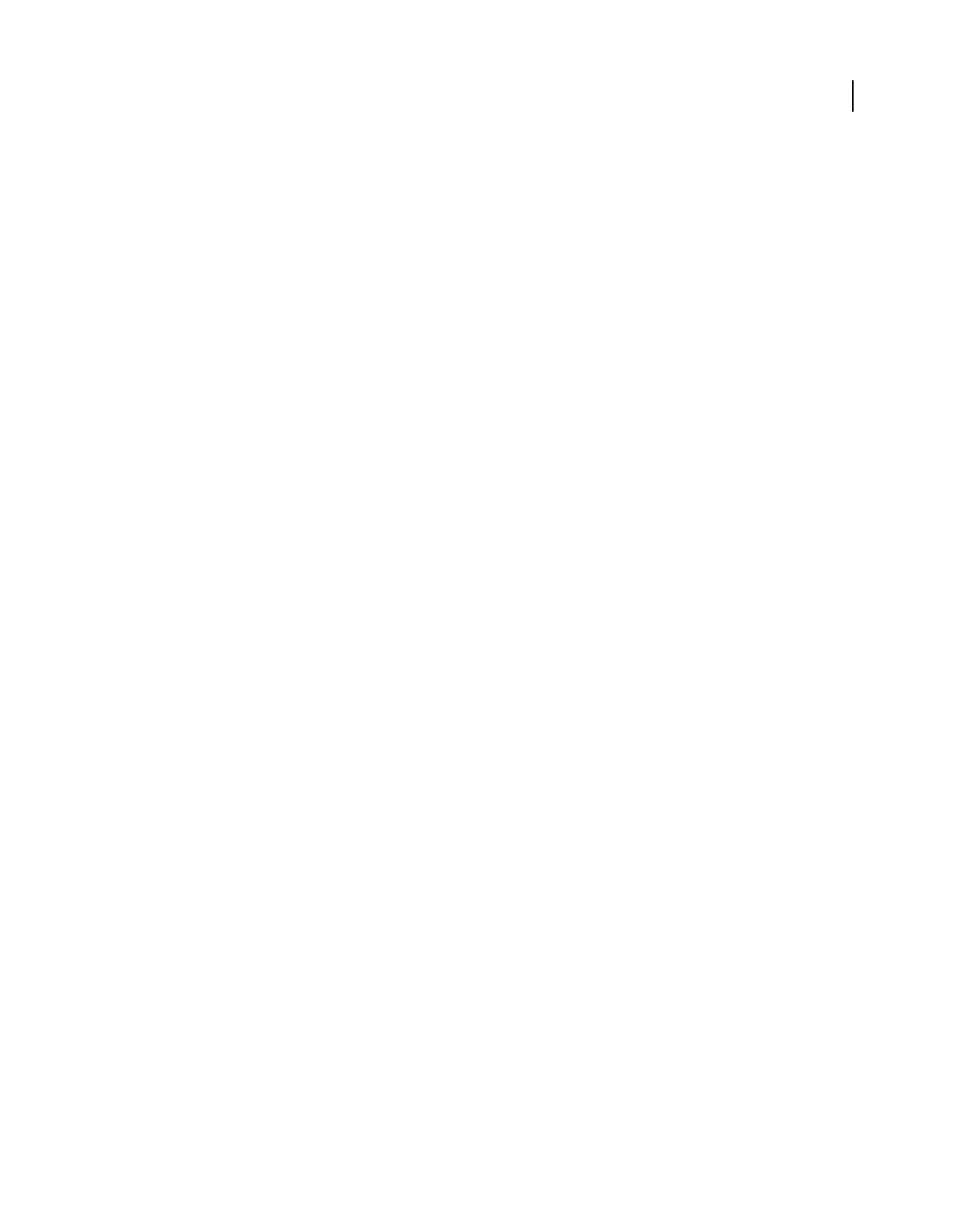
239
USING ACROBAT X STANDARD
Digital signatures
Last updated 10/11/2011
More Help topics
“Validate a timestamp certificate” on page 236
“Configure a timestamp server” on page 227
“Set signing preferences” on page 223
Add verification information at signing
1 Make sure that your computer can connect to the appropriate network resources.
2 Ensure that the preference Include Signature’s Revocation Status When Signing is still selected. (Preferences >
Security > Advanced Preferences > Creation tab.) This preference is selected by default.
3 Sign the PDF.
If all the elements of the certificate chain are available, the information is added to the PDF automatically. If a
timestamp server has been configured, the timestamp is also added.
Add verification information after signing
In some workflows, signature validation information is unavailable at signing, but can be obtained later. For example,
a company official may sign a contract using a laptop while traveling by air. The computer cannot communicate with
the Internet to obtain timestamping and revocation information to add to the signature. When Internet access is
available later, anyone who validates the signature can add this information to the PDF. All subsequent signature
validations can also use this information.
1 Ensure that your computer can connect to the appropriate network resources, and then right-click the signature in
the PDF.
2 Choose Add Verification Information.
Information and methods used to include this long term validation (LTV) information in the PDF comply with Part
4 of the ETSI 102 778 PDF Advanced Electronic Signatures (PAdES) standard. For more information, see
blogs.adobe.com/security/2009/09/eliminating_the_penone_step_at.html. The command is unavailable if the
signature is invalid, or is signed with a self-signed certificate. The command is also unavailable in case the verification
time equals the current time.
Manage trusted identities
A digital ID includes a certificate with a public key and a private key. Participants in signing and certificate security
workflows exchange the public part (the certificate) of their digital ID. Once you obtain someone’s certificate and add
it to your trusted identities list, you can encrypt documents for them. There may be instances when the certificate does
not already chain up to a trust anchor that you have specified. In such cases, you can set the certificate’s trust level so
that you can validate the owner’s signature. Understanding what a trusted identity is and how trust levels are set lets
you streamline workflows and troubleshoot problems. For example, you can add trusted identities in advance and
individually set the trust for each certificate. In enterprise settings, your trusted identities list may be preconfigured.
You may also be able to search a directory server for additional certificates.










