Operation Manual
Table Of Contents
- Contents
- Chapter 1: What’s new
- Chapter 2: Workspace
- Workspace basics
- Opening and viewing PDFs
- Navigating PDF pages
- Adjusting PDF views
- Adjust page magnification
- Resize a page to fit the window
- Show a page at actual size
- Change the magnification with zoom tools
- Change the magnification with the Pan & Zoom Window tool
- Change the magnification with the Loupe tool
- Change the magnification by using a page thumbnail
- Change the default magnification
- Display off-screen areas of a magnified page
- Set the page layout and orientation
- Use split-window view
- View a document in multiple windows
- Adjust page magnification
- Grids, guides, and measurements
- Maintaining the software
- Activation and registration
- Adobe Product Improvement Program
- Services and downloads
- Non-English languages
- Chapter 3: Creating PDFs
- Overview of creating PDFs
- Creating simple PDFs with Acrobat
- Scan documents to PDF
- Using the Adobe PDF printer
- Creating PDFs with PDFMaker (Windows)
- Converting web pages to PDF
- Creating PDFs with Acrobat Distiller
- Adobe PDF conversion settings
- Fonts
- Chapter 4: PDF Portfolios and combined PDFs
- PDF Portfolios
- Other options for combining files
- Adding unifying page elements
- Add and edit headers and footers
- Add and edit backgrounds
- Add, replace, or edit a background, with an open document
- Add, replace, or edit a background, with no document open (Windows only)
- Add, replace, or edit a background for component PDFs in a PDF Portfolio
- Update a recently edited background image
- Remove a background from selected pages
- Remove a background from all pages
- Add and edit watermarks
- Crop pages
- Rearranging pages in a PDF
- Chapter 5: Saving and exporting PDFs
- Chapter 6: Collaboration
- File sharing and real-time collaboration
- Preparing for a PDF review
- Starting a review
- Participating in a PDF review
- Tracking and managing PDF reviews
- Commenting
- Annotations and drawing markup tools overview
- Commenting preferences
- Change the look of your comments
- Add a sticky note
- Mark up text with edits
- Stamp a document
- Create a custom stamp
- Add a line, arrow, or shape
- Group and ungroup markups
- Add comments in a text box or callout
- Add an audio comment
- Add comments in a file attachment
- Paste images as comments
- Managing comments
- Importing and exporting comments
- Approval workflows
- Chapter 7: Forms
- Forms basics
- Creating and distributing forms
- About form elements
- Create forms using Acrobat
- Create online forms using FormsCentral
- Enable Reader users to save form data
- Adding JavaScript to forms
- Create form fields
- Lay out form fields on a grid
- Copy a form field
- Select multiple form fields
- Resize and arrange form fields
- About barcodes
- Create, test, and edit barcode fields
- Set form field navigation
- Distribute (send) forms to recipients
- Form fields behavior
- About form field properties
- Modify form field properties
- General tab for form field properties
- Appearance tab for form field properties
- Options tab for form field properties
- Actions tab for form field properties
- Calculate tab for form field properties
- Set the calculation order of form fields
- Signed tab for form field properties
- Format tab for form field properties
- Validation tab for form field properties
- Value tab for form field properties
- Manage custom barcode settings
- Redefine form field property defaults
- Setting action buttons
- Publishing interactive web forms
- Collecting and managing form data
- Filling in forms
- Chapter 8: Security
- Application security
- Content security
- Opening secured documents
- Choosing a security method
- Securing documents with passwords
- Securing documents with certificates
- Certificate security
- Encrypt a PDF or PDF Portfolio with a certificate
- Change encryption settings
- Remove encryption settings
- Sharing certificates with others
- Get certificates from other users
- Associate a certificate with a contact
- Verify information on a certificate
- Delete a certificate from trusted identities
- Securing documents with Adobe LiveCycle Rights Management ES
- Setting up security policies
- Digital IDs
- Removing sensitive content
- Chapter 9: Digital signatures
- About digital signatures
- Comparing ink signatures with digital signatures
- Setting up signing
- Setting up signature validation
- Signing PDFs
- Validating signatures
- Signatures panel overview
- Validate a signature manually
- Validate a timestamp certificate
- View previous versions of a signed document
- Compare versions of a signed document
- Trust a signer’s certificate
- PDF Portfolios and digital signatures
- XML data signatures
- Checking the validity of a signature
- Establish long-term signature validation
- Manage trusted identities
- Chapter 10: Accessibility, tags, and reflow
- Accessibility features
- Checking the accessibility of PDFs
- Reading PDFs with reflow and accessibility features
- Creating accessible PDFs
- Making existing PDFs accessible
- Chapter 11: Editing PDFs
- Page thumbnails and bookmarks
- Links and attachments
- Converted web pages
- Articles
- Text and objects
- Setting up a presentation
- Document properties and metadata
- Layers
- Actions and scripting
- Using Geospatial PDFs
- Chapter 12: Searching and indexing
- Chapter 13: Multimedia and 3D models
- Multimedia in PDFs
- Interacting with 3D models
- Displaying 3D models
- 3D toolbar overview
- Examples of model rendering modes
- Change rendering mode, lighting, projection, and background
- Model Tree overview
- Hide, isolate, and change the appearance of parts
- Create cross sections
- Measure 3D objects
- Measuring preferences
- Change camera properties
- Set 3D views
- 3D preferences
- Comment on 3D designs
- Run a JavaScript
- Chapter 14: Color management
- Chapter 15: Printing
- Chapter 16: Keyboard shortcuts
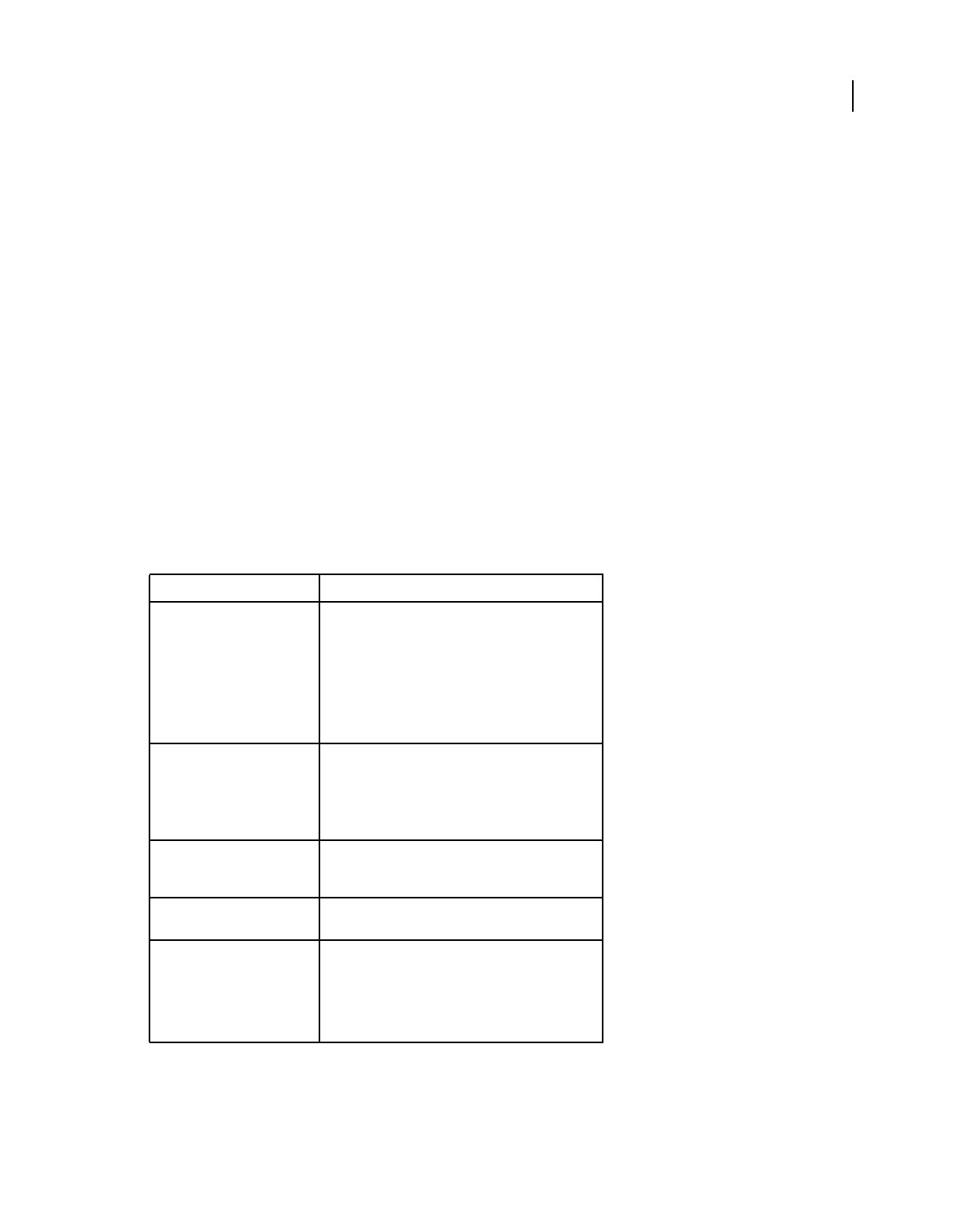
199
USING ACROBAT X STANDARD
Security
Last updated 10/11/2011
• You want an organization-wide security solution for PDFs. You can devise a solution specifically for a company
handling sensitive data. Some organizations use Adobe LiveCycle Rights Management ES to apply a policy to
documents. The policy contains the list of recipients and their individual set of permissions. Individuals can use a
policy to apply the same security settings to numerous documents. (See
“Securing documents with Adobe
LiveCycle Rights Management ES” on page 208.)
Security policies
A security policy enforces systematic constraints on information flow and exchange within an organization. You can
use Adobe LiveCycle Rights Management ES to apply a policy to documents without the need for digital signatures
and certificates. If you often apply the same security settings to PDFs, consider creating a security policy to simplify
your workflow. Different policies are useful for accommodating different requirements.
Envelope policy You can secure multiple documents by embedding them in a PDF envelope. You can encrypt
envelopes to prevent unauthorized users from accessing the contents and certify them to provide proof of origin.
Authorized recipients can open the envelope and extract the files to view them.
LiveCycle Rights Management ES policy Adobe LiveCycle Rights Management ES policies are stored on a server, and
users must have access to the server to use them. Creating these policies requires specifying the document recipients
from a list on Adobe LiveCycle Rights Management ES.
Password and certificate policies Save your password or certificate settings and reuse them to encrypt PDFs without
setting up the password or certificate for each instance.
Additional resources
For more information on using security features, see these resources:
• Legal professionals: blogs.adobe.com/acrolaw/
Protection required: Action:
Require a password to open a
PDF, or copy or print its contents
Choose Tools > Protection > Encrypt > Encrypt with
Password. For a PDF Portfolio, choose View > Portfolio >
Cover Sheet. Then choose Tools > Protection > Encrypt >
Encrypt With Password. If you don’t see the Protection
panel, see the instructions for adding panels at
“Task
panes” on page 8.
If your company is signed up, you can also use Adobe
LiveCycle Rights Management ES to secure documents.
Indicate that you approve of the
PDF content
Sign and certify the PDF. You must obtain a digital ID to
add digital signatures. Buy a digital ID (see the Adobe
website for security partners) or create a self-signed one.
See
“Create a self-signed digital ID” on page 216.
For Asian languages, you can add an approval stamp.
Prevent forms from being
tampered with
Use LiveCycle Designer to secure forms and create
locking signature fields. See the Adobe LiveCycle
Designer Help.
Send secure file attachments via
e-mail
Use security envelopes. (Tools > Protection > More
Protection > Create Security Envelope.
Allow only the people you
specify to view a PDF
Choose Tools > Protection > Encrypt > Encrypt With
Certificate, or apply security using Adobe LiveCycle
Rights Management ES. You must have certificates for
users who can view the documents. If you don’t see the
Protection panel, see the instructions for adding panels
at
“Task panes” on page 8.










