Operation Manual
Table Of Contents
- Contents
- Chapter 1: What’s new
- Chapter 2: Workspace
- Workspace basics
- Opening and viewing PDFs
- Navigating PDF pages
- Adjusting PDF views
- Adjust page magnification
- Resize a page to fit the window
- Show a page at actual size
- Change the magnification with zoom tools
- Change the magnification with the Pan & Zoom Window tool
- Change the magnification with the Loupe tool
- Change the magnification by using a page thumbnail
- Change the default magnification
- Display off-screen areas of a magnified page
- Set the page layout and orientation
- Use split-window view
- View a document in multiple windows
- Adjust page magnification
- Grids, guides, and measurements
- Maintaining the software
- Activation and registration
- Adobe Product Improvement Program
- Services and downloads
- Non-English languages
- Chapter 3: Creating PDFs
- Overview of creating PDFs
- Creating simple PDFs with Acrobat
- Scan documents to PDF
- Using the Adobe PDF printer
- Creating PDFs with PDFMaker (Windows)
- Converting web pages to PDF
- Creating PDFs with Acrobat Distiller
- Adobe PDF conversion settings
- Fonts
- Chapter 4: PDF Portfolios and combined PDFs
- PDF Portfolios
- Other options for combining files
- Adding unifying page elements
- Add and edit headers and footers
- Add and edit backgrounds
- Add, replace, or edit a background, with an open document
- Add, replace, or edit a background, with no document open (Windows only)
- Add, replace, or edit a background for component PDFs in a PDF Portfolio
- Update a recently edited background image
- Remove a background from selected pages
- Remove a background from all pages
- Add and edit watermarks
- Crop pages
- Rearranging pages in a PDF
- Chapter 5: Saving and exporting PDFs
- Chapter 6: Collaboration
- File sharing and real-time collaboration
- Preparing for a PDF review
- Starting a review
- Participating in a PDF review
- Tracking and managing PDF reviews
- Commenting
- Annotations and drawing markup tools overview
- Commenting preferences
- Change the look of your comments
- Add a sticky note
- Mark up text with edits
- Stamp a document
- Create a custom stamp
- Add a line, arrow, or shape
- Group and ungroup markups
- Add comments in a text box or callout
- Add an audio comment
- Add comments in a file attachment
- Paste images as comments
- Managing comments
- Importing and exporting comments
- Approval workflows
- Chapter 7: Forms
- Forms basics
- Creating and distributing forms
- About form elements
- Create forms using Acrobat
- Create online forms using FormsCentral
- Enable Reader users to save form data
- Adding JavaScript to forms
- Create form fields
- Lay out form fields on a grid
- Copy a form field
- Select multiple form fields
- Resize and arrange form fields
- About barcodes
- Create, test, and edit barcode fields
- Set form field navigation
- Distribute (send) forms to recipients
- Form fields behavior
- About form field properties
- Modify form field properties
- General tab for form field properties
- Appearance tab for form field properties
- Options tab for form field properties
- Actions tab for form field properties
- Calculate tab for form field properties
- Set the calculation order of form fields
- Signed tab for form field properties
- Format tab for form field properties
- Validation tab for form field properties
- Value tab for form field properties
- Manage custom barcode settings
- Redefine form field property defaults
- Setting action buttons
- Publishing interactive web forms
- Collecting and managing form data
- Filling in forms
- Chapter 8: Security
- Application security
- Content security
- Opening secured documents
- Choosing a security method
- Securing documents with passwords
- Securing documents with certificates
- Certificate security
- Encrypt a PDF or PDF Portfolio with a certificate
- Change encryption settings
- Remove encryption settings
- Sharing certificates with others
- Get certificates from other users
- Associate a certificate with a contact
- Verify information on a certificate
- Delete a certificate from trusted identities
- Securing documents with Adobe LiveCycle Rights Management ES
- Setting up security policies
- Digital IDs
- Removing sensitive content
- Chapter 9: Digital signatures
- About digital signatures
- Comparing ink signatures with digital signatures
- Setting up signing
- Setting up signature validation
- Signing PDFs
- Validating signatures
- Signatures panel overview
- Validate a signature manually
- Validate a timestamp certificate
- View previous versions of a signed document
- Compare versions of a signed document
- Trust a signer’s certificate
- PDF Portfolios and digital signatures
- XML data signatures
- Checking the validity of a signature
- Establish long-term signature validation
- Manage trusted identities
- Chapter 10: Accessibility, tags, and reflow
- Accessibility features
- Checking the accessibility of PDFs
- Reading PDFs with reflow and accessibility features
- Creating accessible PDFs
- Making existing PDFs accessible
- Chapter 11: Editing PDFs
- Page thumbnails and bookmarks
- Links and attachments
- Converted web pages
- Articles
- Text and objects
- Setting up a presentation
- Document properties and metadata
- Layers
- Actions and scripting
- Using Geospatial PDFs
- Chapter 12: Searching and indexing
- Chapter 13: Multimedia and 3D models
- Multimedia in PDFs
- Interacting with 3D models
- Displaying 3D models
- 3D toolbar overview
- Examples of model rendering modes
- Change rendering mode, lighting, projection, and background
- Model Tree overview
- Hide, isolate, and change the appearance of parts
- Create cross sections
- Measure 3D objects
- Measuring preferences
- Change camera properties
- Set 3D views
- 3D preferences
- Comment on 3D designs
- Run a JavaScript
- Chapter 14: Color management
- Chapter 15: Printing
- Chapter 16: Keyboard shortcuts
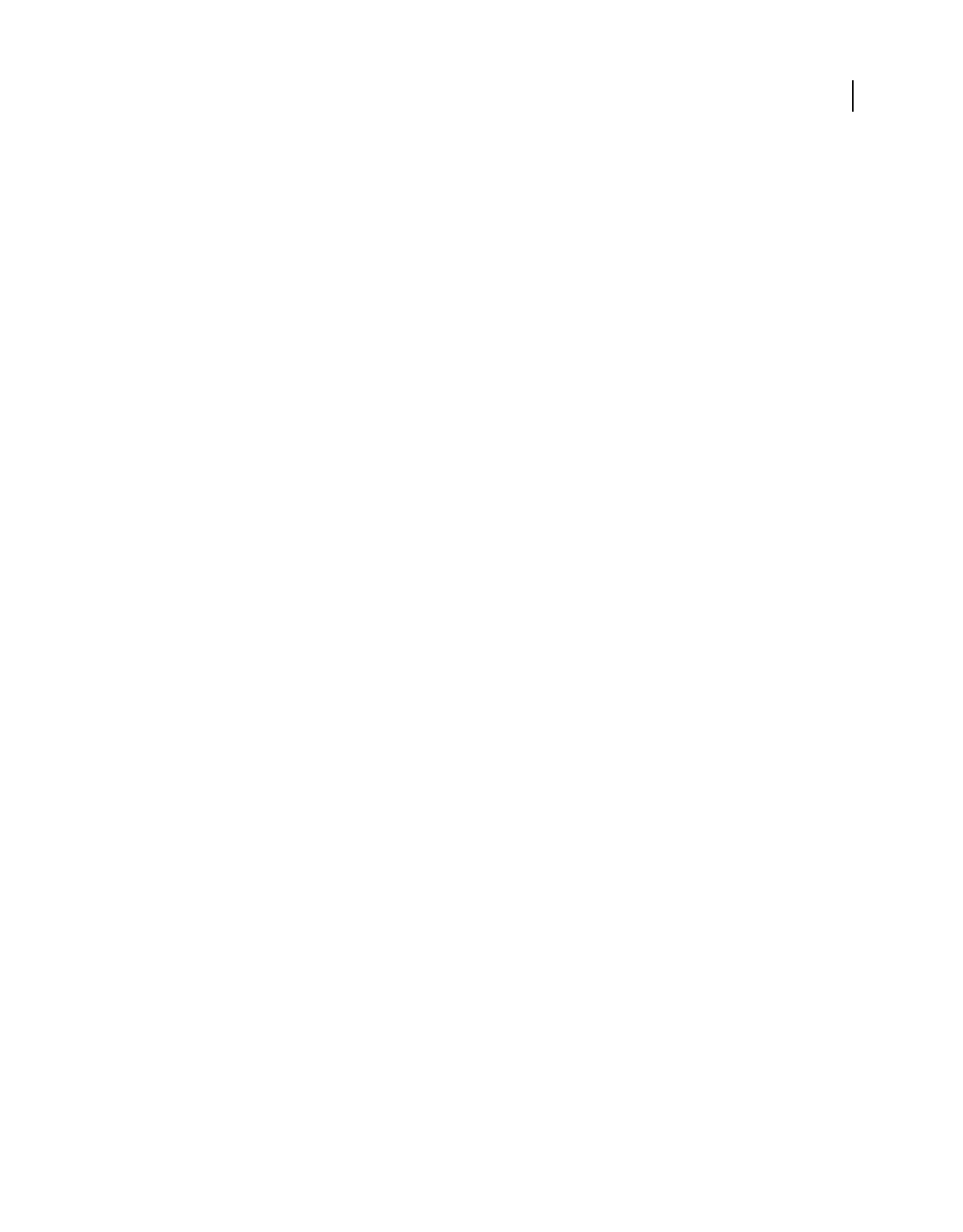
195
USING ACROBAT X STANDARD
Security
Last updated 10/11/2011
2 From the Categories on the left, select Trust Manager.
3 In the PDF Attachments panel, click Restore. The Restore button is available only if you changed the attachment
defaults.
Allow attachments to start applications
The Trust Manager lets you control whether non-PDF attachments can start their associated applications.
1 In the Preferences dialog box, select Trust Manager from the Categories on the left.
2 Select the option Allow Opening Of Non-PDF File Attachments With External Applications. You must have the
external applications to open the files.
Cross-domain access
Enhanced security prevents a PDF in one host domain from communicating with another domain. This action
prevents a PDF from getting malicious data from an untrusted source. When a PDF attempts cross-domain access,
Acrobat and Reader automatically attempt to load a policy file from that domain. If the domain of the document that
is attempting to access the data is included in the policy file, then the data is automatically accessible.
For more details, see the Application Security Guide at www.adobe.com/go/learn_acr_appsecurity_en.
JavaScript
Acrobat and Reader let you adjust application behavior so that JavaScript executes within your desired level of security.
This helps restrict application access to JavaScript APIs and isolates workflows that do not require JavaScript APIs.
1 Choose Edit > Preferences (Windows) or Acrobat/Adobe Reader > Preferences (Mac OS).
2 From the Categories on the left, select JavaScript.
3 In the JavaScript Security panel, set options to manage JavaScript: as needed.
Enable Acrobat JavaScript Uncheck to disable JavaScript completely or restrict JavaScript through APIs.
Enable Menu Items JavaScript Execution Privileges Enables executing JavaScript by clicking menu items. When
off, privileged JavaScript calls can be executed through the menu. Executing non-privileged JavaScript calls through
menu items is not blocked whether this box is checked or not.
Enable Global Object Security Policy Allows JavaScript globally through APIs, or trusts specific documents
containing JavaScripts.
Alternatively, you can modify your system registry settings to manage JavaScript execution.
For details, see the Application Security Guide at www.adobe.com/go/learn_acr_appsecurity_en.
Security warnings
You sometimes see a warning when you open a PDF. The warning comes in many forms (three are shown below).










