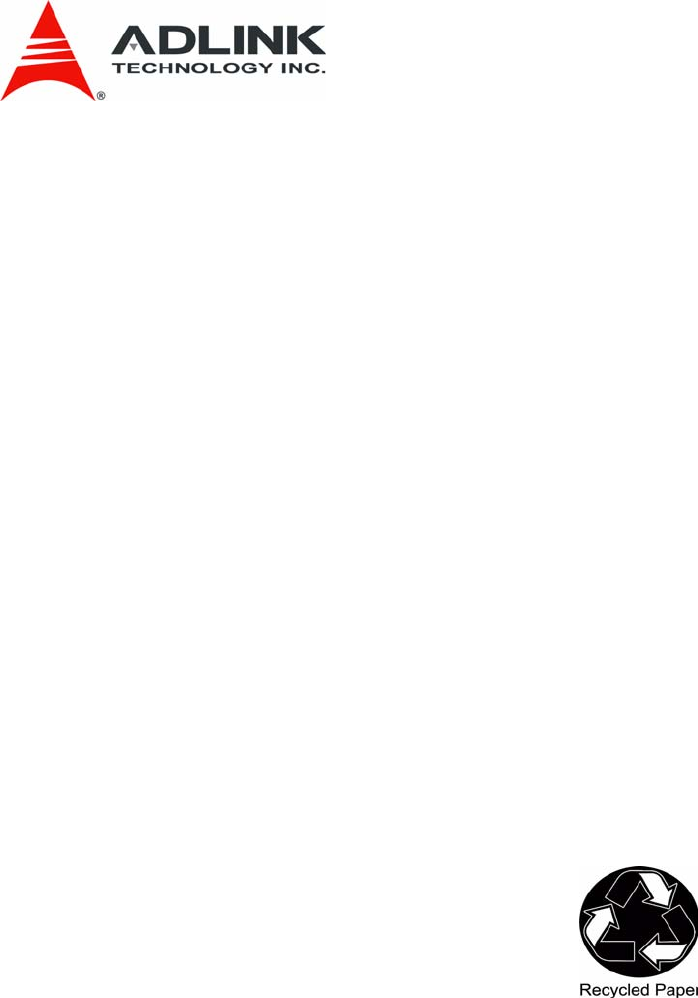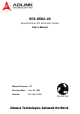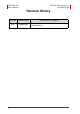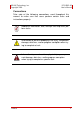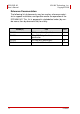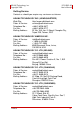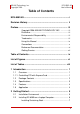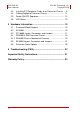ECS-8582-4S ExpressCard-to-PCI Extension System User’s Manual Manual Revision: 2.02 Revision Date: April 08, 2008 Part No: 50-1U001-1000 Advance Technologies; Automate the World.
ECS-8582-4S User’s Manual ADLINK Technology, Inc. Copyright 2008 Revision History ii Revision Release Date 2.
ADLINK Technology, Inc. Copyright 2008 ECS-8582-4S User’s Manual Preface Copyright 2008 ADLINK TECHNOLOGY INC. This document contains proprietary information protected by copyright. All rights are reserved. No part of this manual may be reproduced by any mechanical, electronic, or other means in any form without prior written permission of the manufacturer.
ECS-8582-4S User’s Manual ADLINK Technology, Inc. Copyright 2008 Using this Manual Audience and Scope The ECS-8582-4S User’s Manual is intended for hardware technicians and systems operators with knowledge of installing, configuring and using ExpressCard-to-PCI extension systems. This document is specifically intended to describe connecting ADLINK ECS-8582-4S ExpressCard-to-PCI-Extension Systems to a host laptop computer for extended functionality.
ADLINK Technology, Inc. Copyright 2008 ECS-8582-4S User’s Manual Conventions Take note of the following conventions used throughout this manual to make sure that users perform certain tasks and instructions properly. Additional information, aids, and tips that help users perform tasks. NOTE: CAUTION: Information to prevent minor physical injury, component damage, data loss, and/or program corruption when trying to complete a task.
ECS-8582-4S User’s Manual ADLINK Technology, Inc. Copyright 2008 Reference Documentation The following list of documents may be used as reference materials to support installation, configuration and/or the operation of the ECS-8582-4S. This list is prepared in alphabetical order (by vendor name, then by document title) for clarity. Vendor(s) Title Rev. PCI-SIG PCI Express Base Specification 1.0a PCI-SIG PCI-to-PCI Bridge Architecture Specification 1.2 PCI-SIG PCI Local Bus Specification 3.
ADLINK Technology, Inc. Copyright 2008 ECS-8582-4S User’s Manual Getting Service Contact us should you require any service or assistance. ADLINK TECHNOLOGY INC. (HEADQUARTERS) Web Site: Sales & Service: Telephone No.: Fax No.: Mailing Address: http://www.adlinktech.com service@adlinktech.com +886-2-8226-5877 +886-2-8226-5717 9F No. 166 Jian Yi Road, Chungho City, Taipei 235, Taiwan, ROC ADLINK TECHNOLOGY AMERICA INC. Sales & Service: Toll-Free: Fax No.: Mailing Address: info@adlinktech.
ECS-8582-4S User’s Manual ADLINK Technology, Inc. Copyright 2008 ADLINK TECHNOLOGY INC. (EUROPEAN Liaison Office) Sales & Service: Telephone No.: Fax No.: Mailing Address: emea@adlinktech.com +49-211-495-5552 +49-211-495-5557 Nord Carree 3, 40477 Düsseldorf, Germany ADLINK TECHNOLOGY JAPAN CORP. Sales & Service: Telephone No.: Fax No.: Mailing Address: japan@adlinktech.com +81-3-4455-3722 +81-3-5333-6040 Asahiseimei Hatagaya Bld. 8Fl. 1-1-2 Hatagaya Shibuya-ku, Tokyo, Japan ADLINK TECHNOLOGY INC.
ADLINK Technology, Inc. Copyright 2008 ECS-8582-4S User’s Manual Table of Contents ECS-8582-4S.............................................................................. i Revision History...................................................................... ii Preface .................................................................................... iii Copyright 2008 ADLINK TECHNOLOGY INC. ...............iii Disclaimer .......................................................................
ECS-8582-4S User’s Manual ADLINK Technology, Inc. Copyright 2008 2.3 Installing PCI Peripheral Cards to an Extension Chassis .... 9 2.4 Cabling Laptop to Extension Chassis ................................ 11 2.5 Power-ON/OFF Sequence................................................. 12 2.6 LED Status......................................................................... 13 3 Hardware Information....................................................... 15 3.1 Functional Block Diagram ..............
ADLINK Technology, Inc. Copyright 2008 ECS-8582-4S User’s Manual List of Figures Figure 2-1: Figure 2-2: Figure 2-3: Figure 2-4: Figure 3-1: Figure 3-2: Figure 3-3: Figure 3-4: Figure 3-5: Figure 3-6: Figure 3-7: Figure 3-8: EC-8560 to Laptop Installation Diagram.......................... 6 EC-8560 Sustaining Rack................................................ 7 PCI to Extension Chassis Installation Diagram ............. 10 Cabling 3 M Extension Cable to Laptop Computer........
ECS-8582-4S User’s Manual ADLINK Technology, Inc. Copyright 2008 This page intentionally left blank.
ADLINK Technology, Inc. Copyright 2008 ECS-8582-4S User’s Manual List of Tables Table Table Table Table Table Table Table Table Table Table Table Table 3-1: 3-2: 3-3: 3-4: 3-5: 3-6: 3-7: 3-8: 3-9: 3-10: 3-11: 3-12: PCI-8565 Connectors, Jumpers and LED ..................... 17 PCI-8565 JP1 Remote Power-ON/Off Connector.......... 18 PCI-8565 JP2 Spread Spectrum Clock Control............. 18 BP-8005 Connectors, Jumpers and LED....................... 22 BP-8005 CN1 LED Connector ............................
ECS-8582-4S User’s Manual ADLINK Technology, Inc. Copyright 2008 This page intentionally left blank.
ADLINK Technology, Inc. Copyright 2008 1 ECS-8582-4S User’s Manual Introduction This chapter introduces the ECS-8582-4S ExpressCard-to-PCI Extension System, presents a general overview and basic applications, its package contents, specifications, and features. 1.
ECS-8582-4S User’s Manual ADLINK Technology, Inc. Copyright 2008 The ECS-8582-4S implements a ExpressCard-based control of PCI modules. The technology consists of a EC-8560 card installed in the laptop computer, a shielded cable, and the extension system. The EC-8560 comes in a ExpressCard/34 footprint and communicates with the extension system's low-profile PCI-8565 via a twisted and shielded cable.
ADLINK Technology, Inc. Copyright 2008 ECS-8582-4S User’s Manual 1.3 Specifications EC-8560 (on host laptop computer) X Compliant with ExpressCard Standard Release 1.2 X Compliant with PCI Express Base Specification Rev. 1.0a X PCI Express X1 link with 250 MB/s data throughput X Extended distance of up to seven meters X Dimension: ExpressCard/34 (108 mm (W) X 34 mm (H)) X Power requirements: +3.
ECS-8582-4S User’s Manual ADLINK Technology, Inc. Copyright 2008 Operating & Storage Environments X Operating temperature: 0ºC to 50ºC X Storage temperature: -20ºC to 80ºC X Relative humidity: 10% to 90%, non-condensing 1.4 Features X ExpressCard control of PCI cards X High-speed PCI Express X1 interface X Compatible with 5V and 3.
ADLINK Technology, Inc. Copyright 2008 2 ECS-8582-4S User’s Manual Getting Started This chapter describes the installation environment, installation procedures, cabling the equipment, and instructions on poweringon/off the ECS-8582-4S ExpressCard to PCI Extension Systems. Diagrams and images of equipment mentioned are used for reference only. Actual system appearance may vary. NOTE: 2.
ECS-8582-4S User’s Manual ADLINK Technology, Inc. Copyright 2008 2.2 Installing EC-8560 on a Laptop Computer 1. Power-off your laptop computer and locate its ExpressCard slot. 2. Locate your 3M extension cable (ACL-EXPRESS-3). Screw the ACL-EXPRESS-3 cable to the EC-8560. 3. Insert the EC-8560 into an available ExpressCard slot in your laptop computer. Be sure to firmly attach the EC8560 to the ExpressCard slot.
ADLINK Technology, Inc. Copyright 2008 ECS-8582-4S User’s Manual Installing Sustaining Rack If your laptop computer is equipped with a ExpressCard/54, you will need a sustaining rack to adequately attach the EC-8560. The sustaining rack adds secure connectivity. Refer to the following steps to install the sustaining rack onto the EC-8560. Figure 2-2: EC-8560 Sustaining Rack 1.
ECS-8582-4S User’s Manual ADLINK Technology, Inc. Copyright 2008 2. Secure the sustaining rack and insert the assembled EC-8560 and sustaining rack into your ExpressCard/54 normally.
ADLINK Technology, Inc. Copyright 2008 ECS-8582-4S User’s Manual 2.3 Installing PCI Peripheral Cards to an Extension Chassis CAUTION: The following instructions are for illustration purposes when attempting to install additional PCI devices to your extension chassis. RK-8005 extension chassis are preinstalled with one PCI-8565 extension card. 1. Locate your extension chassis, RK-8005 and plug-in the AC power cord but DO NOT power-on the equipment. 2.
ECS-8582-4S User’s Manual ADLINK Technology, Inc.
ADLINK Technology, Inc. Copyright 2008 ECS-8582-4S User’s Manual 2.4 Cabling Laptop to Extension Chassis Now that you have successfully installed the ECS-8582-4S into the laptop computer (or installed an additional PCI device in the extension chassis), you may connect the laptop computer and Extension Chassis with an extension cable. CAUTION: Do not remove the extension cable after the system is powered on. It may cause system errors or data loss.
ECS-8582-4S User’s Manual ADLINK Technology, Inc. Copyright 2008 2.5 Power-ON/OFF Sequence To power-on the ExpressCard extension system, follow these steps: 1. Check that the 3 M extension cable is properly connected to the host PC and extension chassis. 2. Power-on the extension chassis first. 3. Power-on the host laptop computer. CAUTION: Do not remove the extension cable after the system is powered on. It may cause system error or data loss.
ADLINK Technology, Inc. Copyright 2008 ECS-8582-4S User’s Manual 2.6 LED Status The LEDs on the EC-8560 and PCI-8565 give power status information. The LEDs light up only when the following conditions are met: X The extension cable between the EC-8560 (Host laptop computer) and PCI-8565 (Extension Chassis) is properly connected. X The extension chassis is powered on. X The host PC is entering its Power-On Self Test (POST).
ECS-8582-4S User’s Manual 14 ADLINK Technology, Inc.
ADLINK Technology, Inc. Copyright 2008 3 ECS-8582-4S User’s Manual Hardware Information 3.
ECS-8582-4S User’s Manual ADLINK Technology, Inc. Copyright 2008 3.2 EC-8560 The EC-8560 is an ExpressCard/34 form factor module that redrives PCI Express signals to an extension chassis via the ACLEXPRESS cable. Users can plug EC-8560 into an ExpressCard/ 34 or ExpressCard/54 slot equipped laptop computers.
ADLINK Technology, Inc. Copyright 2008 ECS-8582-4S User’s Manual 3.3 PCI-8565 Layout, Connectors and Jumpers Figure 3-3: PCI-8565 Mechanical Layout JP2 JP1 D1 CN1 Connector/Jumper/LED Description JP1 ATX power enabling connector. This connector is used for remote power-on control.
ECS-8582-4S User’s Manual ADLINK Technology, Inc. Copyright 2008 2 3 JP1 Pin # Assignment 1 PWR-ON. This pin is used for remote power-on/off functionality. Connect this to JP2 on the BP-8014 to enable it. 2 N/C Table 3-2: PCI-8565 JP1 Remote Power-ON/Off Connector Setting Description 1 2 3 1 2 3 Enables spread spectrum control. When enabling spread spectrum control, the PCI clock will be modulated with a low frequency carrier, the peak EMI can be greatly reduced in the system.
ADLINK Technology, Inc. Copyright 2008 ECS-8582-4S User’s Manual 3.4 RK-8005 4-Slot Extension Chassis RK-8005 is a robust industrial chassis for accommodating the BP8005 backplane. The RK-8005 is a small, compact chassis (122mm X 195mm X 260mm) with a built-in 200W universal AC power supply. The RK-8005 is provided with a wall-mount kit so you can place it in many different environments. Only half-size PCI cards are suitable for the RK-8005. NOTE: 3.4.
ECS-8582-4S User’s Manual ADLINK Technology, Inc.
ADLINK Technology, Inc. Copyright 2008 ECS-8582-4S User’s Manual 3.5 BP-8005 Layout, Connectors and Jumpers The BP-8005 backplane provides 1 system slot and 4 available PCI peripheral slots. These PCI slots are for 32-bit and 33 MHz PCI devices. The system slot is occupied by a pre-installed PCI-8565, please DO NOT install a CPU controller in this slot.
ECS-8582-4S User’s Manual ADLINK Technology, Inc. Copyright 2008 Connector/Jumper/LED Description CN1 LED connector CN2 ATX power connector CN3 Fan connector CN4 ATX power OK status connector JP1 LED connector JP2 ATX power enabler JP3 Fan connector System PCI1 to PCI4 System slot for extension card. This slot is modified for bus extension purposes and does not support general signal board controllers.
ADLINK Technology, Inc. Copyright 2008 ECS-8582-4S User’s Manual Pin # Assignment Pin # Assignment CN2 1 +3.3 V 11 +3.3 V 2 +3.3 V 12 -12 V 3 Ground 13 Ground 4 +5 V 14 PS-ON 5 Ground 15 Ground 6 +5 V 16 Ground 7 Ground 17 Ground 8 PW-OK 18 -5 V 9 5 VSB 19 +5 V 10 +12 V 20 +5 V Table 3-6: BP-8005 CN2 ATX Power Connector Pin # CN3 Assignment 1 N/C 2 +12 V 3 Ground Table 3-7: BP-8005 CN3 Fan Connector Pin # Assignment 1 Ground 2 PW-OK.
ECS-8582-4S User’s Manual ADLINK Technology, Inc.
ADLINK Technology, Inc. Copyright 2008 ECS-8582-4S User’s Manual 3.6 Extension Cable Options The PCI Express®-to-PCI extension system (PCES-8581-13S and PCES-8581-4S) is available with three different cables in length. These cables are designed to transfer high speed signals and have high immunity from electromagnetic interference.
ECS-8582-4S User’s Manual ADLINK Technology, Inc. Copyright 2008 This page intentionally left blank.
ADLINK Technology, Inc. Copyright 2008 4 ECS-8582-4S User’s Manual Troubleshooting (FAQ) This chapter describes frequently asked questions that may guide the user to solve minors problem they may encounter. This Troubleshooting (FAQ) applies to: X ExpressCard-to-PCI Extension System: including ECS8582-4S. X ExpressCard-to-PXI Extension Kit: including EC-8560 and PXI-8565. In the following description, the products will be renamed as "PCI Express Bus Extension Products".
ECS-8582-4S User’s Manual ADLINK Technology, Inc. Copyright 2008 form factor while an 18-slot extension chassis provides more PCI slots. Theoretically, PCI specification allows up to 255 PCI bus segments. ADLINK PCI Express Bus Extension Products do not limit the bus segment number. The maximum PCI bus segments may limited by your BIOS or operating system.
ADLINK Technology, Inc. Copyright 2008 ECS-8582-4S User’s Manual The following list are some indications that may help customers to deal with compatibility issues: 1. Disable the onboard device functions of your host PC to release IO resources. 2. Remove PCI devices plugged/installed in your host PC. 3. Connect an extension chassis which is single bus segment to the host PC.
ECS-8582-4S User’s Manual ADLINK Technology, Inc. Copyright 2008 This page intentionally left blank.
ADLINK Technology, Inc. Copyright 2008 ECS-8582-4S User’s Manual Important Safety Instructions For user safety, please read and follow all instructions, WARNINGS, CAUTIONS, and NOTES marked in this manual and on the associated equipment before handling/operating the equipment. X Read these safety instructions carefully. X Keep this user’s manual for future reference. X Read the specifications section of this manual for detailed information on the operating environment of this equipment.
ECS-8582-4S User’s Manual X Never attempt to fix the equipment. Equipment should only be serviced by qualified personnel. X A Lithium-type battery may be provided for uninterrupted, backup or emergency power. CAUTION: X 32 ADLINK Technology, Inc. Copyright 2008 RISK OF EXPLOSION IF BATTERY IS REPLACED BY AN INCORECT TYPE. DISPOSE OF USED BATTERIES ACCORDING TO THEIR INSTRUCTIONS.
ADLINK Technology, Inc. Copyright 2008 ECS-8582-4S User’s Manual Warranty Policy Thank you for choosing ADLINK. To understand your rights and enjoy all the after-sales services we offer, please read the following carefully. 1. Before using ADLINK’s products please read the user manual and follow the instructions exactly. When sending in damaged products for repair, please attach an RMA application form which can be downloaded from: http://rma.adlinktech.com/policy/ 2.
ECS-8582-4S User’s Manual ADLINK Technology, Inc. Copyright 2008 3. Repair service is not covered by ADLINK's two-year guarantee in the following situations: X Damage caused by not following instructions in the User's Manual. X Damage caused by carelessness on the user's part during product transportation. X Damage caused by fire, earthquakes, floods, lightening, pollution, other acts of God, and/or incorrect usage of voltage transformers.