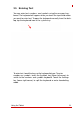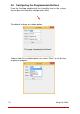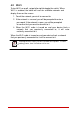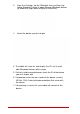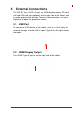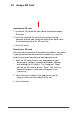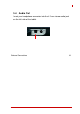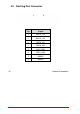User's Manual
5.3 Using a SD Card
Inserting
an
SD
card
1.
Locate
the
SD
slot
on
the
right
side
of
the
tablet
and open
the
cover.
2.
Insert
the
card
into
the
slot
with
the
contacts
facing
upwards
and
the
label
facing
the
back
of
the
tablet
(refer
to
the
drawing
next
to
the
SD
card
slot).
3.
Close
the
cover.
Removing
a
SD
card
You
can
safely
remove
the
SD
card
when
the
tablet
is
shut down.
If
you
need
to
remove
the
card
while
the
tablet
is
on, eject
the
card
first
to
prevent
corrupting
or
damaging
the
card.
1. Eject
the
SD
card
(if
necessary,
depending
on
your
device
policy
settings)
by
opening
Windows
Explorer
and
locating
the
SD
card
in
“This
Computer”.
Right-
click on
the
SD
card
and
click
“Eject”.
The
“Safe
to
Remove Hardware”
notification
will
appear
in
the
system
tray.
2. Open
the
cover
and
press
the
edge
of
the
card
to
release
it,
then
pull
the
card
out
of
the
slot.
3.
Close
the
cover.