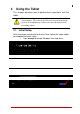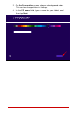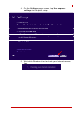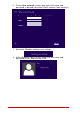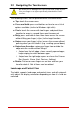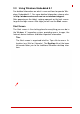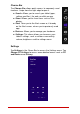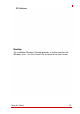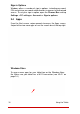User's Manual
3.2 Navigating the Touchscreen
CAUTION:
Be careful not to damage the touchscreen with sharp objects.
Use your finger or a stylus specifically intended for touch-
screens.
The
following
actions
can
be
performed
with
the
touchscreen.
►
Tap:
touch
the
screen
once
►
Press
and
hold:
press
and
hold
on
an
item
to
see
a
list
of
options
available
(similar
to
Windows
right-click)
►
Pinch:
touch
the
screen
with
two
fingers
and
pinch
them
together
to
zoom
in,
spread
them
apart
to
zoom
out
►
Drag:
press
and
hold
an
item,
then
move
across
the
screen
without
lifting
your
finger
(stylus)
to
the
target
location
►
Swipe:
move
your
finger
(stylus)
across
the
screen
without
pausing
when
you
first
touch
it
(e.g.
scrolling
up
and
down)
►
Swipe
from
the
edge:
swipe
your
finger
from
outside
the
edge
onto
the
screen
without
lifting
it
Swipe
from
the
left
edge:
shows
recently
opened
apps;
keep
swiping
to
switch
between
apps.
Swipe
from
the
right
edge:
opens
or
closes
the
Charms
Bar
(Search,
Share,
Start,
Devices,
Settings)
►
Rotate:
Put
two
or
more
fingers
on
an
item
and
turn
your
hand
to
rotate
it.
Not
all
items
can
be
rotated.
Landscape
and
Portrait
View
The
tablet
supports
landscape
and
portrait
view,
and
will
automati-
cally
adjust
the
display
orientation
depending
on
how
it
is
held
our
mounted.