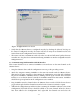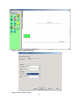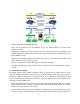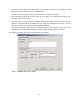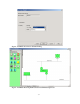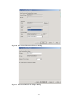user manual
Fig.3.1: Conguration Server Screen
• Verify that the GRouter device is congured correctly by checking the Channel List Page on
the router. If congured correctly, the router will have an entry in its Channel List for each
router shown in the conguration server’s channel list.
• e routers will now communicate with each other over IP and will tunnel packets between
networks once they have been commissioned using LonMaker or another compatible network
management tool.
3.3. Communicating With Lonmaker With IP Interface
is section describes how to connect LonMaker as an 852 device on the same channel as the
GRouter device.
• Setup the GRouter device and the conguration server as per the preceding section
• Attach the computer running LonMaker to the same IP network with the GRouter device.
is may be the same computer as that running the conguration server but with a dierent
IP port for LonMaker. LonMaker must be running with an open network whose network
interface is set to this IP channel. Consult the LonMaker manual for instructions. LonMaker
should show up in orphans list in the conguration server window.
• Drag LonMaker onto the channel where the GRouter device resides. If all the devices do not
go green then right-click the Channel icon and select the Commission Members option.
• Add both the GadgetGateway and the PC that is running the LonMaker soware to the i.LON
Conguration Tool. Both devices should be added to the same channel. When the devices
have been added to the Conguration Tool, right-click the Channel icon and select the
-62-