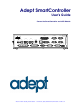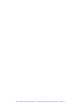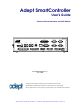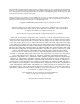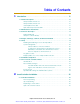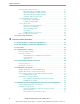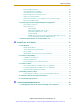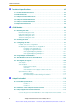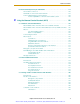Looking for more information? Visit us on the web at http://www.artisan-scientific.com for more information: • Price Quotations • Drivers· Technical Specifications.
Adept SmartController User’s Guide Covers the SmartController and sDIO Module SmartServo OK HPE LAN SF ES HD 1.1 SW1 1 2 3 4 1.2 IEEE-1394 2.1 Device Net 2.2 RS-232/TERM RS-422/485 RS-232-1 RS-232-2 Eth 10/100 BELT ENCODER ON OFF 1 2 3 XDIO XUSR XSYS XFP XMCP XDC1 XDC2 24V 5A -+ -+ Artisan Scientific - Quality Instrumentation ... Guaranteed | (888) 88-SOURCE | www.artisan-scientific.
Artisan Scientific - Quality Instrumentation ... Guaranteed | (888) 88-SOURCE | www.artisan-scientific.
Adept SmartController User’s Guide Covers the SmartController and sDIO Module SmartServo OK HPE LAN SF ES HD 1.1 SW1 1 2 3 4 1.2 IEEE-1394 2.1 Device Net 2.2 RS-232/TERM RS-422/485 RS-232-1 RS-232-2 Eth 10/100 BELT ENCODER ON OFF 1 2 3 XDIO XUSR XSYS XFP XMCP XDC1 XDC2 24V 5A -+ -+ SmartController CX *S/N 3562-XXXXX* CAMERA R P/N: 00356-00100, Rev. H June, 2009 5960 Inglewood Drive • Pleasanton, CA 94588 • USA • Phone 925.245.3400 • Fax 925.960.
The information contained herein is the property of Adept Technology, Inc., and shall not be reproduced in whole or in part without prior written approval of Adept Technology, Inc. The information herein is subject to change without notice and should not be construed as a commitment by Adept Technology, Inc. This manual is periodically reviewed and revised. Adept Technology, Inc., assumes no responsibility for any errors or omissions in this document.
Table of Contents 1 Introduction . . . . . . . . . . . . . . . . . . . . . . . . . . . . . . . . . . . . . . . . . . . . . . . 15 1.1 Product Description. . . . . . . . . . . . . . . . . . . . . . . . . . . . . . . . . . . . . . . . . . . . . . . . 15 Adept SmartController CS. . . . . . . . . . . . . . . . . . . . . . . . . . . . . . . . . . . . . . . . Adept SmartController CX . . . . . . . . . . . . . . . . . . . . . . . . . . . . . . . . . . . . . . . sDIO Expansion Module. . . . . . . . . . . . . . . .
Table of Contents Mounting the SmartController . . . . . . . . . . . . . . . . . . . . . . . . . . . . . . . . . . . . . 26 Rack-Mounting the SmartController . . . . . . . . . . . . . . . . . . . . . . . . . 27 Panel-Mounting the SmartController . . . . . . . . . . . . . . . . . . . . . . . . . 28 Table-Mounting the SmartController . . . . . . . . . . . . . . . . . . . . . . . . . 29 Stack-Mounting Components . . . . . . . . . . . . . . . . . . . . . . . . . . . . . . 30 CompactFlash Memory Card . . . . .
Table of Contents Remote Manual Mode . . . . . . . . . . . . . . . . . . . . . . . . . . . . . . . . . . . . . . . . . . User Manual/Auto Indication . . . . . . . . . . . . . . . . . . . . . . . . . . . . . . . . . . . . User High Power On Indication . . . . . . . . . . . . . . . . . . . . . . . . . . . . . . . . . . . Remote High Power On/Off Control . . . . . . . . . . . . . . . . . . . . . . . . . . . . . . . High Power On/Off Lamp . . . . . . . . . . . . . . . . . . . . . . . . . . . . . . . . . . . .
Table of Contents 6 Technical Specifications . . . . . . . . . . . . . . . . . . . . . . . . . . . . . . . . . . . . . 85 6.1 SmartController Dimensions . . . . . . . . . . . . . . . . . . . . . . . . . . . . . . . . . . . . . . . . . 85 6.2 sDIO Dimensions . . . . . . . . . . . . . . . . . . . . . . . . . . . . . . . . . . . . . . . . . . . . . . . . . . 86 6.3 Adept Front Panel Dimensions . . . . . . . . . . . . . . . . . . . . . . . . . . . . . . . . . . . . . . . 87 6.4 Adept T2 Pendant Dimensions . .
Table of Contents B.4 DeviceNet Physical Layer and Media . . . . . . . . . . . . . . . . . . . . . . . . . . . . . . . 117 DeviceNet Connectors . . . . . . . . . . . . . . . . . . . . . . . . . . . . . . . . . . . . . . . . . Termination of the DeviceNet Network . . . . . . . . . . . . . . . . . . . . . . . . . . . . Power Supply and the DeviceNet Bus. . . . . . . . . . . . . . . . . . . . . . . . . . . . . Power Capabilities of a DeviceNet Cable System . . . . . . . . . . . .
Table of Contents Speed Bars . . . . . . . . . . . . . . . . . . . . . . . . . . . . . . . . . . . . . . . . . . . . . . . . . . . . 143 In World, Tool, and Joint Mode . . . . . . . . . . . . . . . . . . . . . . . . . . . . 143 In Comp Mode. . . . . . . . . . . . . . . . . . . . . . . . . . . . . . . . . . . . . . . . . . 143 Slow Button . . . . . . . . . . . . . . . . . . . . . . . . . . . . . . . . . . . . . . . . . . . . . . . . . . . 143 Robot States . . . . . . . . . . . . . . . . . . . . . . . . . .
List of Figures Figure 1-1. Adept SmartController CX . . . . . . . . . . . . . . . . . . . . . . . . . . . . . . . . . . . . . . . . 15 Figure 1-2. Adept T1 and T2 Pendants . . . . . . . . . . . . . . . . . . . . . . . . . . . . . . . . . . . . . . . . 16 Figure 2-1. Rack-Mounting the SmartController . . . . . . . . . . . . . . . . . . . . . . . . . . . . . . . . 27 Figure 2-2. Panel-Mounting the SmartController . . . . . . . . . . . . . . . . . . . . . . . . . . . . . . . 28 Figure 2-3.
List of Figures Figure B-1. Trunklines and Droplines Made of Thick and Thin Cable . . . . . . . . . . . . . . . 118 Figure B-2. DeviceNet Thick Cable . . . . . . . . . . . . . . . . . . . . . . . . . . . . . . . . . . . . . . . . . . 120 Figure B-3. DeviceNet Thin Cable . . . . . . . . . . . . . . . . . . . . . . . . . . . . . . . . . . . . . . . . . . . 120 Figure B-4. DeviceNet Connectors . . . . . . . . . . . . . . . . . . . . . . . . . . . . . . . . . . . . . . . . . . 120 Figure B-5.
List of Tables Table 1-1. Related Manuals . . . . . . . . . . . . . . . . . . . . . . . . . . . . . . . . . . . . . . . . . . . . . . . . . .17 Table 1-2. Standards Met by Controller . . . . . . . . . . . . . . . . . . . . . . . . . . . . . . . . . . . . . . . .21 Table 2-1. Environmental Specifications . . . . . . . . . . . . . . . . . . . . . . . . . . . . . . . . . . . . . . .25 Table 2-2. Specifications for 24 VDC User-Supplied Power Supply . . . . . . . . . . . . . . . . . .32 Table 3-1.
List of Tables Table B-5. Maximum Current on a Dropline Relative to its Length. . . . . . . . . . . . . . . . . 123 Table C-1. MCP-4 Compatibility Guidelines. . . . . . . . . . . . . . . . . . . . . . . . . . . . . . . . . . . . 127 Table C-2. Controlling More Than One Robot . . . . . . . . . . . . . . . . . . . . . . . . . . . . . . . . . . 151 Table C-3. Robots With More Than 6 Axes . . . . . . . . . . . . . . . . . . . . . . . . . . . . . . . . . . . . .
1 Introduction 1.1 Product Description The Adept SmartController is a member of Adept’s family of high-performance distributed motion and vision controllers. The Adept SmartController is designed for use with Adept Python Linear Modules, Adept Cobra s-series robots, the Adept Viper line of six-axis robots, the Adept sMI6 Module for the SmartMotion product, Adept SmartServo kits, and Adept Quattros.
Chapter 1 - Introduction sDIO Expansion Module The sDIO expansion module provides 32 optical-isolated digital inputs and 32 optical-isolated outputs and also includes an IEEE 1394 interface.
How Can I Get Help? ftp://ftp1.adept.com/Download-Library/Manufacturer-Declarations/ Each Manufacturer’s Declaration is supplied in PDF format and stored on the website in a ZIP archive, which you can open or save. 1.3 How Can I Get Help? For details on getting assistance with your Adept software or hardware, you can access the following information sources on the Adept corporate website: • For Contact information: http://www.adept.com/contact/americas • For Product Support information: http://www.adept.
Chapter 1 - Introduction Adept Document Library The Adept Document Library (ADL) contains documentation for Adept products. You can access the ADL as follows: • Select Support > Document Library from the menu bar on the Adept website Home page. • Type the following URL into your web browser: http://www.adept.com/Main/KE/DATA/adept_search.htm To locate information on a specific topic, use the Document Library search engine on the ADL main page. 1.
Safety CAUTION: This indicates a situation which, if not avoided, could result in damage to the equipment. NOTE: This provides supplementary information, emphasizes a point or procedure, or gives a tip for easier operation. 1.5 Safety WARNING: This manual must be read by all personnel who install, operate, or maintain Adept systems, or who work within or near the workcell.
Chapter 1 - Introduction This manual assumes that the user has attended an Adept training course and has a basic working knowledge of the system. The user should provide the necessary additional training for all personnel who will be working with the system. System Safeguards Safeguards must be an integral part of robot or motion workcell design, installation, operator training, and operating procedures. Adept systems have various communication features to aid in constructing system safeguards.
Standards Compliance Program Security Programs and data stored in memory can be changed by trained personnel using the V+ commands and instructions documented in the V+ manuals. To prevent unauthorized alteration of programs, you should restrict access to the keyboard. This can be done by placing the keyboard in a locked cabinet. Alternatively, the V+ ATTACH and FSET instructions can be used in your programs to restrict access to the V+ command prompt.
Chapter 1 - Introduction Table 1-2. Standards Met by Controller EN 61000-4-2 EN 61000-4-3 EN 61000-4-4 EN 61000-4-5 EN 61000-4-6 EN 50081-2 The SmartController, as delivered by Adept, complies with the relevant and fundamental safety and health requirements defined by the EC Directive, Appendix I. The SmartController must not be put into operation until all the machinery with which it is incorporated has been declared to be in compliance with the provisions of the effective versions of the directives.
CAT-3 Version of SmartController The E-stop CIRCUIT is "category 3" as defined by EN 954 (dual channel: redundant, diverse, and control-reliable). Activating the E-stop system causes a Category 1, Controlled stop as defined by NFPA79. Functionality Changes Pendant Enable Switch Not Functional in Auto Mode The CAT-3 version of the SmartController has a significant functional difference from the original SmartController.
Chapter 1 - Introduction Operational Change in SmartModule Systems When a CAT-3 SmartController is used in an Adept system that includes a PDU-2 or PDU-3, there is a minor change in operation compared to the original SmartController. The sequence would be: 1. In a SmartModule system with a CAT-3 SmartController, while operating in Manual Mode, power is turned off by releasing the Enable switch on the pendant. 2. To re-enable power, the user must press and hold the Enable switch. 3.
SmartController Installation 2.1 2 Controller Installation This equipment must be shipped and stored in a temperature-controlled environment. See Table 2-1. It should be shipped and stored in the Adept-supplied packaging, which is designed to prevent damage from normal shock and vibration. You should protect the package from excess shock and vibration. Table 2-1.
Chapter 2 - SmartController Installation 1. Remove the Adept SmartController and any optional sDIO from their boxes. Place them near the robot, or mount them in a rack. See “Mounting the SmartController”. 2. Remove the Front Panel from its box and set it on a flat surface near the Adept SmartController. 3. Remove the optional pendant from its box and place it on a flat surface near the Front Panel.
Controller Installation Rack-Mounting the SmartController To rack-mount the SmartController in a standard 19-inch equipment rack, install the optional mounting brackets on the side of the controller, as shown in Figure 2-1. These brackets must be ordered separately. They do not come with the SmartController. 190.0 R 3.6 3X M3 x 6MM BOTH SIDES 2X 40356-00004 88.1 44.4 2X 25.0 21.8 3.6 TYP. 19.1 3.8 462.0 14.2 482.8 Figure 2-1.
Chapter 2 - SmartController Installation Panel-Mounting the SmartController To panel-mount the SmartController, install two brackets on each side at the rear of the unit, as shown in Figure 2-2. Use the screws from the accessories kit. 200.5 14.0 4X 40356-00000 273.9 27.4 R3.6 TYP. 8X M3 x 6MM 8.1 16.1 16.0 44.9 44.9 6.6 346.6 359.8 Figure 2-2. Panel-Mounting the SmartController 28 Adept SmartController User’s Guide, Rev. H Artisan Scientific - Quality Instrumentation ...
Controller Installation Table-Mounting the SmartController To table-mount the SmartController, install two brackets on each side near the bottom of the unit, as shown in Figure 2-3. These brackets must be ordered separately. They do not come with the SmartController. 4X 40356-00001 R 3.6 12.1 29.5 24.1 120.9 24.9 378.6 391.8 4X M3 x 6MM BOTH SIDES 16.2 16.0 21.6 120.9 Figure 2-3. Table-Mounting the SmartController Adept SmartController User’s Guide, Rev.
Chapter 2 - SmartController Installation Stack-Mounting Components To stack-mount the SmartController and a compatible unit, such as an sDIO, install two brackets on each side of the units, as shown in Figure 2-4. These brackets are supplied with compatible Adept units. 16.0 2X 40356-00002 BOTH SIDES 328.9 IEEE-1394 1.1 R *S/N 3563-XXXXX* 1.2 X1 X2 X4 X3 LINK XDC1 XDC2 24V OK SF -+ 8X M3 x 6MM BOTH SIDES 30.7 SC-DIO 120.9 28.1 0.5A -+ *S/N 3561-XXXXX* R IEEE-1394 OK SF 76.
Controller Installation CAUTION: Do not remove the CompactFlash when power is connected to the SmartController. Removing CompactFlash To remove a CompactFlash (CF) from a SmartController: 1. Make sure that the SmartController is disconnected from its power source. 2. Locate the CF compartment (see the following figure). Eject Button CompactFlash Compartment Figure 2-5. CompactFlash Memory Card Compartment NOTE: If you are replacing an existing CF, the original must be sent to Adept for replacement. 3.
Chapter 2 - SmartController Installation Connecting Power The SmartController and sDIO require filtered 24 VDC power. NOTE: Users must provide their own power supply. Make sure the power cables and power supply conform to the specifications below. 24 VDC Power Specifications Table 2-2. Specifications for 24 VDC User-Supplied Power Supply Customer-Supplied Power Supply 24 VDC (-10%, +5%), 120 W (5 A) Circuit Protection Not more than 8 A (below the amperage rating of the cable used) Power Cabling 1.
Controller Installation 24 VDC Power Cabling In order to maintain compliance with EN standards, DC power must be delivered over a shielded cable, with the shield connected to the frame ground at both ends of the cable, as shown in Figure 2-7. Conductors should be 1.5 mm2- 1.85 mm2 (16 to 14 AWG) in size. The maximum length for the 24 VDC cable is 10 meters.
Chapter 2 - SmartController Installation Grounding Point Figure 2-8. Chassis Grounding Point In Europe, the mounting of the controller and all terminations must be performed in accordance with EN 60204 to maintain proper compliance. Installing 24 VDC Connectors Use the Adept-supplied connectors to connect the customer-supplied 24 VDC power supply to the controller. The connectors are Weidmuller #169042. 1. Locate two 24 VDC connectors that are shipped with the controller. See Figure 2-9 on page 35. 2.
System Cable Installation 24 VDC connector Adept Part # 25040-00201 Screwdriver slots Wire openings Negative (-) Positive (+) Figure 2-9. 24 V Connector NOTE: Although no damage will occur, the SmartController will not turn on if the DC polarities on the XDC connectors are reversed. IEEE 1394 Cable Specifications Adept supplies the IEEE 1394 cables to connect the SmartController to other Adept devices in the system.
Chapter 2 - SmartController Installation 36 Adept SmartController User’s Guide, Rev. H Artisan Scientific - Quality Instrumentation ... Guaranteed | (888) 88-SOURCE | www.artisan-scientific.
SmartController Operation 3.1 3 SmartController CS Connectors and Indicators *S/N 1000-XXXXX* SmartServo OK SF HPE ES LAN HD SW1 1.1 Device Net Eth 10/100 1.2 RS-232/TERM RS-422/485 1 2 3 4 ON OFF 1 2 3 XDIO XFP XSYS XUSR XMCP XDC1 XDC2 24V 5A -+ -+ SmartController CS R Figure 3-1. SmartController CS All the connectors on the SmartController use standard-density spacing, D-subminiature connectors.
Chapter 3 - SmartController Operation 2. Bottom Three Status LEDs The bottom three LEDs on the front of the SmartController give the following information about the status of the main controller. O = Off G = Green R = Red Table 3-2. LED Status Indicators LED Display 1 2 3 Error # O-O-O 0 No error. R-O-O 1 System clock is dead or too fast. Clock interrupts are not being received. O-R-O 2 Hardware configuration error. O-O-R 4 Memory test failure. Free storage error.
SmartController CS Connectors and Indicators 6. Ethernet (Eth 10/100) connector The shielded RJ-45 receptacle supports 10/100 BaseT Ethernet communications. NOTE: The default IP address for the controller is located on a label on the bottom side of the controller chassis. 7. RS-232 and RS-422/485 connectors These ports support RS-232 and RS-422/485 devices, respectively. See “SmartController Serial I/O Connectors” on page 44 for pin descriptions and locations. 8.
Chapter 3 - SmartController Operation (10356-10400) to transition from the MCP’s circular plastic connector (CPC) to the SmartController’s 15-pin D-sub connector. The MCP-III (P/N 90332-48050) also requires the special 6' adapter cable. In addition, the MCP-III must use a small MCP-III adapter module (10356-10370) plugged into the XMCP connector before the adapter cable is attached. 13.
Front Panel 3.3 Front Panel 2 4 1 STOP 5 R 3 Figure 3-3. Front Panel Before running programs, either the Adept Front Panel or customer-supplied switches for High Power On/Off, MAN/AUTO, and E-Stop must be connected to the XFP connector on the SmartController to enable power safely. NOTE: Safety regulations dictate the sequence of events required for the user to enable high power.
Chapter 3 - SmartController Operation 4. High Power On/Off Switch & Lamp Controls high power, which is the flow of current to the robot motors. Enabling high power is a two-step process. An “Enable Power” request must be sent from the user terminal, an executing program, or a pendant. Once this request has been made, the operator must press this button and high power will be applied. 5. Emergency Stop Switch The E-Stop is a dual-channel, passive E-Stop that supports Category 3 CE safety requirements.
Configuring the Controller Table 3-3.
Chapter 3 - SmartController Operation AUTO Boot When using the SmartController in an AUTO Boot configuration, DIP-switch SW1 must be set to the switch settings shown in row #5 of Table 3-3 and the NVRAM switches set for AUTO boot. 3.5 SmartController Serial I/O Connectors The SmartController CS has two serial I/O connectors: an RS-232/Term and an RS-422/485 port. See Figure 3-1 on page 37 for the connector locations. The SmartController CX has two additional serial connectors: RS-232-1 and RS-232-2.
SmartController Serial I/O Connectors NOTE: To configure the port speed and other communications parameters, use the CONFIG_C utility program, the V+ FSET program instruction, or the FSET monitor command. Table 3-5. Serial Connectors and V+ Designations Controller Connector V+ Designation CS and CX RS-422/485 LOCAL.SERIAL:1 CS and CX RS-232/Term LOCAL.SERIAL:2 CX only RS-232-1 SERIAL:1 CX only RS-232-2 SERIAL:2 RS-422/485 Connector The RS-422/485 connector is a 9-pin DB9 male connector.
Chapter 3 - SmartController Operation 3.6 Installing the User Interface WARNING: Make sure that all cables are installed correctly and fully inserted and screwed down before applying power to the system. Failure to do this could cause unexpected robot motion. Also, a connector could be pulled out or dislodged unexpectedly. NOTE: The Adept Document Library CD-ROM is included in your shipment. This CD-ROM contains Adept’s user documentation.
Installing the User Interface Text Interface Using a PC with HyperTerminal Software This section describes how to connect with the Adept SmartController using a PC running HyperTerminal software (included with Microsoft Windows) over a serial connection. Note that the SmartController does not support AdeptWindows over a serial connection. Additionally, for controllers with the vision option, the camera vision window will not be visible using a serial connection.
Chapter 3 - SmartController Operation Text Interface Using a Terminal With an Adept SmartController system that does not have the graphical user interface, the customer must supply the terminal and cable to interface to the controller. The terminal must be a Wyse Model 60 or 75 with an ANSI keyboard, or a compatible terminal. You may also use a computer with suitable terminal-emulation software.
Connecting Customer-Supplied Safety and Power-Control Equipment 3.7 Connecting Customer-Supplied Safety and Power-Control Equipment Connecting Equipment to the System The connection of the customer-supplied safety and power-control equipment to the system is done through the XUSR and XFP connectors on the SmartController. The XUSR connector (25-pin) and XFP (15-pin) connector are both female D-sub connectors located on the front panel of the SmartController.
Chapter 3 - SmartController Operation Table 3-7. Contacts Provided by the XUSR Connector (Continued) Pin Pairs 11, 12, 13, 24, 25 Description Shorted if NOT Used No connection Pin 13 Pin 25 50 Comments XUSR Pin 1 Pin 14 Adept SmartController User’s Guide, Rev. H Artisan Scientific - Quality Instrumentation ... Guaranteed | (888) 88-SOURCE | www.artisan-scientific.
Connecting Customer-Supplied Safety and Power-Control Equipment Table 3-8. Contacts Provided by the XFP Connector Pin Pairs Requirements for User-Supplied Front Panel Description Voltage-Free Contacts Provided by Customer Front Panel E-Stop CH 1 User must supply N/C contacts Front Panel E-Stop CH 2 User must supply N/C contacts 3, 11 Remote Manual/Automatic switch CH 1.
Chapter 3 - SmartController Operation Table 3-9.
Connecting Customer-Supplied Safety and Power-Control Equipment Figure 3-4 shows an E-Stop diagram for the CAT-3 version of the Adept SmartController. See Section 1.7 on page 22 for a description of the functionality of this version of the controller. E-Stop, High Power On/Off, and MANUAL/AUTO Controls for CAT-3 Version of SmartController F Internal Connections 5V 24 V E-Stop Enable XFP-7 Front Panel System Power LED Ilimit = 1.
Chapter 3 - SmartController Operation Adept Front Panel Schematic ESTOPSRC XFP 24 VS MANUALSRC1 MANUALSRC2 HPLT5V 5 VD SYSPWRLT NC 16 15PDSUBM 1 2 3 4 5 6 7 8 9 10 11 12 13 14 15 ESTOPFP1 ESTOPFP2 MANUALRLY1 MANUALRLY2 HIPWRLT HIPWRREQ 17 D "System Power LED" "MANUAL/AUTO" "HIGH POWER ON/OFF" "EMERGENCY STOP" 5 VD HPLT5 V ESTOPSRC 24 VS MANUALSRC2 SYSPWRLT MANUALSRC1 2-PIN_MINI D SWL1 D SW2 SW1 HIPWRLT MANUALRLY2 MANUALRLY1 HIPWRREQ ESTOPFP2 ESTOPFP1 Figure 3-5.
Connecting Customer-Supplied Safety and Power-Control Equipment User E-Stop Indication - Remote Sensing of E-Stop A method has been provided to indicate the status of the ESTOP chain, inclusive of the Front Panel Emergency Stop push-button, the pendant Emergency Stop push-button, and the User Emergency Stop Contacts. Note: These contacts do not indicate the status of any connections below the User E-Stop contacts.
Chapter 3 - SmartController Operation CAUTION: If you want the cell gate to always cause a robot shutdown, wire the gate switch contacts in series with the user E-Stop inputs. Do not wire the gate switch into the muted safety gate inputs. Remote Manual Mode The Front Panel provides for a Manual Mode circuit (see Figure 3-4 on page 53, Table 3-7 on page 49, and Table 3-8 on page 51, and your robot manual for further details about the customer Remote Manual Mode circuitry).
Connecting Customer-Supplied Safety and Power-Control Equipment Remote High Power On/Off Control The easiest and most effective way to provide the high power on/off control in a remote location is to mount the Adept Front Panel in the desired location with an extension cable. However, if the user needs to control high power on/off from other control equipment or from a location other than the Adept Front Panel, then a custom splitter cable will be required.
Chapter 3 - SmartController Operation NOTE: The system was evaluated by Underwriters Laboratory with an Adept Front Panel. If you provide a substitute Front Panel, the system may no longer be UL compliant. Customers can build an extension cable to place the Front Panel in a remote location. The extension cable must conform to the following specifications: • Wire Size: must be larger than 26 AWG. • Connectors: must be 15-pin, standard D-sub male and female. • Maximum cable length is 10 meters.
Connecting Customer-Supplied Digital I/O Equipment 3.8 Connecting Customer-Supplied Digital I/O Equipment The SmartController contains two options for connecting Inputs and Outputs (I/O). I/O can be hard-wired to the XDIO and /or Controller Area Network (CAN) connectors. DeviceNet Connector The DeviceNet connector on the SmartController is used to interface to a CAN using the DeviceNet protocol. See “Adept DeviceNet” on page 115 for more details.
Chapter 3 - SmartController Operation Table 3-11. DIO Input Circuit Specifications (XDIO connector) (Continued) Turn-on response time (hardware) 5 µsec maximum Software scan rate/response time 16 ms scan cycle/ 32 ms max response time Turn-off response time (hardware) 5 µsec maximum Software scan rate/response time 16 ms scan cycle/ 32 ms max response time NOTE: The input current specifications are provided for reference; voltage sources are typically used to drive the inputs.
Connecting Customer-Supplied Digital I/O Equipment NOTE: Power from pins 41-44 and 47-50 can be substituted for the customer power supply. See Figure 3-7 on page 62 and Table 3-12 on page 61 for additional information. REACT Input Signals 1001 to 1012 Inputs 1001 to 1012 (only) may be used by the V+ REACT and REACTI instructions. See the V+ Language Reference Guide for information on these instructions. If you are going to use these instructions, you should plan your digital I/O channel usage accordingly.
Chapter 3 - SmartController Operation Figure 3-7 on page 62 shows two examples of different connections to the digital outputs on the XDIO connector. The examples are negative common and positive common using the internal 24 V and ground connections. Example 1: outputs 0001 to 0004 are shown with positive common. Example 2: outputs 0005 to 0008 are shown with negative common. NOTE: These are examples. Either method can be used, in any combination, on any channel.
Connecting Customer-Supplied Digital I/O Equipment Table 3-13.
Chapter 3 - SmartController Operation 3. 1-66682-1 Contact Pin, Male, wire size 28-24AWG (0.08-0.2mm 2) (Alternatives: 66682-9, 66682-2, 66682-4, 66682-6, 66682-8) (Pins also available for other wire sizes, contact AMP) Thomas and Betts Part Numbers for 50-Pin Male D-Sub HOLMBERG-series D-Sub Connectors. Crimp snap-in contacts. Contact pins not included, order separately (item 2, quantity 50). 1. HM50A Connector body only (alternative: HM50B) 2. 1008424C-02-25 Contact Pin, Male, wire size 28-24AWG (0.08-0.
Belt Encoder Interface on SmartController CX 3.9 Belt Encoder Interface on SmartController CX For use with conveyor tracking, the SmartController CX supports two independent external belt encoders through a 15-pin, male, D-sub connector. The pin assignments for the Belt Encoder connector are shown in the following table. See Figure 3-8 on page 66 for a typical input circuit drawing. Adept strongly recommends using differential encoder outputs for maximum noise immunity.
Chapter 3 - SmartController Operation SmartController CX Belt Encoder Connector 5V Typical input circuit, same for A, B, and I for both encoders. Encoder Channel 1 2.2K 26LS33 220 2.2K A+ Encoder A– B+ B– + – I+ I– Encoder power output: 5 V at 800 mA max. (1 A fuse) Enc. Pwr Enc. Gnd Shield A+ Encoder Channel 2 + Encoder – A– B+ B– I+ I– Figure 3-8. Belt Encoder Typical Input Circuit 66 Adept SmartController User’s Guide, Rev. H Artisan Scientific - Quality Instrumentation ...
AdeptVision sAVI Option 4.1 4 Introduction The AdeptVision Advanced Vision Interface (sAVI) product is offered in two forms: • AdeptVision sAVI Inspection System - this is a stand-alone machine-vision system based on the SmartController CX. See page 68 for more information and limitations. • AdeptVision sAVI option for robot systems - this is the machine-vision capability added to a SmartController CX in a complete robot or motion-control system.
Chapter 4 - AdeptVision sAVI Option Pixel Format For backwards compatibility with AdeptVision VXL systems, which used a 7-bit approach (reserving the high bit for binary images), AdeptVision sAVI supports 7-bit images and computes binary data from the grayscale pixel values.
Camera Cables Cameras Supported AdeptVision sAVI supports both standard and high-resolution cameras. Go to the Adept Web site at the following link to find the complete list of supported cameras. http://www1.adept.com/main/KE/DATA/Procedures/sAVI_CCM/AVI_cameras.html Downloading Custom Camera Models Custom camera models and related information on cameras supported by the sAVI product can be downloaded from the Adept Web site at the URL listed above. 4.
Chapter 4 - AdeptVision sAVI Option ADEPT CABLE ASSY. CAMERA INTERFACE 2X To Camera connector on SmartController CX CAM 1 CAM 2 31 1 44 15 Figure 4-1. Two-Camera Breakout Cable for RS-170 Cameras Four-Camera Breakout Cable for RS-170 Cameras This cable, available from Adept (P/N 10332-01375) has a 44-pin D-sub connector on one end, and it breaks out to four 12-pin Hirose-style camera connectors and one 9-pin D-sub connector on the other end. The length of the cable is 1.8 meters (70 inches).
Camera Cables To Camera connector on SmartController CX CABLE ASSY. CAMERA INTERFACE 4X ADEPT CAM 1 CAM 2 CAM 3 CAM 4 1 31 D-sub Auxiliary Connector 1 6 Signal User +12 V to cameras User power return Strobe 1 Strobe return Strobe 2 Reserved Reserved Reserved Shield (chassis ground) 9 15 44 Pin 1 2 3 4 5 6 7 8 9 5 D-sub Auxiliary Connector Pin Assignments Figure 4-2.
Chapter 4 - AdeptVision sAVI Option 4.4 Installing Camera Cables Figure 4-3 on page 73 shows the installation of a typical four-camera RS-170 breakout cable and the associated hardware in a SmartController CX system. See the AdeptVision User’s Guide for information on mounting cameras and strobes in your system. CAUTION: Turn off the controller before installing or removing a camera or cable. Failure to do this may damage the sAVI board.
Installing Camera Cables SmartServo OK HPE LAN SF ES HD 1.1 SW1 1 2 3 4 1.2 IEEE-1394 2.1 Device Net 2.
Chapter 4 - AdeptVision sAVI Option 4.5 Camera Cable Pin and Signal Information This section provides the pin and signal information for the connectors and cables associated with the AdeptVision product. • Table 4-1 describes the Hirose connector on the breakout cables. • Table 4-2 on page 75 describes the Strobe and Power connector on the standard Four-Camera Breakout Cable. • Table 4-3 on page 76 describes the 10-meter camera extension cable.
Camera Cable Pin and Signal Information Table 4-2. Standard Breakout Cable Strobe and Power Connector Pin Assignments Pin Function 1 User +12 VDC to cameras 2 User power return (Gnd) 3 Strobe 1 4 Strobe return (Gnd) 5 Strobe 2 6 Reserved 7 Reserved 8 Reserved 9 Shield (chassis ground) 9-Pin D-Sub Female Receptacle Adept SmartController User’s Guide, Rev. H Artisan Scientific - Quality Instrumentation ... Guaranteed | (888) 88-SOURCE | www.artisan-scientific.
Chapter 4 - AdeptVision sAVI Option Table 4-3. Adept 10-Meter Camera Cable Pin Assignments Pin # at controller end (male) Function Notes 1 Power return 2 +12 V power 3 Shield (video) 4 Video 5 6 7 Wire Color (typical) gray 1 to camera yellow 2 red-shield 3 from camera red-signal 4 orangeshield 5 orangesignal 6 7 Shield (Hd) Hd (horizontal drive) to camera Vd (vertical drive) to camera white-signal Shield (Clock) from camera (cam.
Camera Cable Pin and Signal Information Table 4-4.
Chapter 4 - AdeptVision sAVI Option Table 4-5.
Camera Cable Pin and Signal Information Table 4-5.
Chapter 4 - AdeptVision sAVI Option Table 4-6.
sAVI Board Specifications Table 4-6.
Chapter 4 - AdeptVision sAVI Option 82 Adept SmartController User’s Guide, Rev. H Artisan Scientific - Quality Instrumentation ... Guaranteed | (888) 88-SOURCE | www.artisan-scientific.
SmartController Maintenance 5.1 5 Changing the Lamp in the Front Panel High-Power Indicator The system is equipped with circuitry to detect the potentially dangerous condition of a burned-out High Power indicator on the Front Panel. If this lamp is burned out, you cannot enable High Power until the lamp has been replaced. Follow this procedure to replace the High Power indicator lamp. The Adept part number for the lamp is 27400-29006. WARNING: Lockout and tagout power before servicing.
Chapter 5 - SmartController Maintenance 7. The lamp body is now free. You can remove the old lamp and insert a new one. 8. Replace the lamp body by pushing it straight into the lamp housing receptacle. Make sure the contacts on the lamp body are properly oriented. See Figure 5-1 on page 84. 9. Make sure to reconnect the wires from the LED if you disconnected them earlier. Push the front cover into the body, taking care to align all of the plug-type connectors.
Technical Specifications 6 This chapter shows the dimensions of the SmartController, sDIO, Adept Front Panel, and pendants (T2, T1, and MCP). 6.1 SmartController Dimensions This section shows the dimensions of the SmartController. The dimensions for the CS and CX models are the same. 328.9 4.4 *S/N 3561-XXXXX* IEEE-1394 OK SF HPE ES LAN HD SW1 1.1 Device Net Eth 10/100 1.2 RS-232/TERM RS-422/485 1 2 3 4 ON OFF 86.0 1 2 3 XDIO XUSR 186.
Chapter 6 - Technical Specifications 6.2 sDIO Dimensions This section shows the dimensions of the sDIO module. 328.9 4.4 *S/N 3563-XXXXX* X1 X3 X2 LINK XDC1 XDC2 24V -+ OK SF 2.5 X4 186.5 0.5A SC-DIO IEEE-1394 1.1 1.2 R 41.6 -+ 5.5 Ground Connection Point Figure 6-2. sDIO Dimensions 86 Adept SmartController User’s Guide, Rev. H Artisan Scientific - Quality Instrumentation ... Guaranteed | (888) 88-SOURCE | www.artisan-scientific.
Adept Front Panel Dimensions 6.3 Adept Front Panel Dimensions 152.4 38.7 STOP 55.9 88.9 R 16.5 30 13.1 129.5 4X M4 x 18 MM 76.2 6.4 6.4 139.7 Figure 6-3. Adept Front Panel Dimensions Adept SmartController User’s Guide, Rev. H Artisan Scientific - Quality Instrumentation ... Guaranteed | (888) 88-SOURCE | www.artisan-scientific.
Chapter 6 - Technical Specifications 6.4 Adept T2 Pendant Dimensions ø 240 ø 252 37,2 55,3 21,5 Figure 6-4. T2 Pendant Dimensions 88 Adept SmartController User’s Guide, Rev. H Artisan Scientific - Quality Instrumentation ... Guaranteed | (888) 88-SOURCE | www.artisan-scientific.
Adept T1 Pendant Dimensions 6.5 Adept T1 Pendant Dimensions 130 (Switch Extended) 100 250 40 60 75 All dimensions are in mm. Figure 6-5. T1 Pendant Dimensions Adept SmartController User’s Guide, Rev. H Artisan Scientific - Quality Instrumentation ... Guaranteed | (888) 88-SOURCE | www.artisan-scientific.
Chapter 6 - Technical Specifications 6.6 Adept MCP Dimensions 221.74 mm (8.74 in.) 184.15 mm (7.26 in.) EDIT 114.30 mm (4.50 in.) DISP EDIT CLR ERR DISP USER USER PROG SET CMD WORLD TOOL JOINT FREE -+ -+ MAIN DEV 250.70 mm (9.88 in.) X 1 HALT Y 2 RUN DIS COMP HOLD PWR PWR REC Z 3 NO YES 7 8 9 F1 F1 4 5 6 J7ÐJ 12 F2 J7ÐJ 12 F2 1 2 3 T1 DEV DEV F3 F3 0 ¥ DEL STEP SLOW SLOW 103.12 mm (4.06 in.) DONE 279.40 mm (11.01 in.) 114.30 mm (4.50 in.) 52.
Adept MCP Dimensions 28.7 mm (1.13 in.) (2 X) 10.2 mm (0.40 in.) (4 X) 271.5 mm (10.69 in.) 203.2 mm (8.0 in.) (2 X) 4.8 mm (0.19 in.) (4 X) 9.7 mm (0.38 in.) (4 X) 201 mm (7.91 in.) ø 9.7 mm (ø 0.38 in.) (4 X) 221 mm (8.70 in.) Figure 6-7. MCP Cradle Dimensions Adept SmartController User’s Guide, Rev. H Artisan Scientific - Quality Instrumentation ... Guaranteed | (888) 88-SOURCE | www.artisan-scientific.
Chapter 6 - Technical Specifications 92 Adept SmartController User’s Guide, Rev. H Artisan Scientific - Quality Instrumentation ... Guaranteed | (888) 88-SOURCE | www.artisan-scientific.
sDIO Module A The sDIO expansion module provides 32 optically-isolated digital inputs and 32 optically-isolated outputs and also includes an IEEE 1394 interface. Figure A-1. sDIO Module A.
Appendix A - sDIO Module Rack-Mounting the sDIO To rack-mount the sDIO module in a standard 19-inch equipment rack, you must first install the mounting brackets (see Figure A-2) on each side of the unit. These brackets must be ordered separately, they do not come with the sDIO. 190.0 2X M3 x 6MM BOTH SIDES 2X 40356-00003 R 3.6 16.0 43.9 31.8 14.0 6.1 3.6 TYP. 4.2 462.0 14.2 482.8 Figure A-2. Rack-Mounting the sDIO 94 Adept SmartController User’s Guide, Rev.
Mounting the sDIO Panel-Mounting the sDIO To panel-mount the sDIO, install one bracket on each side of the back of the unit. Use the screws from the accessories kit. See the following figure. 186.5 14.0 273.9 27.6 10.0 2X 40356-00000 18.0 4X M3 x 6 MM R 3.6 16.0 6.6 346.4 359.6 Figure A-3. Panel-Mounting the sDIO Adept SmartController User’s Guide, Rev. H Artisan Scientific - Quality Instrumentation ... Guaranteed | (888) 88-SOURCE | www.artisan-scientific.
Appendix A - sDIO Module Table-Mounting the sDIO To table-mount the sDIO, install two brackets on each side near the bottom of the unit. See the following figure. These brackets must be ordered separately. They do not come with the sDIO. R 3.6 4X 40356-00001 12.1 29.5 24.1 120.9 24.9 378.7 391.9 4X M3 x 6 MM BOTH SIDES 16.3 16.0 21.7 120.8 Figure A-4.
Configuring an sDIO 4. Connect an IEEE 1394 cable from one of the SmartServo ports (1.1 or 1.2) on the SmartController to one of the IEEE 1394 ports on the sDIO. Continue to daisy-chain IEEE 1394 cables from each sDIO to the next. WARNING: Remove power from the SmartController before plugging in or unplugging any IEEE-1394 cables to SmartServo IEEE-1394 connectors. Failure to remove power could result in unpredictable behavior by the system. 5.
Appendix A - sDIO Module Modifying the Default sDIO Configuration The CONFIG_C.V2 utility file is used to define the sDIO memory block and I/O signal mappings. This file contains the main program A.CONFIG_C and is located on the CompactFlash in the \UTIL\ directory. See the Instructions for Adept Utility Programs manual for instruction on loading and executing this utility. You can check how block numbers are assigned by using the SRV.NET monitor command.
Configuring an sDIO 5. Type N at the following prompt: Attached controller 0. Change this value? Press ENTER to continue. 6. Type Y at the following prompt: Digital input block: 16 Change this value? Press ENTER to continue. 7. Enter a new value for the input block at the following prompt: Enter new value: Press ENTER to continue. 8. Type Y at the following prompt: Digital output block: 16 Change this value? Press ENTER to continue. 9.
Appendix A - sDIO Module 2. Select option 2: 2 - V+ System Configuration Data Press ENTER to continue. 3. Select option 2: 2 - Edit system configuration Press ENTER to continue. 4. Select either option 5 or option 6: 5 - Change DIGITAL_INPUT configuration or 6 - Change DIGITAL_OUTPUT configuration Press ENTER to continue. 5. The program will step you through the process of adding a new statement to assign the appropriate I/O signals to a block, and then to a byte (1 to 4) within a block.
Configuring an sDIO sDIO Signal Mapping Example 1 The following example shows the mapping of SIGNAL 1065 to Input_Block 17 and Input_Byte 1.
Appendix A - sDIO Module A.4 Using Multiple sDIO Modules Additional sDIO modules can be added to a system. The recommended maximum is four sDIO modules for a SmartController CS system and eight sDIO modules for a CX. See Figure A-5 for cabling and configuration information. Note that each sDIO must have a unique block number (between 16 and 31) for both the input and output signals. 1. Connect a 24 VDC cable from the XDC2 port on sDIO #1 to the XDC1 port on sDIO #2.
sDIO Module Connectors and Indicators A.5 sDIO Module Connectors and Indicators 1 IEEE-1394 1.1 1.2 *S/N 3563-XXXXX* X1 X2 X3 X4 LINK XDC1 XDC2 24V 0.5A -+ OK SF 3 2 4 5 6 SC-DIO R -+ 7 Figure A-6. sDIO 1. Status LEDs. Two LEDs indicate link status of the IEEE 1394 connection and system status. LINK: Green LED = communication with another device over IEEE 1394 connection OK.
Appendix A - sDIO Module A.6 sDIO Digital I/O Signals The sDIO module’s digital I/O signals are 64 optically-isolated digital I/O channels (32 output and 32 input). They are wired to connectors X1 through X4, which are located on the front of the sDIO (see Figure A-6 on page 103). The electrical specifications for the inputs are similar to the XDIO inputs, but have a different wiring configuration. The sDIO inputs cannot be used for REACTI programming, high-speed interrupts, or vision triggers.
sDIO Digital I/O Signals Adept-Supplied Equipment Wiring Terminal Block sDIO Module (equivalent circuit) Signal 1033 Signal 1034 Input Group 1 Signal 1036 Signal 1037 Signal 1038 Signal 1039 Signal 1040 Group 1 Return Group 1 Return Signal 1041 Signal 1042 Signal 1043 Input Group 2 X3 Connector – 26-Pin Female D-Sub Signal 1035 Signal 1044 Signal 1045 Signal 1046 Signal 1047 Signal 1048 X4 Connector – 26-Pin Female D-Sub Group 2 Return Group 2 Retur n Input Group 3 Signals 1049 – 1056 Customer
Appendix A - sDIO Module sDIO Outputs The 32 output channels are arranged in four groups of eight. Each group is isolated from the other groups and is optically isolated from the sDIO circuitry. The eight outputs within each group share a common power supply and a common ground. The outputs are accessed through the two female 44-pin D-sub output connectors on the front of the sDIO. Each connector provides access to two output groups.
sDIO Digital I/O Signals Table A-3. sDIO Chassis LEDs Illumination Upper LED (LINK) Lower LED (OK SF) None No IEEE 1394 link Blinking Green Not Applicable Solid Green IEEE 1394 link good Blinking Red Solid Red Not Applicable Not Applicable Local software not running Local software active, not configured in V+ Local software active, and configured in V+ Output fault Output fault A diagnostic software indicator is not available for the XDIO outputs.
Appendix A - sDIO Module Table A-4. sDIO Output Circuit Specifications Parameter Value Under voltage shutdown 10 VDC ≤ Vsup ≤ 30 VDC 5 VDC ≤ Vusd ≤ 8 VDC Power supply ground current Ig ≤ 60 mA Operational current range, per channel Iout ≤ 700 mA On state resistance (Iout = 0.5 A) Ron ≤ 0.32 Ω @ 85° C (Ron 0.4 Ω @ 125° C) Output leakage current Iout ≤ 25 µA Turn on response time 175 µsec. max., 80 µsec typical (hardware only) Turn off response time 60 µsec. max.
sDIO Digital I/O Signals Adept-Supplied Equipment Wiring Terminal Block sDIO Output Group 1 ? Group 1 Return Group 1 Test Signal 0033 (equivalent circuit) Signal 0034 Signal 0035 Signal 0036 Signal 0037 Signal 0038 Signal 0039 Signal 0040 25 26 38 39 40 41 42 43 44 Connect module power return directly to power supply if possible.
Appendix A - sDIO Module To comply with IEC 1131, if you choose to supply a wiring block, it should be capable of accepting wire in the range of 0.18 mm2 (24 AWG) to 2.0 mm2 (14 AWG). Labeling Cables The X3 and X4 input connectors on the front of the sDIO are similar except that X3 handles the group 1 and group 2 input signals and X4 handles the group 3 and group 4 input signals. The optional digital input cables can be connected to either X3 or X4.
sDIO Digital I/O Signals Input and Output Cable Wiring Information The pinouts, signal names, and wire color information for the input and output cables are shown in the next four tables. Table A-5.
Appendix A - sDIO Module Table A-6.
sDIO Digital I/O Signals Table A-7.
Appendix A - sDIO Module Table A-8.
Adept DeviceNet B DeviceNet is a low-cost communications link that connects industrial devices to a network and eliminates expensive hard-wiring. The direct connectivity provides improved communication between devices as well as important device-level diagnostics not easily available using hard-wired I/O interfaces. B.
Appendix B - Adept DeviceNet B.2 Limitations of the Adept DeviceNet Scanner The DeviceNet Scanner that Adept has incorporated into the SmartController hardware and the V+ operating system currently supports only a subset of full DeviceNet functionality. The following is a summary of the DeviceNet implementation: • Implemented the Master-Slave operation. This is a complete subset of Peer-to-Peer operation.
DeviceNet Physical Layer and Media Connecting DeviceNet Hardware to the Adept DeviceNet Scanner To connect DeviceNet components to the Adept DeviceNet Scanner, connect a dropline to the female Micro-style 12 mm thread DIN connector on the front of the SmartController. Then you must configure the DeviceNet Scanner correctly using the CONFIG_C program. See the Instructions for Adept Utility Programs for information on using CONFIG_C.
Appendix B - Adept DeviceNet Multiple Node Branching Drop Line Node Node Terminating Resistor Trunk Line Multi-Port Tap Node Node Drop Line Node Node Node Terminating Resistor Tap Multi-Port Tap Multiple Node Daisy Chain Drop Line Node Node Node Drop Line Node Node Node Zero Length Drop Line Node Short Drop Lines (6 m/20 ft) Figure B-1.
DeviceNet Physical Layer and Media Table B-2. Features of a DeviceNet Network Network Size A maximum of 64 nodes [0...63] Network Length Selectable, end-to-end network distance varies with speed Baud Rate Distance (thick cable) 125 Kbps 500 m (1,640 ft.) 250 Kbps 250 m (820 ft.) 500 Kbps 100 m (328 ft.
Appendix B - Adept DeviceNet 11mm (0.43) Outside Diameter 65% Coverage Tinned Copper Braid Shield Polypropylene Fillers Blue & White Data-Pair Polyethylene (18 AWG 19 x 30 Tinned & Stranded Copper Conductors) External Jacket Aluminum/Mylar Shield Over Each Pair 18 AWG 19 x 30 Tinned Copper-Stranded Drain Wire Red & Black DC Power Pair PVC (15 AWG 19 x 28 Tinned & Stranded Copper Conductors) Figure B-2. DeviceNet Thick Cable 7.2mm (0.
DeviceNet Physical Layer and Media Table B-4. DeviceNet Connector Styles Connector Description Open plugable Uses screws to attach cable wires to a removable connector Open hard-wire Uses wires attached directly to screw terminals Sealed mini-style Attaches to taps and thick or thin cable Sealed micro-style Attaches to thin cable only – has a reduced current rating Termination of the DeviceNet Network The DeviceNet network uses the Controller Area Network (CAN) bus as the physical layer.
Appendix B - Adept DeviceNet Power Supply and the DeviceNet Bus The DeviceNet network allows distribution of power supplies on the network cable system. Follow these general rules to achieve safe and reliable operation: • Use power supplies rated at 24 V • Minimize installation problems by using a single power supply with sufficient current to operate all the attached nodes. This must comply with national and international safety standards.
DeviceNet Physical Layer and Media Table B-5. Maximum Current on a Dropline Relative to its Length Length of Dropline Maximum Current 1.5 m (5 ft.) 3A 2.0 m (6.6 ft.) 2A 3.3 m (10 ft.) 1 1.5 A 4.5 m (15 ft.) 1A 6 m (20 ft.) 0.75 A For the calculation of the maximum current at a specific length, use the following formula: 4.
Appendix B - Adept DeviceNet (VIEWED FROM CONTACT END) 4 3 1 2 5 Male Connector (pins) 3 4 2 1 5 Micro-Style Connector Female Connector (sockets) LEGEND: 1 2 3 4 5 Drain V+ VCAN_H CAN_L (bare) (red) (black) (white) (blue) Figure B-6. DeviceNet Connector Pinouts 124 Adept SmartController User’s Guide, Rev. H Artisan Scientific - Quality Instrumentation ... Guaranteed | (888) 88-SOURCE | www.artisan-scientific.
Using the Manual Control Pendant (MCP) C C.1 Manual Control Pendant Basics NOTE: If you are using the Adept T1/T2 Pendant with your system, refer to the Adept T1 Pendant User’s Guide or Adept T2 Pendant User’s Guide that is supplied with the system for information on operating the pendant. Adept motion systems are designed to allow control of the robot or motion device from the Manual Control Pendant (MCP). Figure C-2 on page 128 shows how to hold the MCP.
Appendix C - Using the Manual Control Pendant (MCP) To operate the MCP, put your left hand through the opening on the left-hand side of the pendant and use your left thumb to operate the pendant speed bars. Use your right hand for all the other function buttons. The various button groupings of the pendant are reviewed in this section. MCP-4 The MCP-4 has the same functionality as the MCP III, except that it has a 3-position enable switch and a dual-channel E-Stop circuit.
Manual Control Pendant Basics MCP-4 Compatibility The MCP-4 has a dual-channel (four-wire) E-Stop circuit in which the switch contacts are in parallel. This is different from the MCP III, in which the switch contacts are in series. This difference affects how the MCP-4 is used in various Adept systems. Table C-1 covers the compatibility status for the MCP-4. Table C-1.
Appendix C - Using the Manual Control Pendant (MCP) EDIT CLR ERR DISP USER PROG SET CMD WORLD TOOL JOINT FREE -+ DEV X 1 MAIN HALT Y 2 RUN DIS COMP HOLD PWR PWR NO YES 7 8 9 F1 4 5 6 J –J 7 12 F2 1 2 3 T1 0 • DEL STEP REC SLOW DEV F3 DONE Z 3 Depress the palm-activated Enable switch Figure C-2.
Manual Control Pendant Basics WARNING: The cradle for the pendant MUST be mounted outside of the robot or motion device work envelope. Connecting the MCP The MCP connects to the XMCP connector on the front of the controller. • For an MCP-3, install the MCP adapter cable and the MCP-3 dongle between the MCP and the controller. • For an MCP-4, install the MCP adapter cable between the MCP and the controller. The dongle is not required for the MCP-4.
Appendix C - Using the Manual Control Pendant (MCP) MCP Layout The major areas of the MCP are shown in the following figure: Liquid Crystal Display (LCD) Soft Buttons EDIT User LED CLR ERR DISP USER PROG SET CMD WORLD TOOL Predefined Function Buttons JOINT FREE - + MAN DEV X 1 HALT Y 2 Speed Bars RUN DIS COMP HOLD PWR PWR Z 3 NO YES RX 4 7 8 9 RY 5 F1 4 5 6 RZ 6 J7 – J 12 F2 1 2 3 T1 0 • DEL STEP REC Slow Button SLOW MCP Enable Programmable Function Buttons
Manual Control Pendant Basics Programmable Function Buttons The programmable function buttons are used in custom application programs, and their functions will vary depending upon the program being run. See the documentation for your application programs for details on these buttons. Figure C-4 shows the function buttons. Data Entry Buttons The data entry buttons shown in the following figure are used to input data, normally in response to prompts that appear on the pendant display.
Appendix C - Using the Manual Control Pendant (MCP) Emergency Stop From the MCP To immediately halt program execution and turn off High Power, press the emergency stop switch on the MCP. This switch has the same effect as pressing the emergency stop switch on the Front Panel. To re-enable High Power after pressing the MCP emergency stop switch, follow this process: 1. Turn the emergency stop switch to the right (clockwise). The switch is spring loaded and will return to its normal position. 2.
MCP Predefined Functions Background Mode The pendant is in background mode when the USER LED is not lit and none of the predefined functions are being used. The USER LED is lit whenever an application program is making use of the MCP. The MCP will not return to background mode until the program completes execution or is aborted. The LEDs above the predefined function buttons indicate whether the functions are being used.
Appendix C - Using the Manual Control Pendant (MCP) The Edit Function The Edit function button allows editing of location variables and real variables that are used by V+ programs. REAL EDIT SELECT DATA TO MODIFY LOC CLR ERR DISP USER PROG SET CMD WORLD TOOL JOINT FREE DEV Figure C-7. EDIT Function Button REAL Press the REAL soft button and the LCD displays: SELECT REAL VARIABLE TO EDIT var1 var2 var3 var4 var1, var2, etc., are global variable names.
MCP Predefined Functions Press the soft button under the variable name to edit that variable. The soft button is shown only when there are more than five global location variables in system memory. When a variable has been selected, the LCD will show: loc.name: X = 500 CHANGE NEXT HERE (If the variable being edited is an element of an array, an additional soft button is displayed that allows you to specify the index of the variable to edit.
Appendix C - Using the Manual Control Pendant (MCP) Joint Values When this button is pressed, the display shows: J1 = x.xx J2 = x.xx J3 = x.xx J4 = x.xx J5 = x.xx J6 = x.xx These values represent the current joint positions of the robot or motion device. Values will be shown only for joints the robot or motion device actually has. Rotational joint values are expressed in degrees, and translational joint values are expressed in millimeters.
MCP Predefined Functions Last Error Press LAST ERROR to display the error messages generated by V+ during the current session. The most recent error will be displayed. The right-most soft button will be labeled . Pressing this button will cycle back through the error messages generated during the current session. The Clear Error Function If the MCP is in the Manual position, or the system switch MCP.MESSAGES is enabled, error messages are sent to the MCP.
Appendix C - Using the Manual Control Pendant (MCP) The AUTO START, CALIB, CMD1, and CMD2 functions require the MCP to be in Auto mode. If one of these function buttons is pressed while the MCP is in Manual mode, the MCP prompts you to place the keyswitch in the Auto position. The operation is halted and you must press the function button again. The programs started by these buttons may include a WAIT.
MCP Predefined Functions Prog Set Function Using the Prog Set button, you may select a new program to execute, set the starting step number, set how many cycles of the program to perform, set the monitor speed, and start a memory-resident application program. See the following figure. NEW 1 STEP 1 CYCLE 50 SPEED START EDIT DISP CLR ERR CMD PROG SET USER WORLD TOOL JOINT FREE DEV 2 Figure C-11.
Appendix C - Using the Manual Control Pendant (MCP) C.3 Moving a Robot or Motion Device with the MCP Introduction The MCP is used with a robot or motion device primarily to teach robot locations for use in application programs. The MCP is also used with custom applications that employ teach routines that pause execution at specified points and allow an operator to teach or reteach the robot locations used by the program.
Moving a Robot or Motion Device with the MCP Emergency Stop Switch The emergency-stop switch will stop program execution and turn off High Power. If your robot is equipped with brakes, they will be activated. COMP/PWR Button If high power is enabled, the COMP/PWR button selects computer mode. If the system is in AUTO mode and high power is disabled, the COMP/PWR button enables high power and selects Computer mode. In Computer mode, an executing program or the system terminal has control of the robot.
Appendix C - Using the Manual Control Pendant (MCP) DIS PWR Button The Disable Power button will shut down high power to the robot or motion device when pressed. Unlike the emergency-stop switch, the Disable Power Button initiates a controlled stop, where the robot is decelerated under software control. After the robot has stopped, power is turned off. RUN/HOLD When the RUN/HOLD button is initially pressed, it will stop the robot and pause the executing program (task 0).
Moving a Robot or Motion Device with the MCP Speed Bars In World, Tool, and Joint Mode The speed bars are used to control the robot’s speed and direction. The joint(s) that will move when the speed bars are pressed depends on the state selected with the MAN/HALT button. Press the speed bars with your left thumb. Pressing the speed bars near the outer ends will move the robot faster; pressing the speed bar near the center will move the robot slower.
Appendix C - Using the Manual Control Pendant (MCP) Robot States World State When World state is selected, movement in the X, Y, or Z direction is parallel to an axis of the World coordinate system. Before the speed bars will move the robot, an axis of motion must be selected from the manual control buttons. The World coordinate system for a SCARA robot is shown in the following figure. If X1 is selected, pressing the ’+’ speed bar will move the robot tool flange in the positive X direction.
Moving a Robot or Motion Device with the MCP Tool State When Tool state is selected, movement in the X, Y, or Z direction is along an axis of the Tool coordinate system. The Tool coordinate system is centered at the robot tool flange with the Z axis pointing away from the flange. On most robots, the positive X axis is aligned with the center of the tool flange keyway. Before the speed bars will move the robot, an axis of motion must be selected from the manual control buttons.
Appendix C - Using the Manual Control Pendant (MCP) X 1 X direction Y 2 Y direction Z 3 Z direction RX 4 +Y +X RY 5 +RZ Keyway +Z +Y RZ 6 Rotation about Tool Z axis T1 Gripper STEP + +X Figure C-15. TOOL State (Four-Axis SCARA) 146 Adept SmartController User’s Guide, Rev. H Artisan Scientific - Quality Instrumentation ... Guaranteed | (888) 88-SOURCE | www.artisan-scientific.
Moving a Robot or Motion Device with the MCP X 1 Y 2 Z 3 RX RY RX 4 Rotation about TOOL X axis RY 5 Rotation about TOOL Y axis RZ 6 Rotation about TOOL Z axis T1 Gripper STEP T1 RZ Figure C-16. TOOL State (Six-Axis Robot) Adept SmartController User’s Guide, Rev. H Artisan Scientific - Quality Instrumentation ... Guaranteed | (888) 88-SOURCE | www.artisan-scientific.
Appendix C - Using the Manual Control Pendant (MCP) Joint State When Joint state is selected, movement is about the axis of the specified joint. The following figure shows an Adept SCARA robot with three rotational joints (Joints 1, 2, and 4) and one translational joint (Joint 3). Positive rotation of joints 1, 2, and 4 is counterclockwise as viewed from above. Positive movement of Joint 3 is downward. Before the speed bars will move a joint, the joint must be selected from the manual control buttons.
Moving a Robot or Motion Device with the MCP The following figure shows the joint assignments for a typical six-axis robot (as always, the first time you move a robot, carefully verify the joint assignments). X 1 Y 2 Z 3 Joint 4 Joint 5 RX 4 Joint 4 RY 5 Joint 5 RZ 6 Joint 6 T1 Gripper STEP T1 Joint 6 Figure C-18. JOINT State (Six-Axis Robot) Free State When Free state is selected, individual joints are freed from servo control, and the robot brakes (if any) are released.
Appendix C - Using the Manual Control Pendant (MCP) WARNING: As soon as a joint is selected from the manual control buttons, the related joint is free to move (in some cases, multiple joints may be freed up). In many cases, the weight on the joint will be sufficient to move the joint and cause damage or harm. For example, when joint 3 on a SCARA or Cartesian robot is freed, the joint is free to fall to the end of its travel.
Moving a Robot or Motion Device with the MCP Controlling More Than One Robot Like the monitor and each program task, the Manual Control Pendant (MCP) can also have a robot attached. When moving a robot from the MCP or displaying joint values or world locations by pressing the DISP key, only the currently selected robot is affected. The robot currently selected by the MCP is shown by the state of the DEV LED (in the manual state LED group; see Figure C-4 on page 130).
Appendix C - Using the Manual Control Pendant (MCP) Robots with More Than Six Joints In JOINT mode, each of the six buttons is used to control a specific joint of the robot. If the robot has more than six joints, the F2/J7-J12 key can be used to access the 7th to 12th joints. Only the robot currently selected by the MCP is affected. The currently selected joint is shown by the state of the LED on the joint/axis key as described below.
Index Numerics 24 VDC grounding 33 power specifications 32 A Adept DeskTop software 46 Adept Document Library 18 AdeptWindows DIP switch setting 43 Graphical User Interface 46 installation 46 ASCII Terminal 43 assigning I/O signal numbers 99 assigning sDIO signal blocks 98 AUTO Boot 44 Auto start from the MCP 138 AUTO.
Index E L Edit function, on MCP 134 editing global variables with the MCP 134 Emergency Stop circuits 54 from MCP 132 switch on Front Panel 42 switch on MCP 141 EN 60204 19, 21 environmental specifications 25 errors, displaying system on MCP 137 Ethernet connector, description 39 labeling DIO cables 110 location variables, editing with MCP location, displaying current robot on MCP 136 F fast input signals (1001 to 1004) 61 Free state, on MCP 149 Front Panel connectors and indicators 41 dimensions 87 re
Index program step, selecting starting 139 program, starting execution on MCP 139 programmable function buttons, on MCP 131 R rack mounting sDIO 94 SmartController 27 REACT/REACTI input signals (1001 to 1012) 61 real variables, editing with MCP 134 REC/DONE button, on MCP 131 related manuals 17 remote Manual Mode control 56 remote pendant connections on XMCP connector 52 remote sensing of user E-Stop switches robot location, displaying 136 robot states in manual mode Free 149 Joint 148 Tool 145 World 144
Index status, displaying system on MCP 136 step, selecting starting, on MCP 139 Store All function, on MCP 138 storing programs with the MCP 138 Support, contact information 17 SW1 DIP switches 38 System 5 V Power On LED, on Front Panel T T1/T2 pendant, description 16 table mounting sDIO 96 SmartController 29 terminal for text-based systems 48 text-based system installation 48 Tool state and tool transformation 145 on MCP 145 41 XFP connector Front Panel, description 41 SmartController contacts 51 descr
Artisan Scientific - Quality Instrumentation ... Guaranteed | (888) 88-SOURCE | www.artisan-scientific.
P/N: 00356-00100, Rev. H 5960 Inglewood Drive Pleasanton, CA 94588 925•245•3400 Artisan Scientific - Quality Instrumentation ... Guaranteed | (888) 88-SOURCE | www.artisan-scientific.
Looking for more information? Visit us on the web at http://www.artisan-scientific.com for more information: • Price Quotations • Drivers· Technical Specifications.