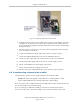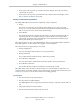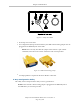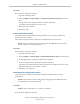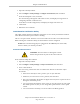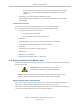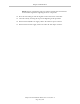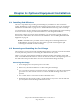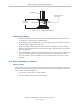User`s guide
Chapter 5: Maintenance
1.
Open the robot object editor.
2.
Select Configure > Safety Settings > Configure Teach Restrict, then click Next.
3.
From the Prerequisite screen, click Next.
The wizard will go through all of the robot's motors, and display messages that it is
configuring Channel A and B for each.
It will then record the configuration, and display the target times that it set.
4.
Click Finish.
5.
Reboot the robot controller.
Teach Restrict Verification Utility
This utility verifies that the Teach Restrict parameters are set correctly and that the hardware
Teach Restrict maximum speed control is working.
This is a two-part wizard. The first is run in Auto mode. The second is run in Manual mode.
Before running this verification utility, the Teach Restrict must be configured.
NOTE:If the commissioning jumper is plugged into the XBELTIO jack on the eAIB,
remove it before you start this procedure.
Automatic Mode Procedure
WARNING:The robot will move during this wizard.
Ensure that personnel stay clear of the robot work area.
From within the Adept ACE software:
1.
Open the robot object editor.
2.
Select Configure > Safety Settings > Verify Teach Restrict, then click Next.
3.
Teach a Start Position.
This can be any position that does not conflict with obstacles or the limits of joint
movements.
l
If the robot is already in such a position, you can just click Next.
l
Otherwise, move the robot to such a position, then click Next.
l
The screen will display the number of degrees that each joint is expected to move
during the verification process.
l
You can click Preview Motions on this screen to view the motions at slow speed.
The default speed is 10, but you can change that speed with this screen's speed
control.
l
You can click Move to Ready, to move the robot to the Ready position.
Adept Cobra ePLC600/800 Robot, User’s Guide, Rev A
Page 65 of 108