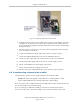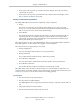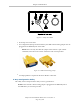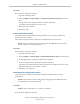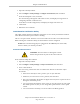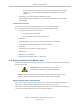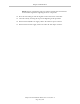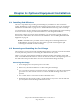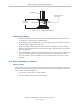User`s guide
Chapter 5: Maintenance
Procedure
From within the Adept ACE software:
1.
Open the robot object editor.
2.
Select Configure > Safety Settings > Configure ESTOP Hardware Delay, then click
Next.
This procedure will configure Channel A and then Channel B.
It will then report the delay that it set for each.
3.
Reboot the robot controller.
4.
Reboot the eAIB.
E-Stop Verification Utility
This utility verifies that the hardware E-Stop parameters are set correctly and that the
hardware E-Stop is working.
The hardware E-Stop must have already been configured for this wizard to run.
NOTE:If the commissioning jumper is plugged into the XBELTIO jack on the eAIB,
remove it before you start this procedure.
Procedure
From within the Adept ACE software:
1.
Open the robot object editor.
2.
Select Configure > Safety Settings > Verify ESTOP Hardware Delay, then click Next.
3.
Enable high power, if not already enabled, then click Next.
4.
Press an E-Stop button (on the Front Panel), then click Next.
The utility will confirm that the hardware delay has been verified for this robot, and
display the delay times for channels A and B.
5.
Reboot the robot controller.
Teach Restrict Configuration Utility
This utility sets the hardware Teach Restrict maximum speed parameter to factory
specifications.
NOTE:Ensure that the commissioning jumper is plugged into the XBELTIO jack on
the eAIB before you start this procedure.
Procedure
NOTE:This procedure takes 2 or 3 minutes to complete.
From within the Adept ACE software:
Adept Cobra ePLC600/800 Robot, User’s Guide, Rev A
Page 64 of 108