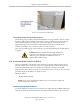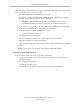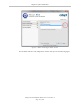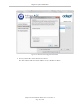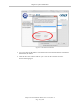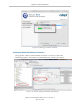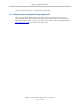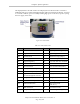User`s guide
Chapter 3: System Installation
.NET, and installs it automatically if it is not already installed. The Adept ACE software needs
to be v. 3.4 or later for the connection to a PLC.
1.
Insert the CD-ROM into the CD-ROM drive of your PC.
If Autoplay is enabled, the Adept software CD-ROM menu is displayed. If Autoplay is
disabled, you will need to manually start the CD-ROM.
NOTE: The online document that describes the installation process opens in
the background when you select one of the software installation steps below.
2.
Especially if you are upgrading your Adept ACE software installation: from the Adept
ACE software CD-ROM menu, click Read Important Information.
3.
From the Adept ACE software CD-ROM menu, select:
Install the Adept ACE Software
The Adept ACE Setup wizard opens.
4.
Follow the online instructions as you step through the installation process.
5.
When the installation is complete, click Finish.
6.
After closing the Adept ACE Setup wizard, click Exit on the CD-ROM menu to close the
menu.
NOTE: You will have to restart the PC after installing Adept ACE software.
Setting the Robot IPAddress
Set the IP address of the Cobra robot using Adept ACE software.
1.
Connect the PC and the robot, either through a shared network or with an Ethernet
cable between them.
2.
Start the Adept ACE software.
You will get the startup menu.
3.
Click the Detect and Configure button, circled in red in the following figure.
Adept Cobra ePLC600/800 Robot, User’s Guide, Rev A
Page 32 of 108