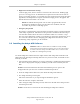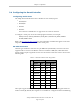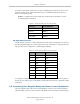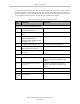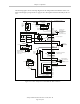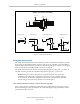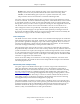User`s guide
Chapter 3: Operation
4.
High Power On/Off Switch & Lamp
Controls high power, which is the flow of current to the robot motors. Enabling high
power is a two-step process. An Enable Power request must be sent from the user ter-
minal, an executing program, or a pendant. Once this request has been made, the button
light blinks, and the operator must press the button for high power to be applied. The
default timeout for the button is 10 seconds.
NOTE:The default timeout period of 10 seconds is programmable, and can
be changed or disabled, in which case the button does not blink, and does
not need to be pressed to enable high power.
5.
Emergency Stop Switch
The E-Stop is a dual-channel, passive E-Stop that supports Category 3 PL-d per ENISO
13849 safety requirements. It maintains motor power for a fixed time after the E-Stop is
activated. This feature allows the motors to decelerate under servo control to a stop.
This can aid in eliminating coasting or overshooting on low friction mechanisms. It can
also aid in the reduction of wear on highly-geared, high-inertia mechanisms, while
maintaining safety compliance per all standards.
3.3 Installing the Adept ACE Software
WARNING:Make sure that all cables are installed correctly and fully
inserted and screwed down before applying power to the system. Failure
to do this could cause unexpected robot motion. Also, a connector could
be pulled out or dislodged unexpectedly.
You install Adept ACE software from the Adept software disk. Adept ACE needs Microsoft
.NET Framework. The Adept ACE Setup Wizard scans your PC for .NET, and installs it auto-
matically, if needed.
1.
Insert the disk into the disk drive of your PC. If Autoplay is enabled, the Adept Software
disk menu is displayed. If Autoplay is disabled, you will need to manually start the
disk.
NOTE:The online document that describes the installation process opens in the
background when you select one of software installation steps below.
2.
From the Adept Software disk menu, click Install the Adept ACE Software.
3.
The Adept ACE Setup wizard opens.
Follow the instructions as you step through the installation process.
4.
When the install is complete, click Finish.
5.
After closing the Adept ACE Setup wizard, click Exit on the disk menu and proceed to
the Start-up Procedure.
NOTE:You will have to restart the PC after installing the Adept ACE software.
Adept SmartController EX User’s Guide, Rev. D
Page 32 of 94