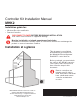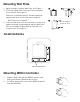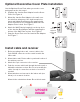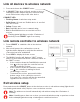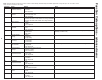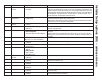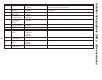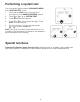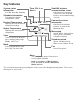Installation Manual
4
Link all devices to wireless network
1. Press and release the CONNECT button.
2. If CONNECT light does not flash, another receiver or
RedLINK wireless adapter may be in wireless setup
mode. Exit wireless setup at the other device.
CONNECT LED
• Flashing Green: In wireless setup mode.
• Solid Green: At least one Redlink device is enrolled
onto the receiver.
• Yellow: Please wait.
• Red: RedLINK device is not communicating.
• Off: No RedLINK devices are enrolled onto the
receiver.
Flashing status light times out after 15 minutes of
inactivity. Press CONNECT again if necessary.
Link remote controller to wireless network
1. Press CONNECT to establish a link to the wireless
network.
2. After a brief pause, the confirmation screen at
right should be displayed to verify that the wireless
connection has been established.
3. Press DONE to display the home screen.
4. The MHK2 Controller will display a "WAIT" screen
while it receives data from the air conditioner. While on
the "WAIT" screen:
• If the controller shows the RedLINK disconnected
icon at the top-right, the controller has lost
connection with the receiver.
• If the controller shows the RedLINK connected
icon , the controller is waiting for the air
conditioning to connect.
• To unenroll the receiver, press and hold the
bottom-center of the controller's screen for
5 seconds. The controller will then be unenrolled
regardless if the receiver is on or off.
Exit wireless setup
Press and release the CONNECT button at the wireless receiver to exit wireless setup (light should
stop flashing and remain solid). Replace cover on wireless receiver.
Note: The wireless receiver will automatically exit wireless setup after 15 minutes of
inactivity.
Note: If installing more than one receiver, you must exit wireless setup on previous receiver
before attempting wireless setup of subsequent controllers/receivers.
CONNECT RECE CONNECTING
SUCCESS