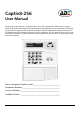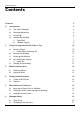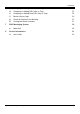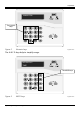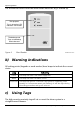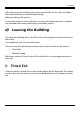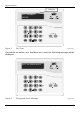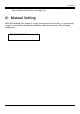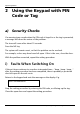Captiv8-256 Captiv8-256 User Manual The purpose of this manual is to describe how to use the Captiv8-256 intruder alarm a system. Some of the features described in this guide may not be applicable to your installation and should be ignored. The engineer from the alarm company will have completed the System Information in this booklet that gives information specific to your installation. You will need to refer to this as you read these instructions in order to check if certain features have been used.
Engineering Manual Contents Contents 2 1) Introduction 4 a) The Captiv8 Keypad 4 b) Warning Indications 6 c) Using Tags 6 d) Leaving the Building 7 i) ii) 7 9 2 3 4 5 6 2 Timed Exit Manual Setting Using the Keypad with PIN Code or Tag 10 a) Security Checks 10 b) i) Faults When Switching On Leaving the Building 10 11 c) Entering the Building 11 d) Part-Setting the System 11 e) i) Smart Set Staying in the Building 11 12 When Problems Arise 13 a) Silencing Alarms
Captiv8-256 7 8 c) Changing or Adding PIN Codes or Tags 22 d) Changing or Adding PIN Codes or Tags 23 e) Changing or Adding New PIN Codes or Tags 24 f) Review History Logs 26 g) Check all Detectors are Working 27 h) Testing the Alarm Sounders 27 SMS Messaging System 29 a) Menu Exit 29 Service Information 31 a) 32 User Codes Captiv8 Engineering Manual Eng00 Issue 1a 03/06/04 3
Engineering Manual 1) Introduction a) The Captiv8 Keypad This is the Keypad from where the alarm system is controlled. Figure 1 The Keypad Keypad1.wmf The display shows any important messages, including an alert to call the alarm installation engineer. The 10 digit numeric keypad is where the PIN code is entered.
Captiv8-256 MAINS FAIL The numeric keys Figure 2 Numeric keys Keypad3.wmf The A B C D keys help to simplify usage. NOVAR PLC TIME The ABCD keys Figure 3 ABCD keys Captiv8 Engineering Manual Eng00 Issue 1a 03/06/04 Keypad3.
Engineering Manual The illustration below shows the ward reader where the tag is offered up. The top panel. This is where the LED indicators are located. The bottom panel. Tags are offered up here to be read. Figure 4 Ward Reader WardReader2.wmf b) Warning Indications All setting points (keypads or ward readers) have lamps to indicate the current status. Lamp Power The lamp will flash if the mains supply fails Alarm The lamp will flash if an alarm occurs.
Captiv8-256 The tag contains no batteries and is completely maintenance free. Offer the tag to the bottom panel on the ward reader for it to be read, when the reader will beep to acknowledge the tag. Before activating the system… Ensure that all doors and windows are securely closed and any pets or people are excluded from areas protected by movement sensors. d) Leaving the Building If leaving the building, key in the PIN code on the keypad or present the tag at the reader.
Engineering Manual Exit timer SETTING[009] OFFICE Figure 5 Exit Timer Keypad3.wmf If a push-to-set button, or a final door set is used, the following message will be displayed. EXIT VIA DESIG ROUTE Figure 6 8 Designated Route Message Keypad3.
Captiv8-256 If flexi-set is enabled, the settable areas will be selectable. (See chapter 5 More Advanced Functions on page 16.) ii) Manual Setting With this method, the system is set by closing the final exit door, or by pressing a push-to-set button outside the building, near the final door.
Engineering Manual 2 Using the Keypad with PIN Code or Tag a) Security Checks If a warning tone sounds when the PIN code is keyed in or the tag is presented, a message will show the nature of the problem. The tone will cease after about 10 seconds. Press the NO key. The system will remain unset, so that the problem can be resolved. For example, a door may have been left open. If this is the case, close the door. With the problem corrected, repeat the setting procedure.
Captiv8-256 b) Leaving the Building If leaving the building, go to the Keypad and key in the PIN code, or present the tag. The exit tone will start. Leave by the agreed exit route and close and lock the final exit door. If fitted, press the 'Push to Set' button and the exit tone will cease. Captiv8-256 is now set. c) Entering the Building To enter the building the agreed entry route must be used, moving directly to the keypad.
Engineering Manual e) Staying in the Building To part-set the system, enter the PIN code at the keypad or present the tag to the ward reader and the exit tone will start. Leave the protected area and go immediately to the un-protected area (e.g. upstairs). After a preset time the exit tone will cease. The system is now part set.
Captiv8-256 3 When Problems Arise a) Silencing Alarms If an alarm tone sounds, key in the PIN code or present the tag and the alarm will stop sounding. The display will indicate the problem. ALARM SILENCE LOW VOLTS Press the 'YES' Key The system will advise any action that is needed.
Engineering Manual 4 Setting Individual Areas Sometimes, security needs will be a little more complex and the A B C D keys will need to be used. The Installer can identify to all of the A B C D areas. For example… A Reception or All Set B Warehouse or Bedtime Set C Office or Cat in Lounge D Storeroom or Dog in Study SETTING RECEPTION In addition, names can be given to the whole system. E.g. 'ALL AREAS'. SETTING ALL AREAS These will be displayed when setting the system.
Captiv8-256 To alter the selection, press the relevant A B C D keys again. Press the Yes key to accept the selection. Setting areas will be displayed. SETTING ALL AREAS Captiv8-256 will now set the selected areas. b) Flexi-Set When the system is already set and it is required to unset it… Key in the PIN code or present the tag. NOVAR PLC TIME: All areas for which the tag or PIN is valid will be Unset. Any areas set for which the code is not valid will remain set. E.g.
Engineering Manual 5 More Advanced Functions a) The Chime FacilityThe 'C' key can be used to select the 'chime' facility while the system is Unset. For example, an alert is to sound if someone enters through a particular door during the day. NOVAR PLC TIME: Press the 'C' key. The display will show a 'C' NOVAR PLC TIME: C If the door opens the 'chime' tone will occur. To cancel the 'Chime' function, press 'C' again.
Captiv8-256 The display will ask if a window is to be left open. To omit the window Press 'YES' (or 'NO' if it is not to be omitted.) LEAVE OPEN? BEDRM WINDOW The system will then set as normal. The window will be omitted for this one arming period only. Only doors or windows already open can be omitted in this way. b) Omitting a Zone when Leaving the Building It may be occasionally necessary to isolate a detector if a room is occupied. To do this, enter the PIN code or tag.
Engineering Manual After 10 seconds Captiv8-256 will begin to set. Zones set in this way will be omitted for this one period only. c) Keypad Personal Attack Captiv8-256 allows personal assistance to be summoned in an emergency. To do this, press the two PA keys at the same time. To reset… Enter the PIN code or present the tag. This facility is only available if it has been enabled by the alarm installer. It can also send a signal to the Alarm Receiving Centre.
Captiv8-256 6 Manager Menu NOVAR PLC TIME: To enter Manager Menu, key in the manager PIN code. SET SYSTEM? The system must be fully disarmed in order to enter the manager menu. The master manager code can only give access to the manager menu, and will not set or unset the system.
Engineering Manual With the system Unset… Key in the Manager PIN code. SET/UNSET SYSTEM? To set the Captiv8-256 system, press 'YES'. To move on to another menu item press 'NO'. a) Omit Zones Press 'NO'. SET DATE AND TIME[--] Press 'NO'. OMIT ZONES[--] Some of doors may be used only rarely. Opening them, even with the system unset, may cause an alarm. To open these doors safely, omit them from the system as shown below. Enter the zone number to omit.
Captiv8-256 Zones omitted while unset will not be omitted when the system is set. b) Changing Date and Time Press 'NO' to move to the Set Date and Time? option. Press 'YES' (Press 'NO' to move to the next menu) Enter Year (e.g. 01=2001) Press 'YES' Enter Month Press 'YES' Enter Day Press 'YES' Enter Hours (24 hour clock) Press 'YES' Enter Minutes Press 'YES' To go to the next menu, press 'NO' again.
Engineering Manual c) Changing or Adding PIN Codes or Tags A record should be kept as shown in chapter 8 Service Information on page 31. Move to the Change Codes? Option. • Review Events? • Walk Test? • Bell Test? • Engineer Menu? • Exit Manager Menu? CHANGE CODES? Press 'YES' (Press 'NO' to move to the next menu item.) CHANGE USER CODES? Press 'YES’ USER NUMBER [02] Key in the 'User Number' whose PIN code or tag is to be added or changed and press 'YES'.
Captiv8-256 d) Changing or Adding PIN Codes or Tags Choose the level of authority the code-holder is allowed. The two options are.. Option Item Access to Manager Menu User [0] No Manager [1] Yes Make the selection using the appropriate keys. USER TYPE (User) [0] Press 'YES' Using the A B C D keys, choose the areas to be controlled by the code-holder. USER AREAS [A ] Press 'YES' Choose the limits to place on the code-holders actions.
Engineering Manual AREA CHOICE NO Use the D key to toggle between YES and NO. Press YES. USER NAME Enter the name using the keypad. Press ‘YES’. USER NO Enter the next user number and press ‘YES’ to enter the user details. Press ‘NO’ to return to the menu. e) Changing or Adding New PIN Codes or Tags Flexi-Set gives an opportunity to choose the areas to be set when entering the PIN code or tag.
Captiv8-256 Press 'YES' If the system does not have access control or wards, go to f) Logs on page 26. Review History ASSIGN CODES TO READERS Press 'YES' (or 'NO' to move to next menu). WARDS ACCESS To assign a tag to access control readers or a ward reader, enter the reader numbers required. WARDS ACCESS [03] STORES DOOR Press 'YES' To cancel a code from the list, Key in the number again. Press 'YES' When the list has been completed, press 'NO' again to go to the next menu.
Engineering Manual e.g. to write 'Ben' press the… '2' key twice (b) 'C' key to toggle capitals 'D' move cursor right '3' key twice (e) 'D' move cursor right '6' key twice (n) Press 'Yes' When on completion and to move to the next menu, press 'NO'. f) Review History Logs Move the Review Log? menu option. REVIEW LOG? Press 'YES' USER LOG? Press 'YES' To advance through the logs, press 'D' DATE & TIME EVENT For added information, press 'C'.
Captiv8-256 If the access control facility is in use, a separate log is available, dedicated to events using this function. Follow the same procedure as described above, but press 'NO' to choose between 'USER LOG' and 'ACCESS LOG'. g) Check all Detectors are Working Move to the Walk Test? menu option. WALK TEST? Press 'YES' Choose the areas to test by pressing the appropriate ABCD keys. WALK TEST ZONE FRONT DOOR Press 'YES' All detectors waiting to be tested will scroll in the display.
Engineering Manual BELL TEST? Press 'YES'. TESTING BELL Press 'YES' The bell will sound and the strobe will flash TESTING BELL Press 'NO' to move to next menu.
Captiv8-256 7 SMS Messaging System The system may have been configured to send messages to a mobile telephone. If so, the system will call the appropriate messaging bureau and forward the message to the selected mobile phone whenever an appropriate event occurs. Message calls are charged at the normal network rate current at the time of the call.
Engineering Manual Press 'YES' If you wish to select any of the Manager Menu items again press the 'NO' key until your choice is displayed (see F2).
Captiv8-256 8 Service Information This information should be removed from the manual and stored in a secure location. Photocopy this page and distribute to each user as required.
Engineering Manual a) User Codes 32 No.
Captiv8-256 Notes Captiv8 Engineering Manual Eng00 Issue 1a 03/06/04 33
Engineering Manual Notes 34 Captiv8 Engineering Manual Eng00 Issue 1a 03/06/04
Captiv8-256 Notes Captiv8 Engineering Manual Eng00 Issue 1a 03/06/04 35
Engineering Manual This panel conforms to the requirements of the European EMC and Low Voltage directives, and carries the CE mark. Novar PLC reserves the right to revise this publication from time to time and make changes to the content hereof without obligation to notify any person of such revision changes. The Arnold Centre, Paycocke Road, Basildon. SS14 3EA 36 Website www.ade.co.