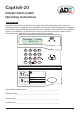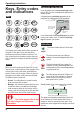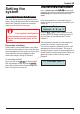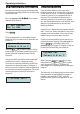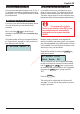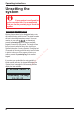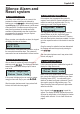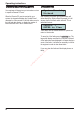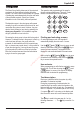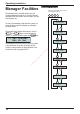Captiv8-20 Intruder alarm system Operating instructions Introduction The purpose of this booklet is to describe how to operate Captiv8-20 intruder alarm system. Some of the features described in this guide may not be applicable to your installation and should be ignored. The engineer from the alarm company should have completed the System Information in this booklet which gives information specific to your installation.
Operating instructions Proximity tag (keyfob) Keys, Entry codes and indications If your keypad has an integral proximity tag reader you can Set, Part Set, if programmed, and Unset the intruder system. A Keypad having a proximity tag reader can be recognised by a depression on the keypad flap.
Captiv8-20 Full Set using a User code or tag Setting the system Key in a normal user code ? ? ? ? at the keypad nearest the final exit door. Alternatively present a user proximity tag to a keypad having a proximity tag reader. Before fully setting the system First, check that the premises are physically secure, check to ensure all windows are shut, and all external doors locked. When the premises are completely vacated you should fully set the system.
Operating instructions Full Set using the Manager code Part-Set the System The system can be fully set using the manager code, A part-set allows detection zones in part of the the procedures are slightly different to that when using protected premises to be set (turned on), while those a normal user code. in other areas are not set. In a domestic installation it is usual for a part-set to be programmed for use at night time.
Captiv8-20 Performing a Quick-Set Omitting zones during setting Once you have selected the program to set, A, B or C, it is possible to override the programmed exit time by pressing the C key. This will give 5 seconds to vacate the protected area. It is possible to omit one or more detection zones when you set the system. The omitted zones will not be able to cause an alarm when the system has set.
Operating instructions Unsetting the system " If your system is configured for police response then it is recommended that you use the proximity tag to Unset the system. tS ec Lt re Fi & ity ur Entering the premises by the designated entry route will cause the entry period to start. The inside sounder will emit a slow beep-beep-beep sound. You must now key in your code ? ? ? ? or alternatively present a proximity tag at the nearest available keypad to cancel the entry period.
Captiv8-20 Silence Alarm and Reset system To reset by Engineer Code To silence an Alarm If the engineer has programmed the system for engineer reset, check the System information, it may need to be reset by an engineer code. First, try entering your code; if the keypad displays: If an alarm occurs whilst you are in or near to the premises the alarm can always be silenced by entering your code ? ? ? ? or alternatively present a proximity tag. If the system was set it will be unset at the same time.
Operating instructions To reset by Remote PC reset Fault Lockout Your engineer will have given you instructions on how to request a Remote PC reset. System Unset by Richard After resetting the system the keypad display will either display the ‘System Reset’ message, or it will show a count of the faults which still exist. This is called fault lockout. When the Remote PC reset is received by your system, the keypad will display the ‘System Reset’ message for a few seconds.
Captiv8-20 Shunt Group Using the keypad The Shunt Group facility allows part of the protected The operation and programming of the panel is premises to be Unset without unsetting the whole through routines called menus. There are 7 main system. This is often used to allow access to a garage menus, each divided down into sub-menus. A D or loading-bay area independently from the main area B E A of the protected premises. Check your System C F Information to see if this facility has been provided.
Operating instructions Manager's menus Manager Facilities Type in the manager code to enter the manager’s menus: The manager code is normally used to carry out system management functions. It is used to allocate and delete other user codes, test the system, view the event memory, etc. n n n n A 1) Set System? Ent to Set On entry of the manager code when the system is in Unset mode the keypad will display the manager's first menu option. B A The manager has 8 similar menu options.
Captiv8-20 Manager's menu 1 - System Set Menu 1 allows the Manager to Set the system. The options available are part-set and omit zones. Type in the manager code to enter the manager’s menus: n n RESET To exit and return to previous menu level.
Operating instructions Manager's menu 2 - View Event Log Menu 2 allows the manager to view the event log, which is a list of the last 500 events to occur. The keypad will display the last event to be logged. Some events have additional information which can be viewed by pressing the ENTER key when the event is displayed. Type in the manager code to enter the manager’s menus: n n n n RESET To exit and return to previous menu level.
Captiv8-20 Manager's menu 3 - Set up codes and tags This menu allows you to add, change or delete users from the system and proximity tags to be learnt by the keypad. Additionally the menu allows entry of the user names to user codes. Type in the manager code to enter the manager’s menus: n n n RESET To exit and return to previous menu level.
Operating instructions Manager's menu 4 - Chime zones This menu allows individual zones to be selected for Chime. When a chime zone is activated keypad will display the name of the zone, and the inside sounder will emit a single dee-daa sound and then stop. This is often useful in shops to warn of a customer entering through the shop door, or in a house to warn of a potential intrusion through the back door.
Captiv8-20 Manager's menu 5 - Omit 24 hour zones This menu allows the manager to omit 24 hour zones. A 24H zone is armed all of the time, whether the system is set or not. Violating that zone will always cause an alarm. The manager can omit a 24 hour zone if it has been programmed as omittable by the engineer. A zone which has been omitted cannot cause an alarm. Check your System Information to see if any 24 hour zones are omittable.
Operating instructions Manager's menu 6 - Time and date setting The keypad displays the current time in 24 hour format, so 1pm is 13:00, so key in the correct time. Type in the manager code to enter the manager’s menus: RESET n n n n To exit and return to previous menu level.
Captiv8-20 Manager's menu 7 - Walk test The walk test allows you to check the operation of all of the security zones in your system in order to prove that they still work correctly. Your engineer will advise how often you should carry out a walk test. On starting the walk test the keypad display will show a ‘*’ for each zone which has been enabled but has not yet been tested. Zones which have not been enabled are displayed as dots.
Operating instructions Manager's menu 8 - Test Outputs The manager can test the outputs of the system by switching each one On and Off, all of the Strobe, Bell and internal speaker sounders can be tested. Type in the manager code to enter the manager’s menus: n n n n RESET To exit and return to previous menu level.
Captiv8-20 Events description The following is a list of all of the events and faults for which the system monitors. These are stored in the event memory which may be viewed by the manager. Some of these events may be shown as the cause of an alarm when the system is unset after an alarm. Some may be displayed in the fault lockout after an alarm. Description 24 HOUR ALM Logged when a 24 hour zone has operated.
Operating instructions Logged when a Security or 24 Hour zone is activated. Includes the zone number. LOCAL LG OFF Logged when the local PC connection has ended. LOCAL LOG ON Logged when the local PC successfully connects to the panel. MAINS FAILED Logged when there is a mains supply failure to the panel. MAINS OK Logged after a previous MAINS FAILED when the mains power has been restored. NEW TIME/DATE Logged when either the time or date is changed, it records the time and date after the change.
Captiv8-20 This event is logged when a silent PA has operated. SOAK CLOSE This event is logged when soak zone has closed. SOAK OPEN This event is logged when soak zone has opened. START UP Logged when the system event handler has started following power up. SYSTEM REARM Logged when system is re-armed after a bell timeout. SYSTEM UNSET Logged when the system has been unset by a user. TEL FAULT This event is logged when there is a phone line fault.
20 19 18 17 16 15 14 13 12 11 10 9 8 7 6 5 4 3 2 1 Zn No. Description ity ur ec tS en llig te In Security, Fire,etc..
Captiv8-20 Programs, Codes and other settings Programs A B C Enabled ü User number 1 (always manager) 2 Exit Mode Entry time User name Exit time Code Entry/exit route Prox.
Operating instructions Outputs Output number Description 1 2 3 4 5 6 7 8 9 10 11 Lt d 12 & Fi re 13 ur ity 14 tS ec 15 18 24 llig te In 17 en 16
ity ur ec tS en llig te In & re Fi d Lt Captiv8-20 Notes 25
Operating instructions In te llig en tS ec ur ity & Fi re Lt d Notes 26
ity ur ec tS en llig te In & re Fi d Lt Captiv8-20 Notes 27
ity & Fi re Lt d Operating instructions llig en tS ec ur The iD Plus logo is the trademark of Novar ED&S and is used under license from Novar ED&S In te The iD Plus Licensed Product logo is the trademark of Novar ED&S and is used under license from Novar ED&S ADE is a licensed user of iD Plus The panel conforms to the requirements of the European EMC and Low Voltage directives, and carries the CE mark.