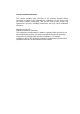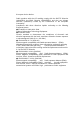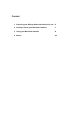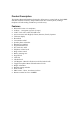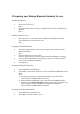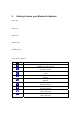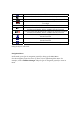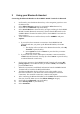User Manual
3 Using your Bluetooth Handset
Connecting the Bluetooth Handset to the SABRE1 BGAN Terminal via Bluetooth
1. In idle mode, press the Menu shortcut key or the navigation joystick to enter
the Menu screen.
2. Select Phone Manager category by pressing the Select shortcut key.
3. Scroll and select Bluetooth or press the 4 key.
4. Select Search Devices or Press the 1 key to begin searching for the SABRE1
BGAN Terminal Bluetooth connectivity. (Ensure that the Bluetooth on the
SABRE1 BGAN Terminal is enabled, refer to the SABRE1 User Guide for
this procedure)
5. A list of Bluetooth devices will be shown, scroll to SABRE 1 and press
Options.
a. If you wish to have automatic connection to the SABRE1 BGAN
Terminal each time you power up the Bluetooth Handset, select Set
Default.
i. The display will revert back to the Bluetooth menu list, select My
Terminal or press the 2 key.
ii. Press Options and select Connect or press the 2 key to initiate
Bluetooth connectivity.
b. If you do not wish to have subsequence automatic connection with the
SABRE1 BGAN Terminal, from step 5, select Connect or press the 1 key
to initiate Bluetooth connectivity.
6. For first time connection, the SABRE1 BGAN Terminal will prompt “BT
pairing request”, select Yes and enter pin number “0000”, select OK and
press the Enter button.
7. When the connection is established, information from the SABRE1 BGAN
Terminal will be loaded to the Bluetooth Handset.
8. The Bluetooth Handset display will then revert to the standby screen
(Procedure ends here if you choose not to have subsequence automatic
connection). For automatic connection, continue with step 11.
9. After connecting the Bluetooth Handset to the SABRE1 BGAN Terminal the
first time, from the Menu screen select Phone Manager category.
10. Scroll and select Bluetooth or press the 4 key.
11. Select Startup Mode or press the 3 key.
12. Select Automatic.