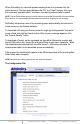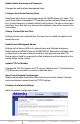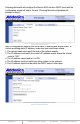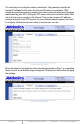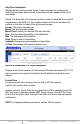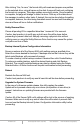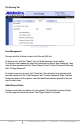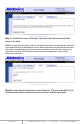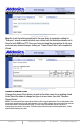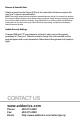User guide
www.addonics.com Technical Support (M-F 8:30am - 6:00pm PST) Phone: 408-453-6212 Email: www.addonics.com/support/query/
Step 3 is to set the initial permissions for the new share. A permission setting for
“Everyone” as well as each individual user is listed, with the default permission set to
None for both SMB and FTP. Once you have reviewed the permissions for all users
and made any desired changes, clicking on “Create Share Folder” will complete the
Wizard.
Rename A Shared Folder
Changes the name of the directory as well as the share name for an existing shared
folder. Select the share to change and type in a new name, then click “Rename
Shared Folder.”
NOTE: The new shared folder name will be written to disk using all capital letters. If an existing folder of the
same name appears and is not all capital letters, the Secure NAS considers that not a match and writes the
same folder name in all capital letters anyway. This can cause unpredictable results if the drive is
subsequently connected to a computer. If a folder exists of the same name with all capital letters, it will be
shared without harming any data.