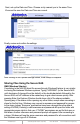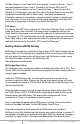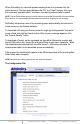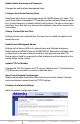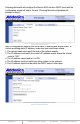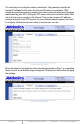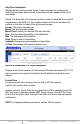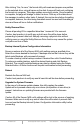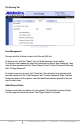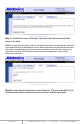User guide
www.addonics.com Technical Support (M-F 8:30am - 6:00pm PST) Phone: 408-453-6212 Email: www.addonics.com/support/query/
View Drive Information
Displays details of all connected drives. If network shares are configured for
drives that have been disconnected, those drives will also appear in this list as
unavailable.
Device: The letter after “sd” is the drive's letter, in order of when the drive was first
encountered by the NAS unit. The number at the end of the device label is the
partition on the drive, in order of the drive's partition map.
Vendor: The drive's manufacturer.
Model: The drive's model number.
Mount Point: Used by the Secure NAS unit internally.
Type: The file system the partition is formatted with.
Size: The total space of the partition.
Used: Space in use on the partition.
Available: Remaining space available on the partition.
% Used: Percentage of the partition space in use.
View User Samba and FTP Login Information
Displays a list of open sessions for file sharing of Windows sharing and FTP. The
login username, the computer's hostname and IP address are listed for each
session.
Format Drive
Formats a specific drive using a choice of ext3 or XFS file systems.
Caution: this function destroys data.
Choose a drive to format. If the drive is greater than 2TB in capacity choose the
GPT boot record, otherwise choose MBR. Finally, choose Linux EXT3 or Linux
XFS for the file system. After clicking Format Drive, the format utility will request
confirmation.
NOTE: For highest possible performance, use the XFS file system.