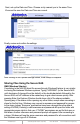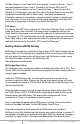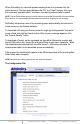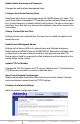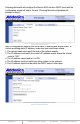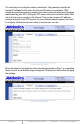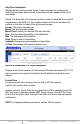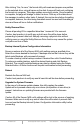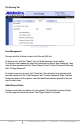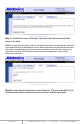User guide
www.addonics.com Technical Support (M-F 8:30am - 6:00pm PST) Phone: 408-453-6212 Email: www.addonics.com/support/query/
When first setting up, a prompt appears warning there is no password for the
admin account. Click the space between the “DL” and “Input” buttons, then type
the command “useradd admin” as shown, then add a password after a space.
NOTE: The MLDonkey admin account is not the same account as the Secure NAS unit's web interface
admin account. It is recommended that the password matches for simplicity, but not necessary.
MLDonkey will perform most of the remaining steps automatically and connect to
some servers on the Donkey network.
To download a file using the Donkey network, begin by clicking search, then enter
some criteria and click the Search button. After a query message appears, click
the "Search Results" button.
To download a Torrent, on the command bar type dllink followed by a space and
the full URL path to the .Torrent file and press Enter or click Input. (example: "dllink
http://sampletorrent.com/path/dot-torrentfile.torrent"). MLDonkey will parse the
download and add it to the download queue automatically.
Files queued for download will appear in the MLDonkey share in the incoming/files
folder when when complete.
NOTE: this folder has read-only permissions and cannot be changed.
The Configuration Tab