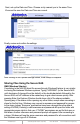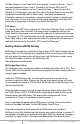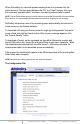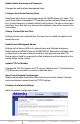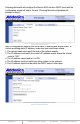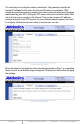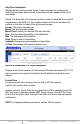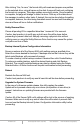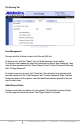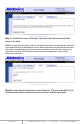User guide
www.addonics.com Technical Support (M-F 8:30am - 6:00pm PST) Phone: 408-453-6212 Email: www.addonics.com/support/query/
Finally, review and confirm the settings:
After clicking on the Update settings button, Initial Setup is complete.
Sharing Files Using the Secure NAS
SMB (Windows Sharing)
Connecting to the NAS for direct file access through Windows Explorer is very similar
to sharing files between Windows systems. Typing “\\ADDNAS” (or the Secure NAS
unit's hostname if changed from the default) or the double-backslash followed by the
Secure NAS unit's IP address is the easiest way to gain direct access quickly. After
pressing Enter, the Explorer Window should show a list of the shares available.
Opening any of the shares is like opening any other folder, except when accessing a
share for the first time, Windows may request a username and password for access
to the share (unless “Everyone” permissions have been changed from the default
setting of NONE). Entering a valid username and password will open the folder with
appropriate access rights to that user. If “NONE” permissions are set for that user on
that share, Another username and password prompt will appear. After connecting to
a share, Windows will use the same username and password for all connections until
the Windows user logs off of Windows.
Next, set up the Date and Time. Choose a city nearest you in the same Time
Zone and be sure the Date and Time are correct.