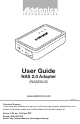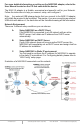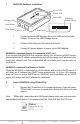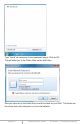T E C H N O L O G I E S User Guide NAS 2.0 Adapter (NAS2XU2) www.addonics.com v5.1.11 Technical Support If you need any assistance to get your unit functioning properly, please have your product information ready and contact Addonics Technical Support at: Hours: 8:30 am - 6:00 pm PST Phone: 408-453-6212 Email: http://www.addonics.
For more detailed information on setting up the NAS2XU2 adapter, refer to the User Manual located on the CD that came with the device. The NAS 2.0 adapter is a flexible, economical and powerful unit for your Network. Follow the instructions to help you connect, setup, and configure it. Note: Any external USB storage device that you connect to the NAS 2.0 adapter will initially be required to be formatted.
I. NAS2XU2 Hardware Installation Access LED System LED Power LED 5V Power Jack USB Mass Storage Device Reset Button RJ45 Socket USB Printer 1. Connect external USB Storage device into USB port of the NAS Adapter. Power on the USB Storage device. 2. Connect LAN cable via LAN switch and Router. 3.
2. When NAS2XU2 has been found, click “Connect” to enter web GUI utility. Open NAS2XU2 web GUI by using web browser. 1. Open web browser and type default host name “storage” in the search bar. 2. Default login is “admin” for both User name and password. Click “OK” to enter configurations. Identification You can change and modify your host, group name and password from this page. Click “Apply” to save the setting. Host name: This is used to identify your device on the network.
LAN Configuration By default, “LAN Config” is set to “Automatic IP”. This will allow the NAS2XU2 to obtain its IP address automatically. If you prefer setting it manually, select the static IP option, enter your own value and click “Apply” to confirm the new setting. Disk Utility In this page, you can manage hard disk settings of the USB storage device. Format: For first time installation, you need to format hard disk into FAT32 file system. Formatting the drive will erase all data on the hard drive.
Type “Guest” as username. Leave password empty. Click on OK. This will direct you to the Public folder on the NAS drive. Now you have set up the folder that you wish to share on your NAS . This folder can be access from other computer on your local network. www.addonics.com Technical Support (M-F 8:30am - 6:00pm PST) Phone: 408-453-6212 Email: www.addonics.
To list the NAS drive in Network Places Go to Network Places in Windows XP, under Network Tasks, click on the “Set up a home or small office network”. Follow the wizard and once completed, reboot your system. For Vista and Windows 7, enable file sharing when accessing the NAS over the network. To access Samba PUBLIC folder of NAS2XU2 in Ubuntu 8.04 First, using the console get the prerequisites for the samba file system: $ sudo aptitude install samba smbfs $ mkdir /mnt/NAS $ sudo mount.
CONTACT US www.addonics.com Phone: Fax: Email: www.addonics.com 408-573-8580 408-573-8588 http://www.addonics.com/sales/query/ Technical Support (M-F 8:30am - 6:00pm PST) Phone: 408-453-6212 Email: www.addonics.