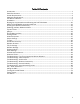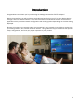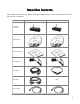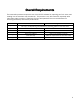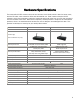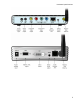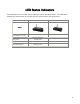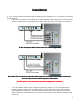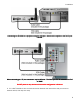User`s manual
7
Installation
InstallationInstallation
Installation
1. First, ensure that the InternetVue and the display device, whether it is a TV, projector, or monitor,
are powered off.
•
If you have an IV-2020, simply plug in the video and audio cables into the TV, and into the IV-
2020 as shown below, ensuring that the cables match the color of RCA jacks on both ends.
TV with Comp
TV with CompTV with Comp
TV with Component Video Inputs result in the best image quality
onent Video Inputs result in the best image qualityonent Video Inputs result in the best image quality
onent Video Inputs result in the best image quality
Some older TVs do not have Component Video inputs,but a Composite Video input will work too.
Some older TVs do not have Component Video inputs,but a Composite Video input will work too. Some older TVs do not have Component Video inputs,but a Composite Video input will work too.
Some older TVs do not have Component Video inputs,but a Composite Video input will work too.
Just use any one of the three Component video cables.
Just use any one of the three Component video cables.Just use any one of the three Component video cables.
Just use any one of the three Component video cables.
Do NOT power on any device until the entire config
Do NOT power on any device until the entire configDo NOT power on any device until the entire config
Do NOT power on any device until the entire configuration is finished.
uration is finished.uration is finished.
uration is finished.
•
If you purchased and EV-2100, connect the projector, monitor, or TV to the InternetVue
receiver using the cables of your display device. The EV-2100 also comes with an audio
cable designed for projectors. Note that the EV-2100 outputs video to both the VGA and
DVI-D connectors simultaneously. This means you can connect two different displays at the
same time.